Connect your Eversports Manager to your Onefit account
You can connect your Eversports Manager to your Onefit account through an API.
This automatically synchronises your schedule with Onefit and bookings and cancellations will be going directly into your Eversports Manager.
1) Activate the Onefit extension
You can activate the extension Onefit API in the menu Market (in the lower left corner).
Click on 'Learn more' to activate the extension. You will then receive an email with confirmation and information about your next steps.
-1.png)
2) Activate your activities for Onefit
Your activities will not be visible on Onefit until you activate them in your Eversports Manager. You can decide which classes or trainings you want to activate through the API. To activate an activity for Onefit, go to the settings for that activity.
-3.png)
In the tab Rules of the activity settings, you now find the option "Aggregator bookings". Here you can change the setting to "Allow bookings from aggregators" if you want to offer all sessions of that activity for Onefit. It is also possible to limit the amount of slots that you want to offer for Onefit customers.
-3.png)
If you want to make all the dates of this activity bookable for Onefit, you can select the option "Allow aggregator bookings".
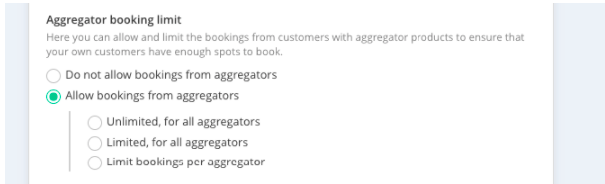
Once you save your settings, the appointments of that activity are sent directly to Onefit via the API.
3) Inform Onefit support
Once you have activated your first activities for Onefit, you can contact Onefit support and let them know that your API is ready to go. The support team of Onefit links your Eversports Manager to your Onefit account.
You will need two IDs from your Eversports Manager which you can find in the menu Settings > Version & Info.
-3.png)
This is how the API works:
Once your API is successfully set up, the following steps are automated:
Synchronizing activities
Once your Eversports Manager is linked to your Onefit account, the appointments from classes & trainings that you activated for aggregators are sent directly to Onefit. This eliminates the need to manage your schedule twice.
Bookings and cancellations directly through the API
When customers book or cancel through Onefit, these bookings or cancellations are transferred directly into your Eversports Manager. Bookings can be found in the sign-in of activities, where you also find the bookings of your own customers. Onefit bookings have automatically selected the product "Onefit" and cannot be manually cancelled from an activity.
-1.png)
When you cancel an activity, Onefit is automatically about the cancellation, so that they can inform their customers about it.
Customer creation via the API
When a customer books through Onefit, that customer is automatically created in your Eversports Manager. For customers who book via the API, the aggregator ID is automatically stored in the customer profile. This ID ensures that future Onefit bookings with this ID can be automatically assigned to this customer.
-1.png)
If you already have customers in your customer management who regularly use Onefit, you can manually enter the Onefit ID in their customer profile. To do this, go to the customer profile in your Eversports Manager. There you will find the section "Customer IDs of aggregators" in the tab "Details". By clicking on the 3 dots on the right you can enter the Onefit ID for this customer:
-3.png)
If this customer then books via the API, the booking will be assigned to this customer profile. No new customer will be created.
We wish you all the best with this API!
-1.png?height=120&name=Logo%20Eversports%20Horizontal%20(1)-1.png)