Activate the Zenspotting API
Connect your Eversports Manager with Zenspotting to automate scheduling, bookings, and customer management.
With the Zenspotting API integration, your schedule is automatically synchronised between Eversports Manager and Zenspotting. Bookings and cancellations flow directly into your Manager - eliminating duplicate work and manual data entry.
1. Activate the Zenspotting Extension
To get started
- Navigate to the Market menu (bottom left in your Eversports Manager)
- Select Zenspotting API and click Learn more.
- Follow the activation steps.
- You will receive a confirmation email with further information.
2. Enable activities for Zenspotting
Activities will not appear on Zenspotting until you enable them in your Eversports Manager.
To activate an activity:
- Go to the relevant activity settings

- Open the Rules tab.
-3.png?width=583&height=486&name=downloads.intercomcdn.comio2000898362e4878b221f60164423cec83Screenshot+(34)-3.png)
- Under Aggregator bookings, select "Allow bookings from aggregators" to enable the activity for Zenspotting.

- Optionally, you can limit the number of spots available for bookings from aggregators.
Information: Once enabled and saved, all appointments from that activity will be automatically shared with Zenspotting via the API.
3. Notify Zenspotting Support
Once your activities are activated:
- Contact Zenspotting Support to finalise the connection.
- They will link your Eversports Manager to your Zenspotting account.
You will need to provide two IDs from your Manager:
- Go to Settings > Aggregators.
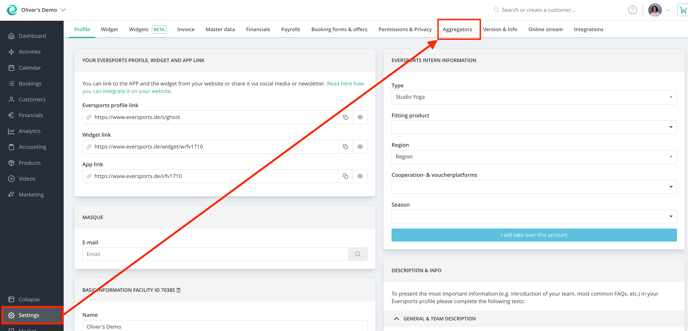
- Copy the required IDs (Company UUID & Venue UUID) and share them with the Zenspotting team.

4. How the API Works
Once your Zenspotting connection is complete, the following processes are automated:
Synchronize activities
All classes or trainings marked as available for aggregators are automatically synced with Zenspotting - no need to manage your schedule twice.
Bookings & Cancellations Sync
When a Zenspotting customer books or cancels via Zenspotting:
- The booking and cancellation is transferred directly into your Eversports Manager.
- These appear in the same activity list as your regular bookings.
- The product "Zenspotting" is automatically assigned and cannot be deleted manually from the activity.

Customer Creation via the API
- When someones books through Zenspotting:
- A customer profile is created in your Eversports Manager
- The aggregator ID is saved in the profile to match all future bookings from the same user.

- If a customer already exists in your system:
- You can manually add the Zenspotting ID:
- Go to the customer profile
- In the Details tab, find Customer IDs from aggregators.
- Click the three dots and enter the Zenspotting ID.

- You can manually add the Zenspotting ID:
This ensures future bookings are assigned to the existing profile instead of creating duplicates.
We wish you great success with your Zenspotting integration!
