How to create a video series (bundles)
How to offer video series
In this article we show you how to create bundles or video series of videos that are connected to each other and how your customers can purchase them.
1. How to create video series
You create a video bundle by creating several videos individually and linking them to a common product.
- STEP 1 - Create individual videos
In this previous article here we explained how to create a single video.
When creating videos in a video bundle, we recommend that you do the following for each individual video in the series:
- List all parts of the video series in the descriptions
- Assign the same video category
Tip: To visually highlight the video series in your video library, we recommend creating a separate video category for the video, i.e. "Video Series | November Meditations" and linking all videos to this category.
Use similar thumbnails (preview images) for your video series so that customers can see at a glance that the videos belong together.
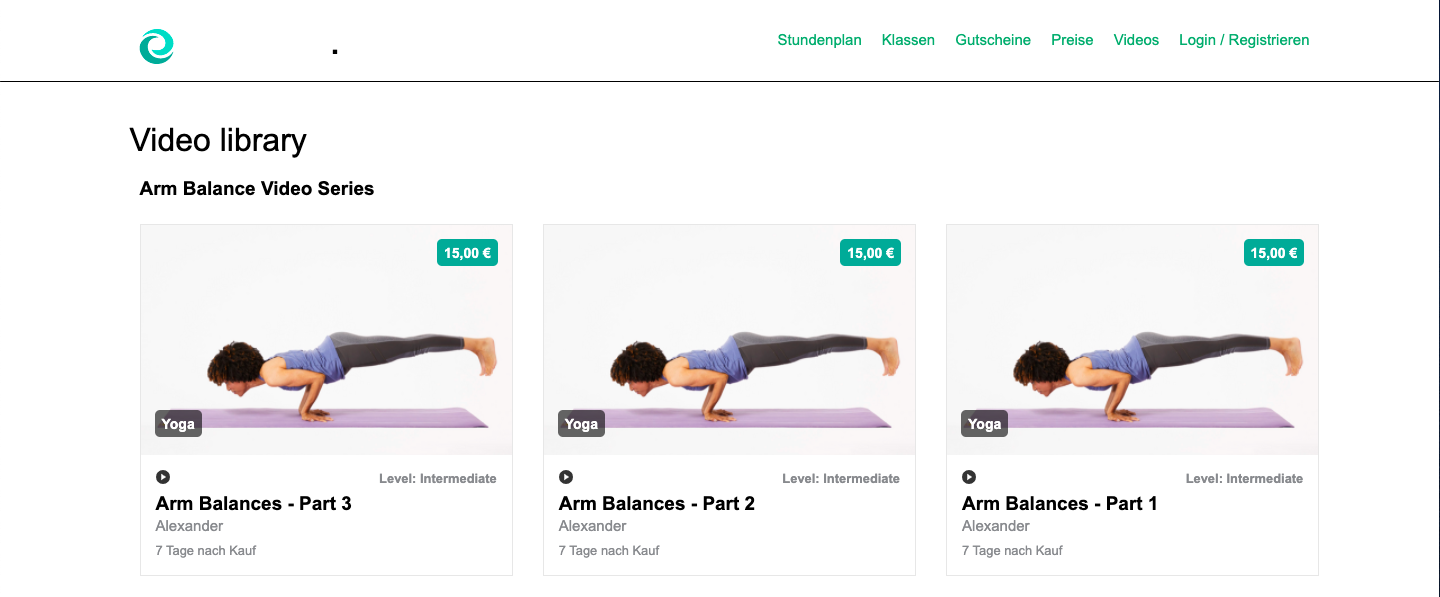
- STEP 2 - Link videos to one product (or more)
Create a new product in the menu Products that will be valid only for this video series. Follow the steps below:
- Product settings > Product name: choose a clear name (i.e. "Pass for Arm Balance Video Series").
- Add to the product description a list of the video parts connected to this product - this way it is immediately clear for your customers too.
- Choose product type > Time card or Block card.
Note: If you create a block cards, enter 1 unit per video. (i.e. block card 3 credits for a video series of 3 videos).
Optional: create a separate product group for such video products - if you are planning on offering more video in the future (i.e. "Cards for online classes and videos").
Link the video parts to the product
-
Navigate to the product settings and go to the rules > participation settings
-
Choose the filter 'all types' or 'videos', to connect the videos.
Important: the access to these videos will expire when the product is over.
-
Start of duration: from 1st booking.
-
Select "Customers may participate as often as they like". This way all linked videos can be watched as often as they like.

2.How can customers purchase this video series?
Customers have two options:
-
Buy the full bundle via product
They can purchase the complete video series as a bundle product in your Shop. After buying the product, they can unlock individual video parts one by one in their video library.
-
Buy individual video parts from the video library
Customers can also start by purchasing any single video part directly from the video library. Once they've bought one, they can continue unlocking the remaining parts one by one.
Important: Once you purchase one video part, the other video parts are not automatically added to your account. They need to be unlocked separately.