Edit or delete Services
Learn how to edit, delete, archive or share the link of your block cards or time cards
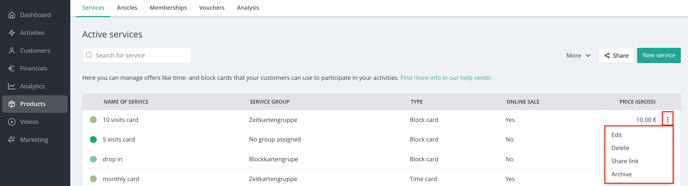
Navigate to Products > Services : Next to each of your services you can find three points. By clicking on it, a menu opens and the following four options appear:
- Edit: If you want to edit a service you can do it here. The changes apply to all future product sales. Services already sold remain unaffected by the changes - Exception: If you link new activities (e.g. classes) to the service, those will also apply to services that have already been sold.
- Delete: If the service hasn’t been sold yet, you can delete it completely. Please note that this action is final and cannot be undone. The Delete button will always be visible. However, if the service has already been sold, clicking the button will open a message informing you that deletion is not possible. Instead, you will be prompted to archive the service.
-
Share link: Here you can share the link to the checkout or the link to the detail page of this service.
- Archive: If the service has already been sold in the past, you can not delete it, but archive it. The service is then not available to customers anymore. However, customers who bought the service in the past, can still use it (unless not valid anymore). To keep your product management clear, these services get into a separate archive, which you can find via the More button. Here you can reactivate archived services at any time (go to the Archive, click on the three points next to the service and then on Activate)

More & Share button
- You can also delete service groups via the More button.
- To share the price widget link, use the Share button.