How to buy and use vouchers online?
Buy and use vouchers online
1. Buy a voucher
Where to buy the voucher
If your studio offers the purchase of vouchers, you should look for a Vouchers menu item on their website.
It is not possible to buy vouchers in the Eversports App or on eversports.com.
Choosing a voucher
Once in the Voucher tab, you can purchase the voucher of your choice. To do this you can:
-
Choose the photo for the voucher
-
Choose the value of the voucher
-
Add a personal message to the voucher

Pay for the voucher
- After clicking "Continue", you will see a summary of the voucher, including terms and conditions and validity.
- After adding your payment method, you can click on Pay
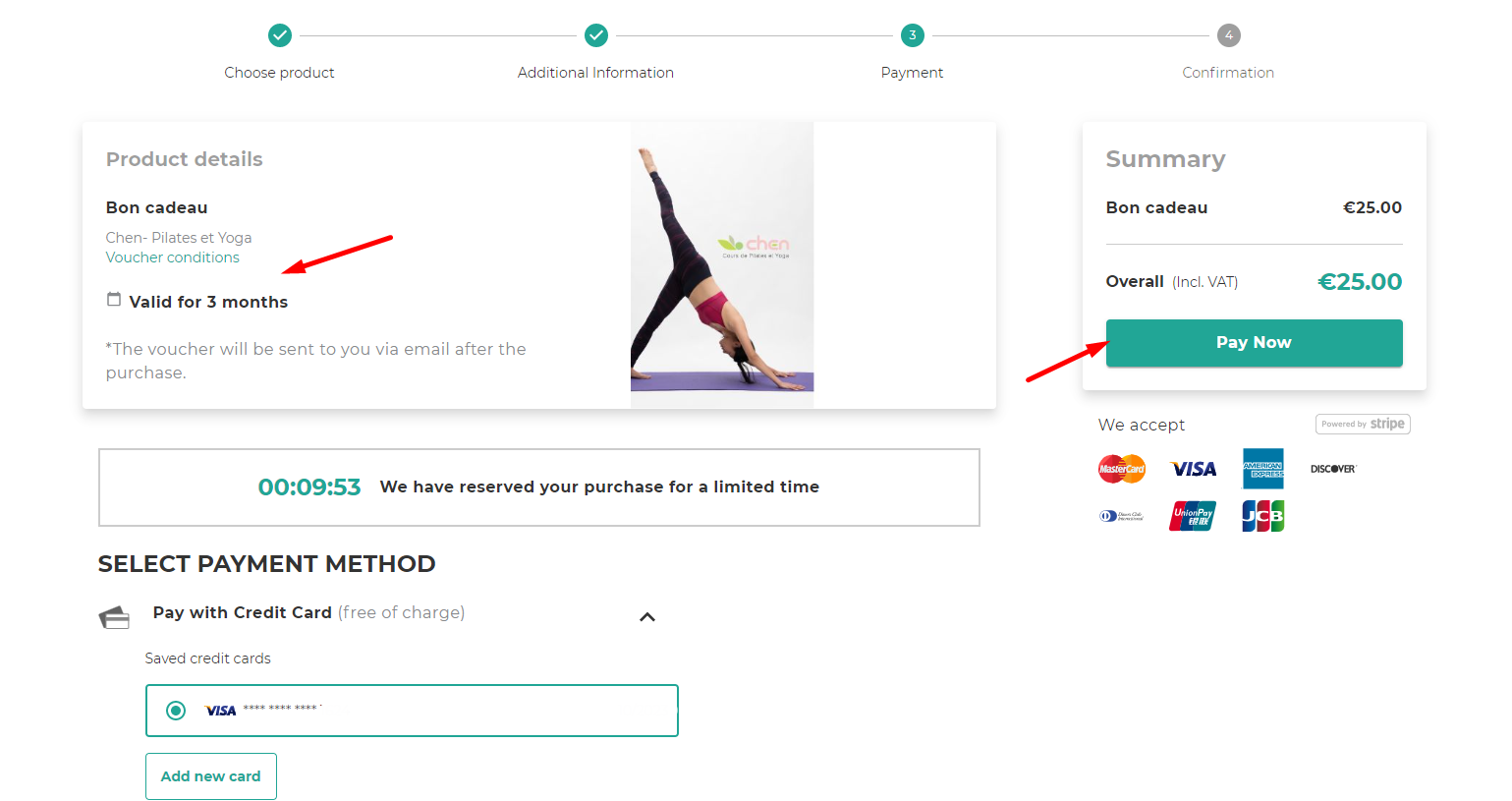
2. Receive and share the voucher
After the purchase, you can download the Voucher directly in the confirmation page, and you will receive the invoice by email. In this email you can also download the voucher to print it or send it to the person of your choice.
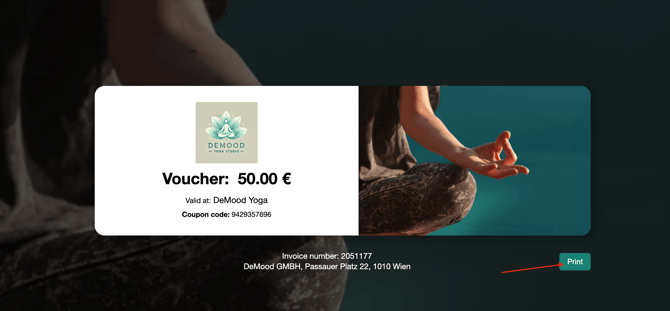
You can initiate the Print directly from Voucher by clicking Print :
-
select the printer of your choice
-
or save it as PDF to send it by e-mail
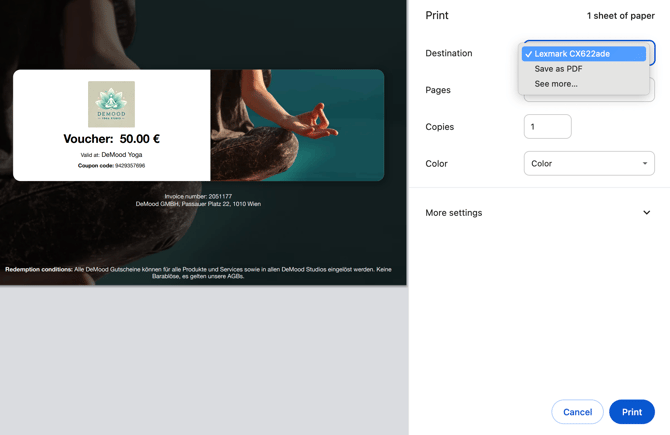
3. Use the voucher to buy a product online
If you have received a voucher, you can redeem it when you purchase a product of your choice.
Note: Vouchers cannot be used to purchase Memberships with recurring payments.
Depending on the value of your product and the gift card, you can :
- pay the total amount of the product with the total amount of the voucher.
- pay for a portion of the product with the total amount of the voucher. You can add a payment method to pay the remaining amount.
- pay the total amount of the product with a part of the voucher. This way you still have money on the voucher that you could use on a future purchase.
Once you have selected the product or activity of your choice, you will see the option :
-
Add voucher on the website:

-1.png)
- Enter the voucher code in the mobile application:
After you have added the voucher, don't forget to click APPLY to make sure that the voucher is actually used. After that you can click on Book now:
-1.png?width=670&height=479&name=downloads.intercomcdn.comio551730787a7fced015a197be58abe46e7Screenshot+(16)-1.png)