How to use Family Accounts
How families can book for all family members with one account only
This feature allows families to book activities for multiple family members using a single account. Below you will find an overview of how it works and answers the most frequently asked questions:
-
What does a family account actually do?
-
How can a family account be created?
-
...and other various frequently asked questions.
What Is a Family Account?
A Family Account offers several benefits and functionalities:
-
Family account owners can book for multiple family members by using just one login
-
Invoices for purchases done for every family member are in the name of the family account owner
-
Bookings of every family member can be managed through this account
-
Saved payment methods of the family account owner can be used for purchases of every family member
-
When the family account owner creates a family member and makes the first booking or purchase, both the family account owner and the family member are created as customers in your Manager
How Can Customers Create a Family Account?
Note: Only customers can create family accounts. Studios are not permitted to create family accounts on behalf of customers due to legal considerations.
When they log in via your booking widget or directly on Eversports, they simply click on their name in the top right corner and select My Bookings. There, by clicking on their name again, they will see the option Book for a family member under the section Your Eversports Profile.
 .
.
When clicking this, they are forwarded to the creation process.

All they have to do is to create at least one family member by entering the first- and last name and the family account is created.
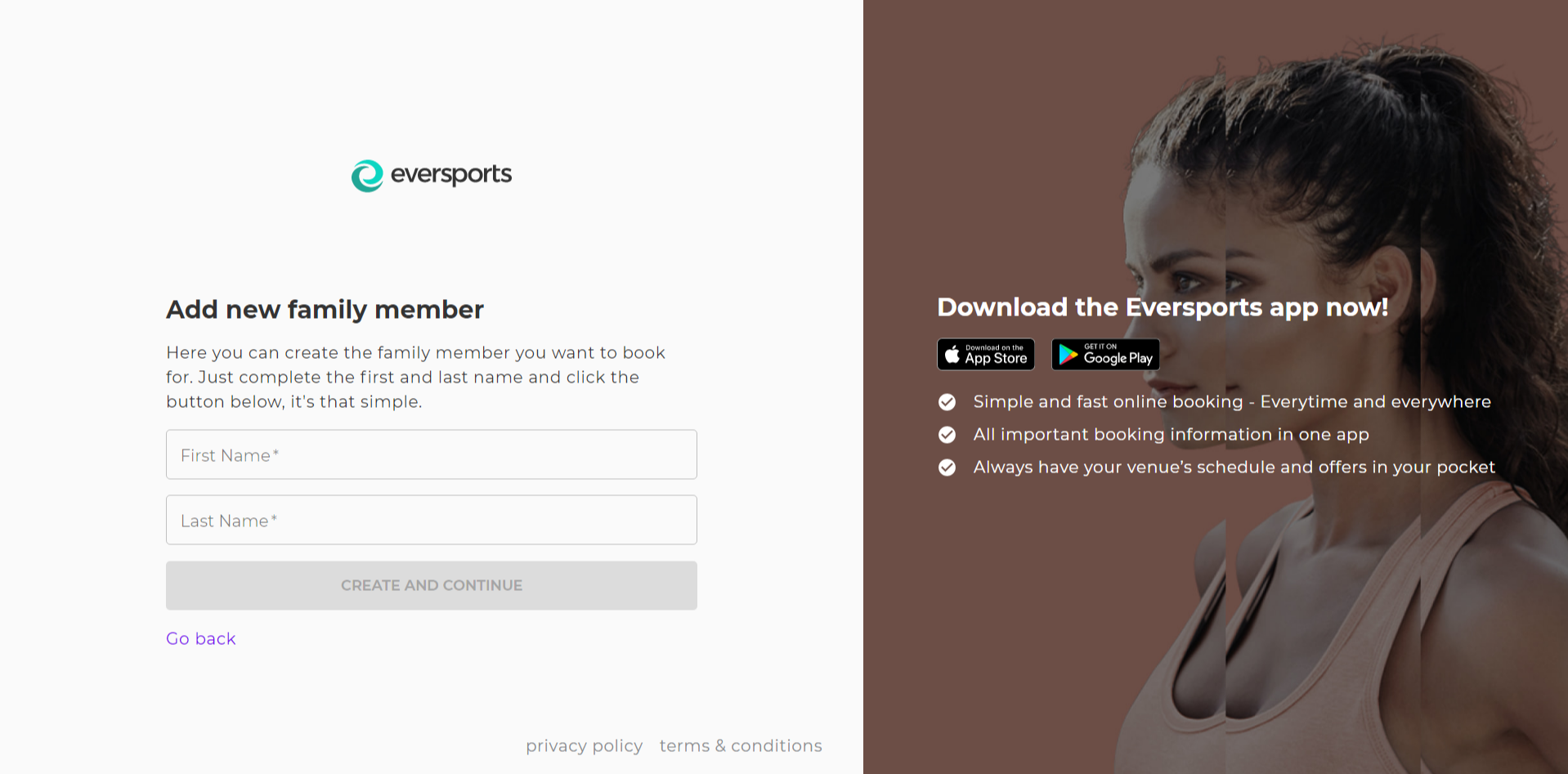
When this is done, the family account is created and the customer can select, for which user s/he would like to book. This is also the step that a family account owner sees, whenever s/he logs in again to Eversports.
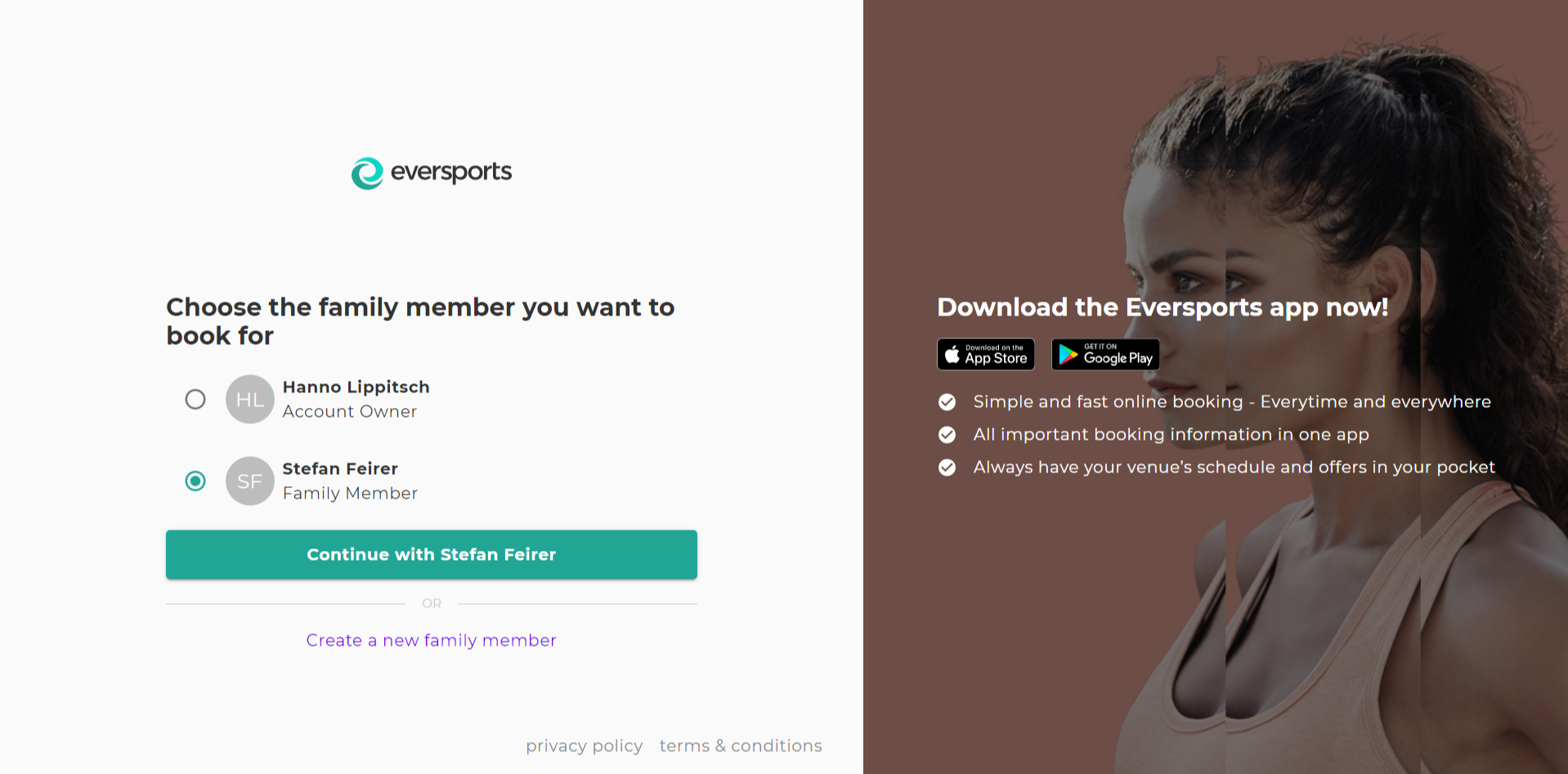
If another family member needs to be selected, this can always be done via the menu - either in the widget or via Eversports via the menu.
When a customer then enters the booking process, s/he will receive the info for which family member they are booking. S/he could also change the family member as well, directly in the process.
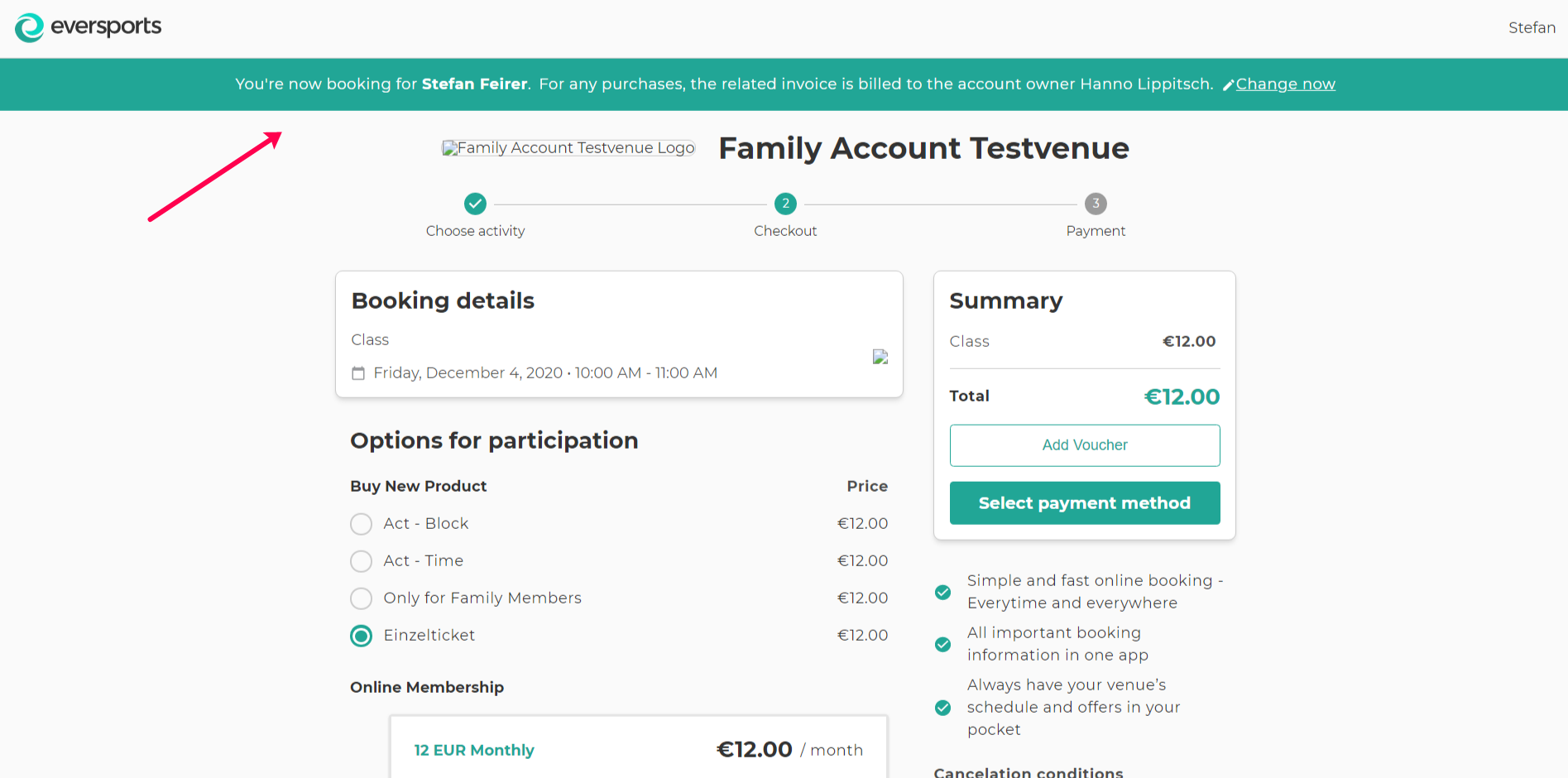
When the booking is done, the family account owner and the family member for which it was booked are created as customers in your Manager with the info of the family account.
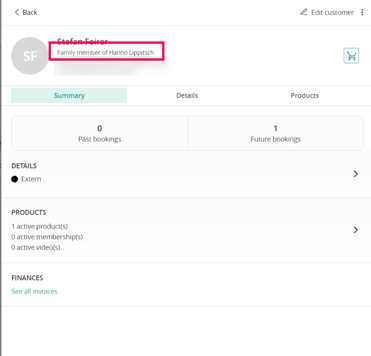
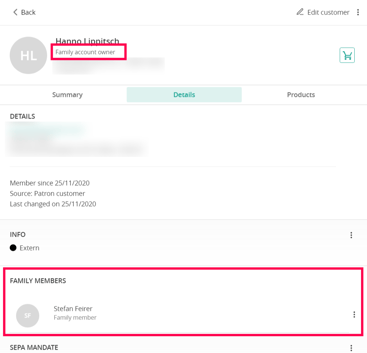
FAQ - Frequently Asked Questions
- When a customer creates a family account, will I see the family account in the manager immediately?
No, as with standard bookings, the customer profile becomes visible in your Manager only after a booking is completed. - Can I create a family account in the Manager?
No. Due to legal implications, this must be done directly by the customer via the booking widget. - What if a customer already exists in the Manager with a regular profile?
If a family member already exists in your Manager as a regular customer, the family account owner can share that profile with you via the widget:
-
-
The customer logs in as the family member.
-
Under "My bookings" or "My passes & memberships", there's an option to notify the studio.
-
Once triggered, the family member and account owner are created as customers in your Manager, and you’ll receive an email notification.
-
You can then merge the existing profile with the newly created family member account if necessary.
-
- Can the family account owner and family members have separate logins?
No. A Family Account supports only one login - that of the account owner.
If a family member needs their own access (e.g. to manage bookings or make payments), the customer can remove them from the family account and assign them their own login. - How can a family member be removed?
When the family account owner logs in, they will find a menu item called "Family members".
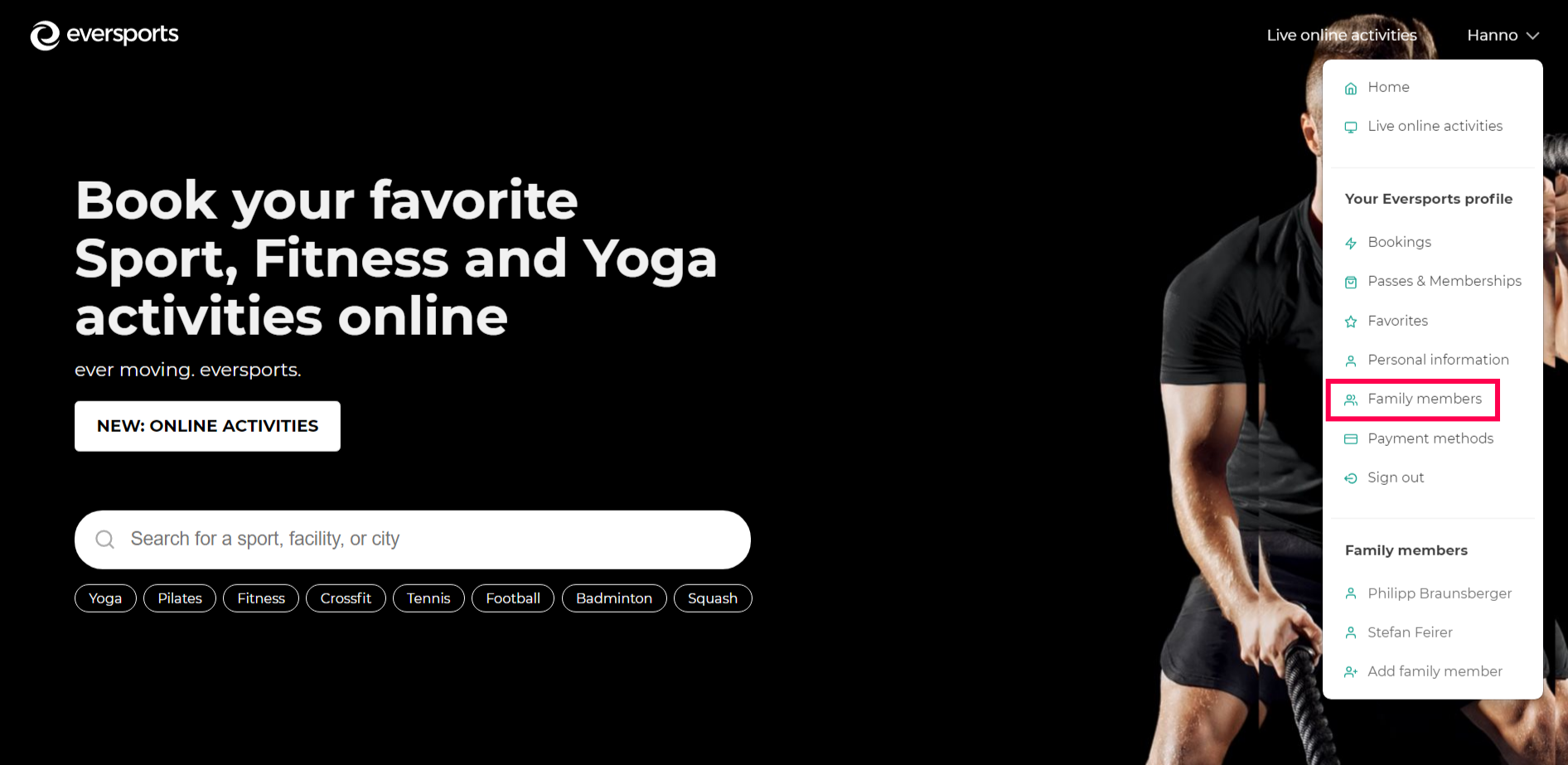
There, you find the removal option and can choose between just removing a family member or removing a family member by granting this member an own login. If the latter is chosen, an email is sent out, inviting this person to create an own account. When this is accepted, the family member is removed from the family account.
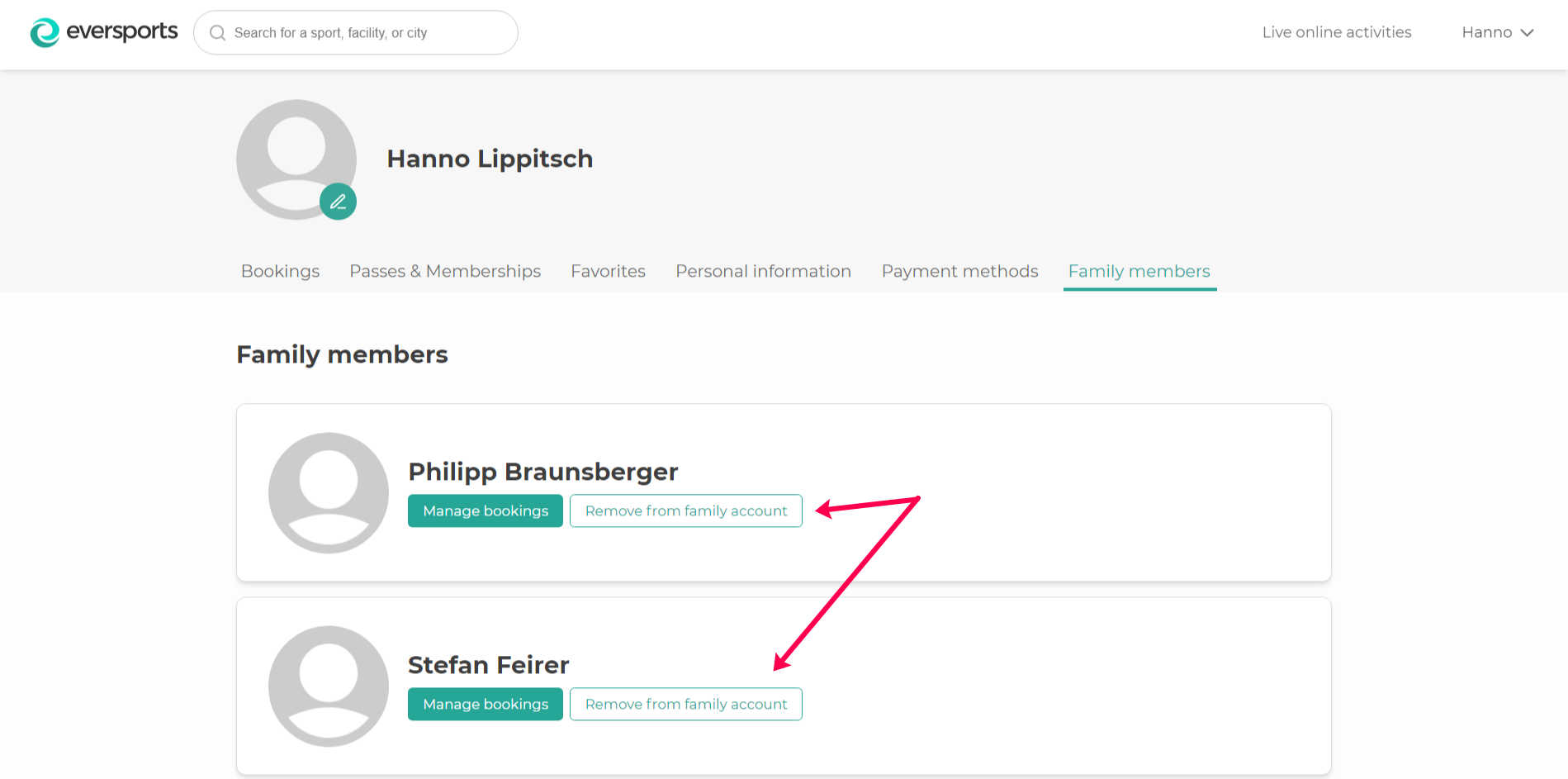
If you have any other questions, please feel free to reach out to us.