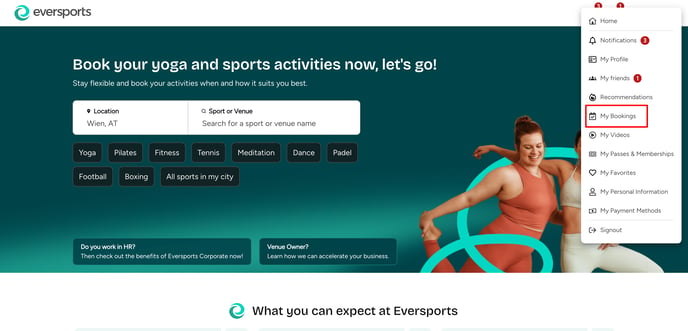Make Your First Booking
Book activities at a studio and sign in for classes
1. How to book a class - Video Tutorial
- To book an activity at a studio, go to the Eversports website (eversports.com), find the studio of your choice, open its schedule, and click on the class you want to book.
- Otherwise, you can go to the studio website and book via their schedule page.
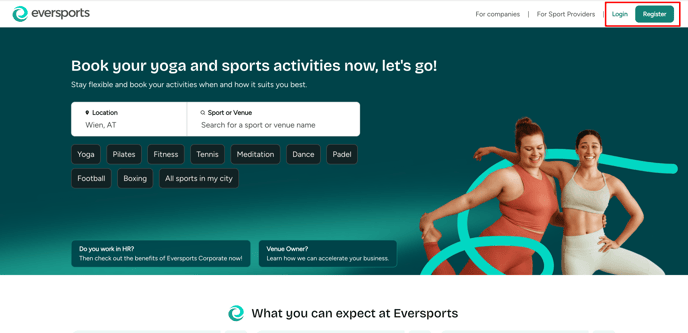
- If you are not logged in with your Eversports account, you can log in with your email address and password. In case you do not have an Eversports account, you can make one right away. Read everything about registering on Eversports here.
- Now you can click on the studio the activity you would like to book (i.e. a class, a training, a workshop etc.)
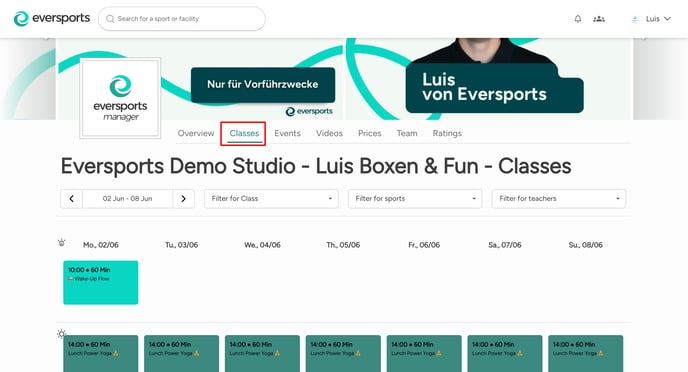
- To book an activity, you need a valid product for that specific activity. If you already have one, it will be shown first.
If not, you’ll have the option to purchase a suitable product. You can also redeem a voucher and check the cancellation policy.

- In order to finalize the booking, you can click on the green button Next.
- If you are buying a new product, you can now select a payment method (i.e. creditcard, Paypal etc.).
- Afterwards you will receive a booking confirmation per email. If you bought a new product, you will also receive the invoice per email.
2. Booking overview
- All booked activities can be found in your Eversports account in the section My Bookings > Upcoming Bookings.
To do so, click on your name on top right corner of the screen.
Note: If you booked an online class, you will find the link to the online stream in the section My Bookings.