Activate the BODDY API
Connectez Eversports Manager à votre compte BODDY pour synchroniser les plannings et gérer les réservations.
The BODDY extension is not like any other aggregator API. They focus on promoting your studio via travel platforms such as Tripadvisor, Hilton or Expedia and bring travelers who want to stay active during their vacations to your studio.
To learn more about how you can cooperate with BODDY and list your offerings via their app check out their website.
Once you have started using BODDY you can connect your Eversports Manager to automatically list your offerings and synchronize bookings through the API. So how does it work?
1. Activate the BODDY extension
You can activate the extension Boddy API in the menu Market (in the lower left corner). Click on Learn more and follow the activation process to activate the extension. You will then receive an email with confirmation and information about your next steps.
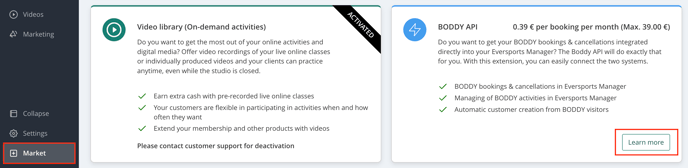
2. Activate your activities for BODDY
Your activities will not be visible on BODDY until you activate them in your Eversports Manager. You can decide which classes or trainings you want to activate through the API. To activate an activity for BODDY, go to the settings for that activity.

In the tab Rules > Registration Rules of the activity settings, you now find the option Aggregator bookings. Here you can change the setting to Allow bookings from aggregators if you want to offer all sessions of that activity via BODDY. It is also possible to limit the amount of slots that you want to offer BODDY customers.
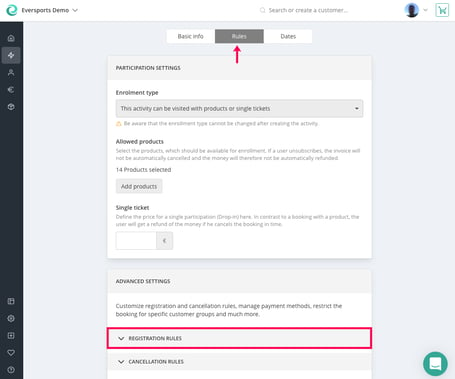
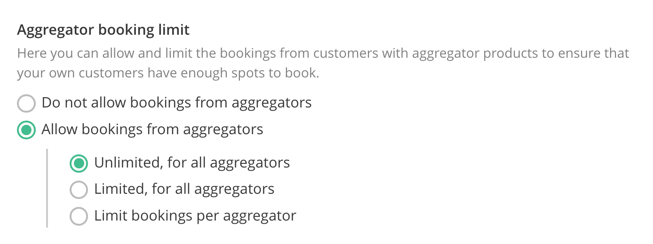
3. Inform the BODDY support
Once you have activated your first activities for BODDY, you can contact the support and let them know that your API is ready to go. The support team of BODDY links your Eversports Manager to your BODDY account. Please navigate to Settings > Aggregators to find the relevant info for the aggregator’s support below, easily copy it through a click on the copy button. Just paste this information in your message to the aggregator’s support and they will be able to activate the API from their side.
If you don’t have a BODDY account yet, then the support team will provide you with all the information that you need to open up an account.

4. How the API Works
Once your BODDY API connection is complete, the following processes are automated:
Synchronize activities
All classes or trainings marked as available for aggregators are automatically synced with BODDY - no need to manage your schedule twice.
Bookings & Cancellations Sync
When a BODDY customer books or cancels via the BODDY API:
- The booking and cancellation is transferred directly into your Eversports Manager.
- These appear in the same activity list as your regular bookings.
- The product "BODDY" is automatically assigned and cannot be deleted manually from the activity.
- When you cancel an activity, BODDY is automatically informed about the cancellation, so that they can inform their customers about it.

Customer Creation via the API
- When someones books via BODDY:
- A customer profile is created in your Eversports Manager
- The aggregator ID is saved in the profile to match all future bookings from the same user.
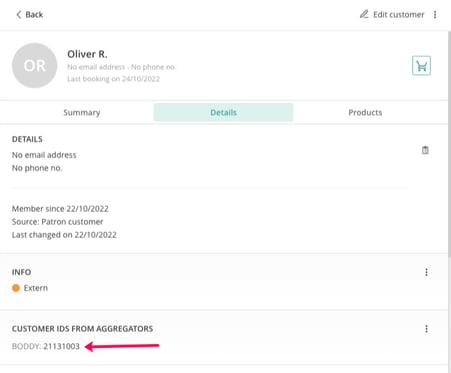
- If a customer already exists in your system:
- You can manually add the BODDY ID:
- Go to the customer profile
- In the Details tab, find Customer IDs from aggregators.
- Click the three dots and enter the BODDY ID.
- You can manually add the BODDY ID:

This ensures future bookings are assigned to the existing profile instead of creating duplicates.
We wish you great success with your BODDY integration!
