Activate the Wellhub API
Connect your Eversports Manager to your Wellhub account
You can connect your Eversports Manager to your Wellhub account through an API. This automatically synchronises your schedule with Wellhub. Wellhub bookings and cancellations will go directly into your Eversports Manager.
1. Activate the Wellhub Extension
You can activate the Wellhub API extension in the Market menu (located in the lower-left corner). Click on 'Learn more' to activate the extension.
You will then receive an email with confirmation and information about your next steps.

2. Activate Wellhub in Your Activities
Your activities will not be visible to Wellhub until you activate them in your Eversports Manager. You can decide which classes or trainings you want to show through the API.
To activate an activity for Wellhub, go to the settings of that activity.
-2.png)
In the activity settings, click on the Rules tab, then select Registration Rules.
-2.png)
When you open the Registration Rules, you will find the section Aggregator Bookings. If you want to make all the dates of this activity bookable for Wellhub, you can select the option "Allow aggregator bookings". It is also possible to limit the amount of slots that you want to offer for Wellhub customers.
Then save the activity settings; the appointments of that activity are sent directly to Wellhub.
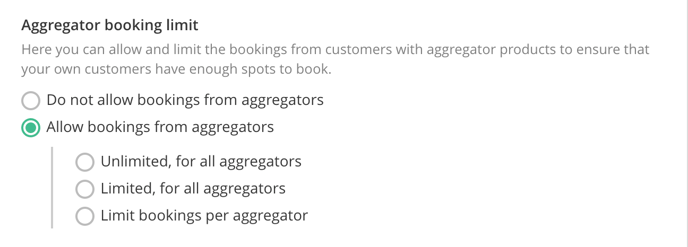
3. Show multiple locations in Wellhub
If you have multiple locations in your Eversports Manager, you need to create rooms so that Wellhub can display them correctly.
-
How do you add a room in your Eversports Manager?
You can add rooms in the Settings > Profile tab
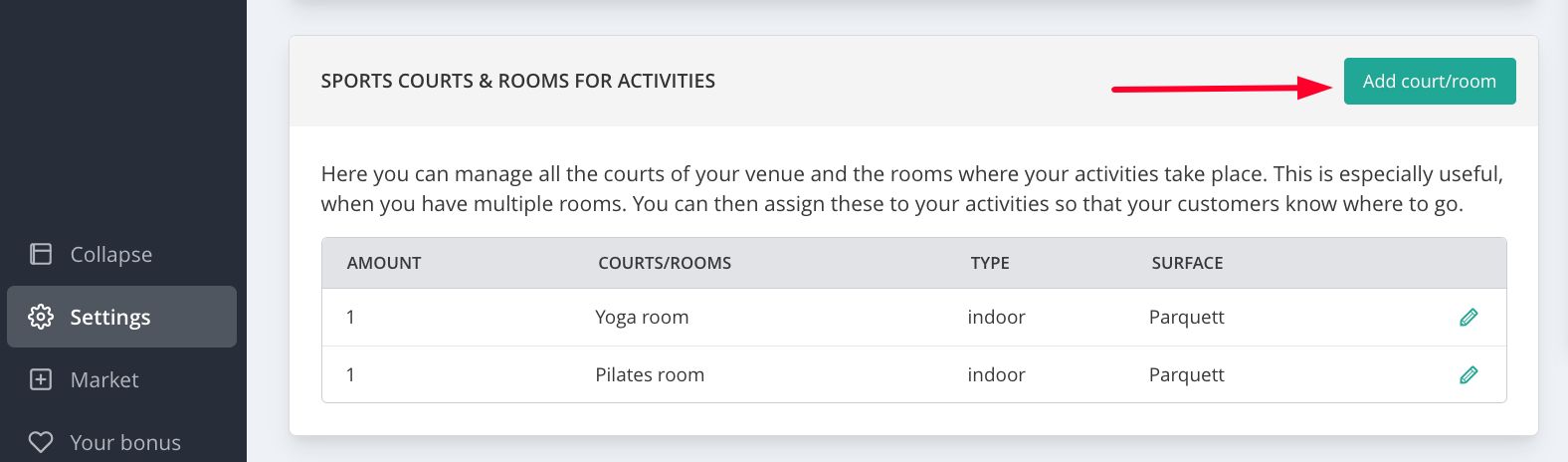
We recommend using a simple name, such as: Stadtpark, Burggarten, etc.
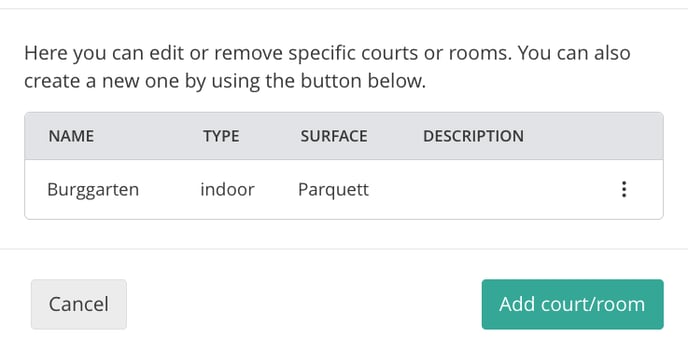
-
Select the room for your activities:
In the Dates tab of your activities, you must select the room for each location.
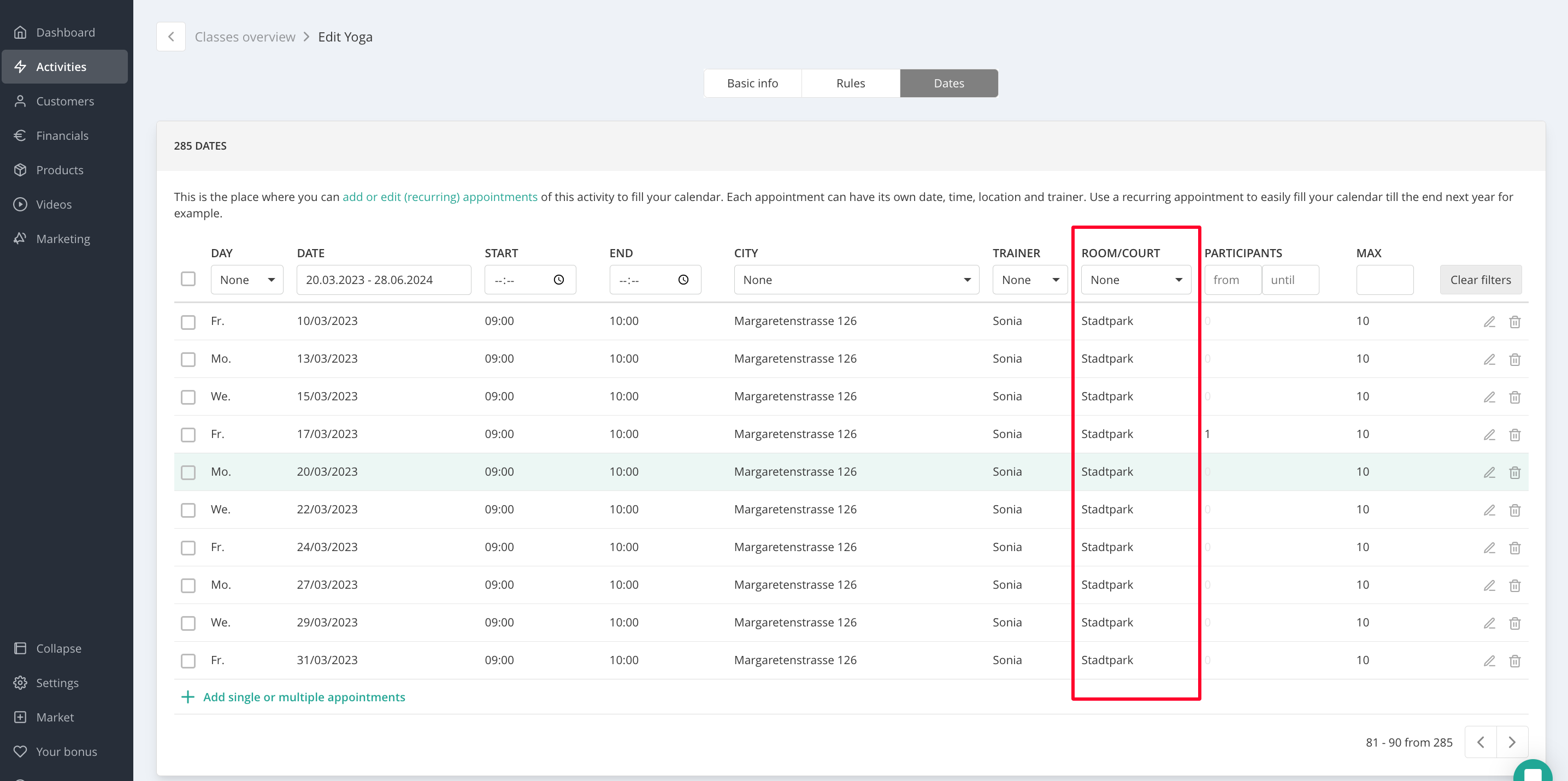
4. Inform Wellhub Support
Wellhub needs to know that you activated this interface.
Send a message to your Wellhub contact person and inform them about it.
Wellhub needs 2 IDs (venue UUID, company UUID) for the activation.
Please navigate to Settings > Aggregators to find the relevant info for the aggregator’s support below and copy it through a click on the copy button. Just paste this information in your message to the aggregator’s support and they will be able to activate the API from their side.
If you have multiple locations and have created rooms for them, inform Wellhub about the names of the rooms per location.
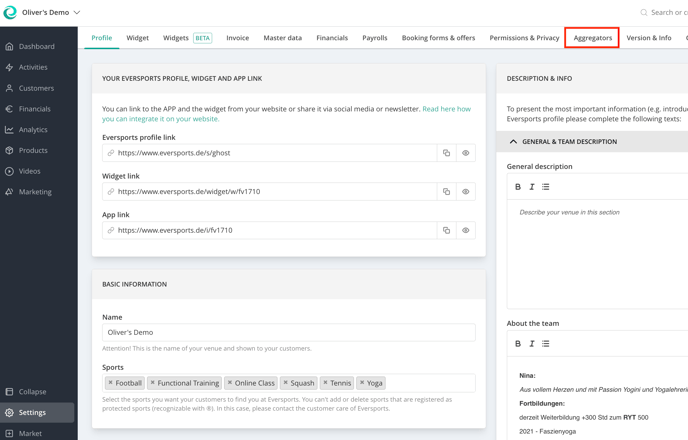
Note: Wellhub has recently rebranded from Gympass. Please note that Gympass and Wellhub refer to the same organisation. We are currently in the process of updating our terminology across all platforms to reflect this change.
5. How the API Works
5.1 Synchronise activities
As soon as the API is activated by Wellhub (you will receive an email) the bookings and cancellations will be synchronised automatically.
Please note that when you add new activities or modify existing activity details, such as the aggregator limit or the maximum number of participants, data synchronisation does not occur in real time. Instead, it takes place approximately every 30 minutes.
5.2 Bookings & Cancellations Sync
When customers book or cancel through Wellhub:
- The bookings or cancellations are transferred directly into your Eversports Manager.
- The bookings can be found in the Sign-in of activities, where you also find the bookings of your own customers.
- Wellhub bookings have automatically selected the product Wellhub and cannot be manually cancelled from an activity.
- When you cancel an activity, Wellhub is automatically informed about the cancellation, so that they can inform their customers about it.
-1.png)
5.3 Customers from Wellhub
- When someones books via Wellhub:
- A customer profile is created in your Eversports Manager
- The aggregator ID is saved in the profile to match all future bookings from the same user.
- If a customer already exists in your system:
- You can manually add the Wellhub ID:
- Go to the customer profile
- In the Details tab, find Customer IDs from aggregators.
- Click the three dots and enter the Wellhub ID.
- You can manually add the Wellhub ID:
-2.png)
This ensures future bookings are assigned to the existing profile instead of creating duplicates.
-1.png)
