With Add-Ons you can ask your customers additional questions
Eversports Manager gives you the option to set up additional questions for your customers to answer before they book their activities.
You can then assign the Add-On question to multiple activities so that it is displayed every time your customers book.
More information here:
1) Add a new offer
Once our Eversports employees have activate the Add-On questions for you, you can set up and edit the questions in your Eversports Manager.
In the menu Settings > Booking Forms & Offers you can add a new offer.
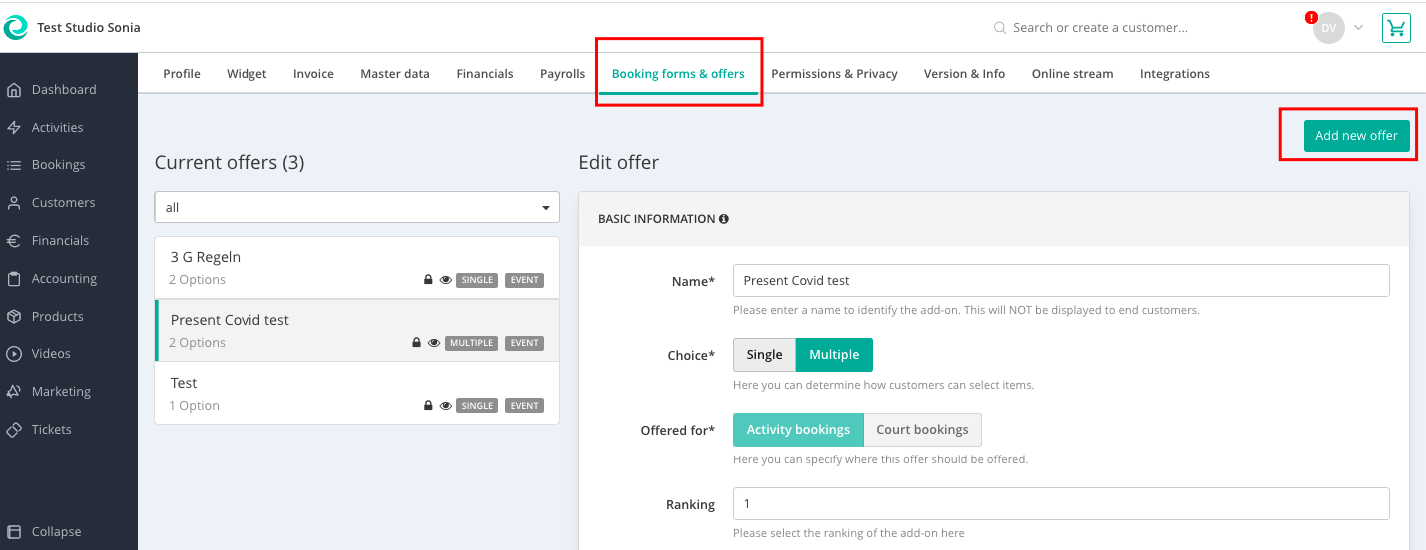
Here you can fill in the basic information:
-
Name: This will be displayed only for you
-
Single/Multiple: Whether your customers can select one or more options
-
Ranking: Select here the ranking of the Add-On
-
Description: This is the question that your customers will have to answer. This information will be displayed to the end customers.
You can then restrict the Add-On question to the desired locations and indicate if this information must be filled in as a mandatory field:
-
Restrictions: Which locations this Add-On applies to.
-
Settings: Whether the offer is available for selection and/or must be filled in as mandatory.
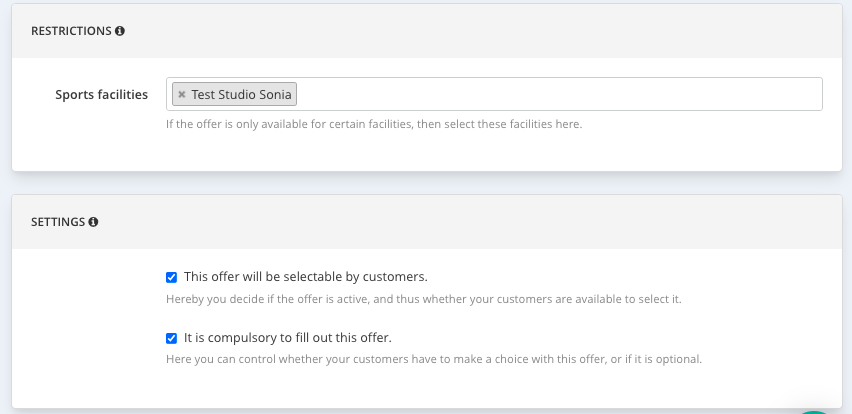
The offer can then be created.
2) Edit questions and the offer
After you have created the offer, you can add the possible answers to your question (as text, selection or number) in the tab 'Offer Options'.
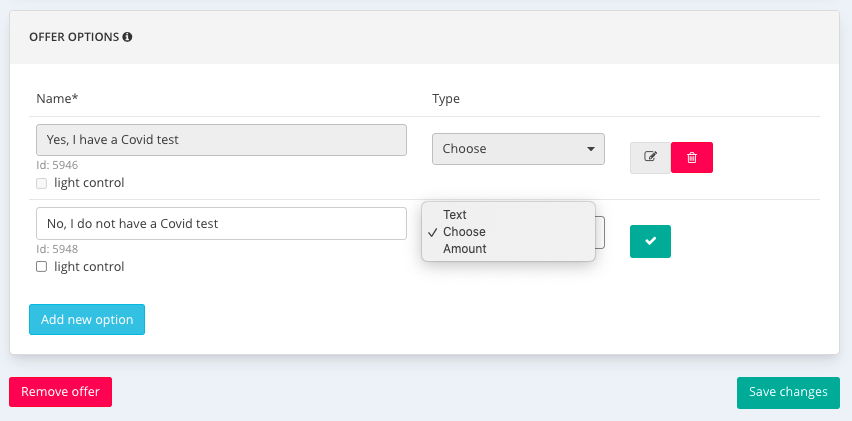
You can choose the appropriate option how the customers should answer to your question:
-
Text: Customers can reply with a short text
-
Choice: Customers can choose between the options you give them
-
Number: Customers can choose a number
Important: Don't forget to save the changes of each answer with the green tick and then again at the bottom of the page "Save changes".
3) Assign the Add-On to your activities
The last important step is to assign the Add-On to activities.
You can do this in the settings of the activities in the tab Rules > Offer additional offers.
Here you can assign or delete the Add-Ons.
This question will be asked every time you book the assigned activity.
IMPORTANT: Don't forget to save the whole activity settings.
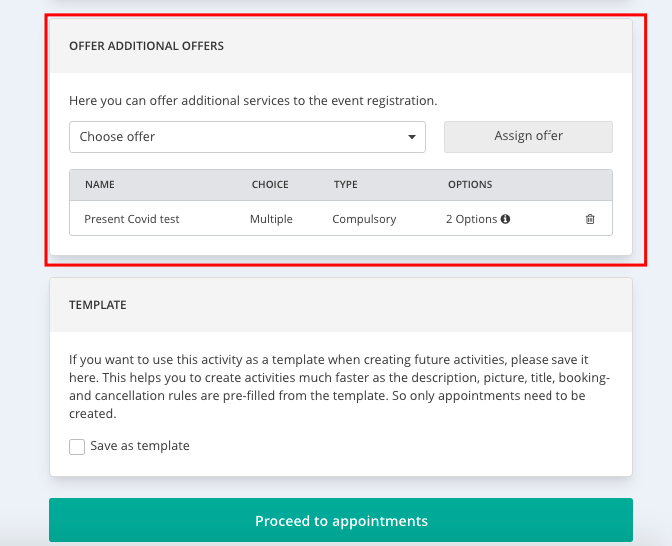
If you still have questions about this, you can contact us at support@eversports.com
-1.png?height=120&name=Logo%20Eversports%20Horizontal%20(1)-1.png)