How to Archive and De-Archive Customers
Easily manage customers records by archiving inactive profiles and restoring them when needed.
Archiving a Customer
To archive a customer in your Eversports Manager follow these steps:
- Navigate to Customers and click on the customer you wish to archive. A pop-up with their details will appear.
- Click on the three dots in the top right corner and select Archive Customer.

- A confirmation pop-up will appear asking if you are sure that you want to archive this customer. Proceed by clicking "Yes, archive Customer".

Info: Archiving a customer will remove them from your active customers list but retain their information for future reference.
De-Archiving a Customer
To de-archive a previously archived customer:
- Navigate to Customers > Overview > Filter. A pop-up will appear.
- Scroll to Current/archived customers and select Archived customers. Proceed by clicking on Apply filter.
- You will now see a list of all your archived customers. Find the customer you want to restore, click on their profile and navigate to the three dots > Restore customer.
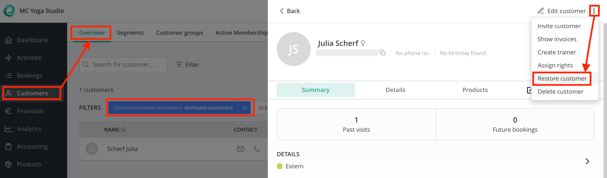
- A pop-up appears to confirm. Click on Restore customer. Now the archived customer is back in your customers list.

Note: Archived customers will automatically reappear in your general customer overview as soon as they make a new booking.