Master data - the settings of your company
How to set up and manage your company and financial master data in Eversports Manager, including tax rates, contact details, and SEPA requirements.
1. Basic Master Data
Access your basic company details via Settings > Master Data.
This information will appear on your invoices and receipts.
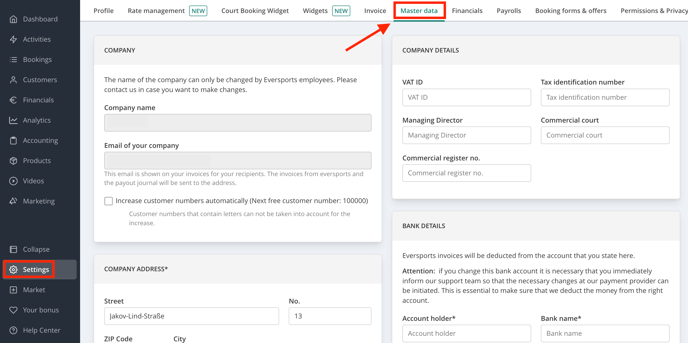
What You Can Enter:
- Company Address:
Your official/legal business address. - Company Contact Information:
Include your website, phone number, and other relevant contact details.
📌 All fields can be edited except for your company name and the company mail. If you need to change this, please contact support@eversports.com
2. Financial Master Data
Note: The following sections are grouped as “Financial Master Data” for clarity, though this label does not appear in the Manager. They cover all financial and tax-related info needed for billing and accounting.
-
Company details (VAT-number, commercial registration number, tax rates)
💬 NOTE: For changes of the VAT ID, please contact Support.
- Bank details - Enter the bank account from which your Eversports software fee will be debited.
- Tax Rates - Define the VAT rates applicable to your services and products.
Important:
The venue owner is responsible for the correctness of tax details shown on invoices.
If you're unsure which VAT rate to apply, please contact your local tax authority.
Online Payment
In the section Payment Types for Online Bookings, you can choose how customers pay for online bookings via the Widget, Eversports marketplace, or app.
You’ll find a dropdown with two options:
- Offer online payment methods (default)
- Offer optional cash payments
We recommend using online payments to reduce no-shows and simplify your admin work.
💡 Note: Product purchases online (e.g. time cards or memberships) are always processed via online payment only.
Payment Methods (Manual Sales Only)
Select which payment types you accept when:
- Manually selling products or services
- Manually settling open payments in the Manager
Payment methods you enable here (e.g. Cash, Card, Bank Transfer) will be available during manual sales. Therefore, we recommend to activate them for "Available for everyone" or at least "Only for Administrators".
These payment settings apply to in-person or internal sales only.
They do not affect the online payment options available to customers on your Eversports profile or widget.
These payment methods will be visible to you when manually selling something to your customers or when manually settling an open payment within the Eversports Manager.

🇩🇪 🇦🇹 🇨🇭 3. SEPA Creditor IDs (Germany, Austria, Switzerland)
If you want to use SEPA XML direct debit, your company has to own a Creditor ID.
⚠️ The assignment of the Creditor ID is not your permission to debit SEPA direct debits. Please inquire with your account holding credit institution before activating SEPA XML.
🇩🇪 Creditor ID in Germany
- If you want to use SEPA XML direct debit, your company has to own a Creditor ID.
- Request your Creditor ID via the Deutsche Bundesbank:
⚠️ This ID alone does not authorise you to collect direct debits.
You must receive approval from your own bank before proceeding.
🇦🇹 AustriaCreditor ID in Austria
- Request your Creditor ID through your Hausbank (main bank).
- Info from the Austrian National Bank (OeNB):
SEPA Direct Debit Info – OeNB
🇨🇭 Switzerland
- Request the Creditor ID from your account-holding bank.