Updating Membership Prices in Eversports Manager
This guide outlines how to adjust membership pricing in Eversports Manager, covering both new and existing memberships.
If you want to adjust the prices of your memberships, you can do this in two steps:
-
Adjusting the price in your membership settings (menu Products). The new price will then apply to all new memberships.
- For current memberships, you can manually adjust this per customer in the menu "Customers > active Memberships"
1. Edit the Price of NEW Memberships
Adjust the price in your membership settings.
-
Go to the menu Products > tab Memberships and choose the membership you want to adjust. Then click on the three dots > Edit.
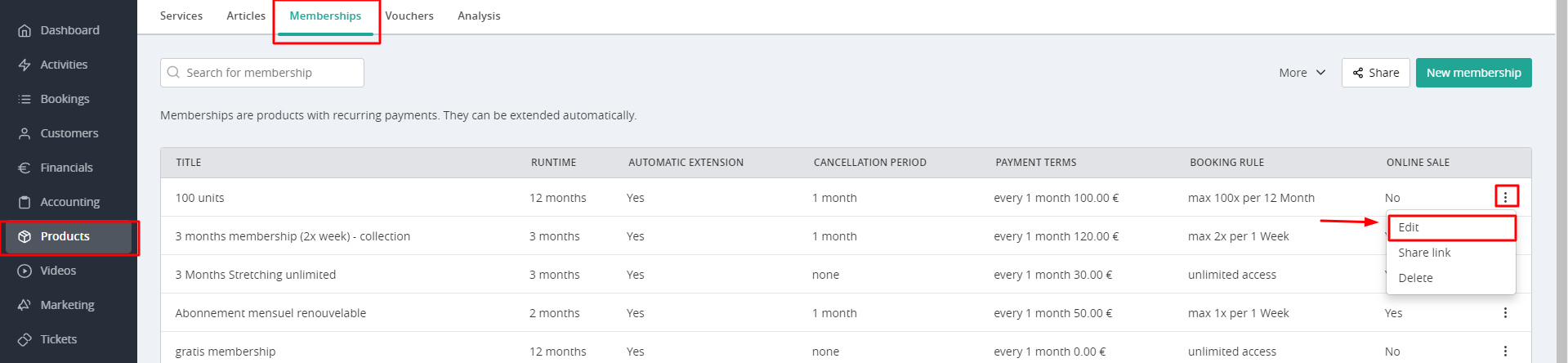
-
You can then set the new price under the heading Method of payment > Amount of the recurring payment. Then scroll down and click Save membership and back to overview. The price has now been adjusted for all future memberships sold.
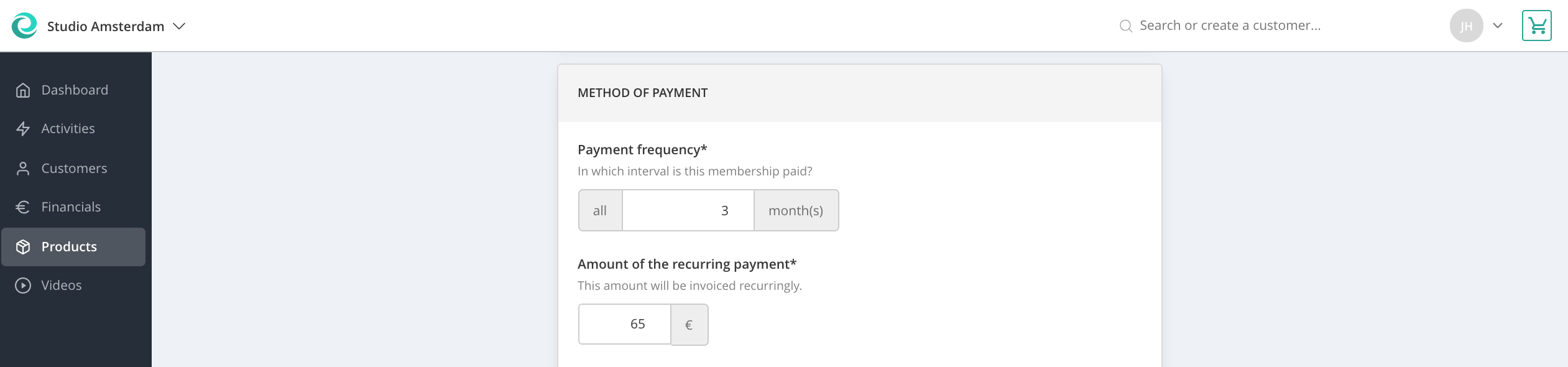
2. Adjusting the price of current memberships
To change the price of existing memberships, adjust the price per customer.
2.1 Change all future invoices for a membership.
-
You can do this in the menu "Customers > active Memberships". There you can see an overview of all customers who have active memberships.
- Click on the three dots > Membership details.
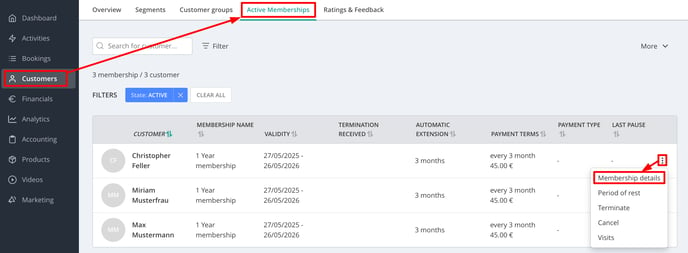
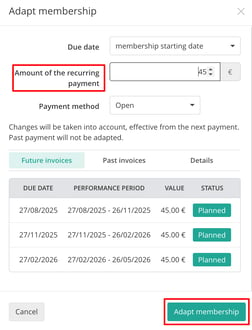
Adjust the price at Amount of the recurring payment and click on the green button Adapt membership at the bottom right. The price has now been updated and applies to all future invoices.
Past invoices cannot be adjusted. Follow these steps for all customers whose membership price needs to be updated.
-
You can also edit invoices from the menu Customers. Go to a customer's profile > Products.
- Click on the three dots to the right of Memberships > Membership details:
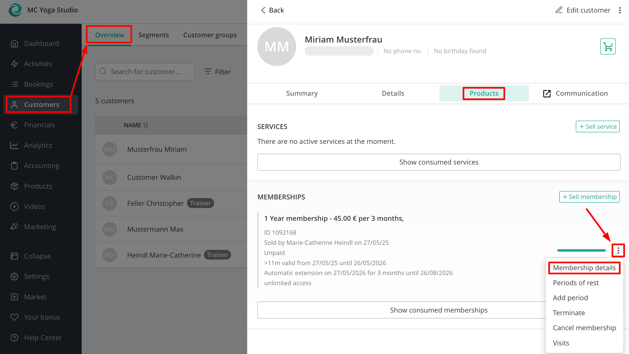
-
Then you can change the amount of the recurring payment.
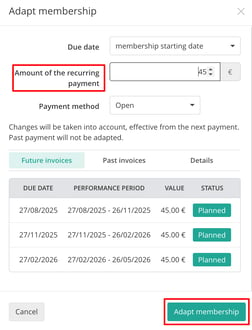
Remember to save by clicking on the green Adapt Membership button. The price will apply to all future invoices. Invoices from the past cannot be changed.
2.2. Changing a single membership invoice:
You can access it in two different ways.
Important: This is only possible for future invoices or invoices that have not yet been issued.
-
Via menu Financials > Invoices:
Next to the future invoice that you want to change, you can click on the three bullets > Edit:
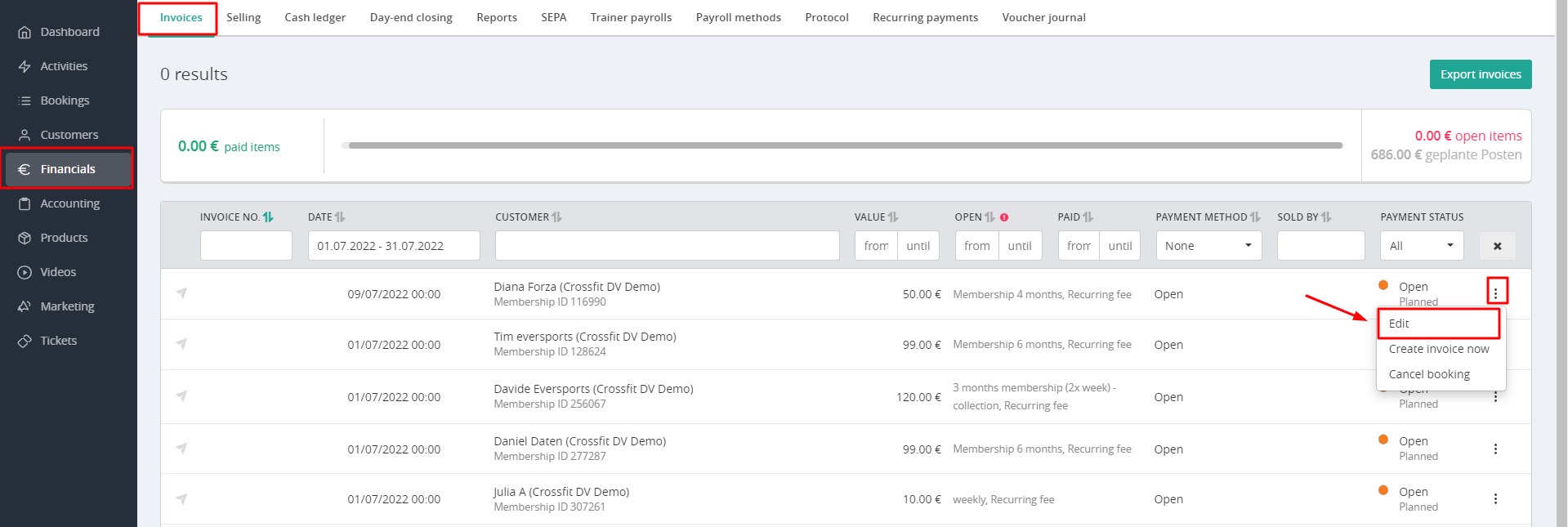
-
Via menu Financials > Recurring payments:
You select the period of your choice > the customer's invoice > 3 bullets > Edit:
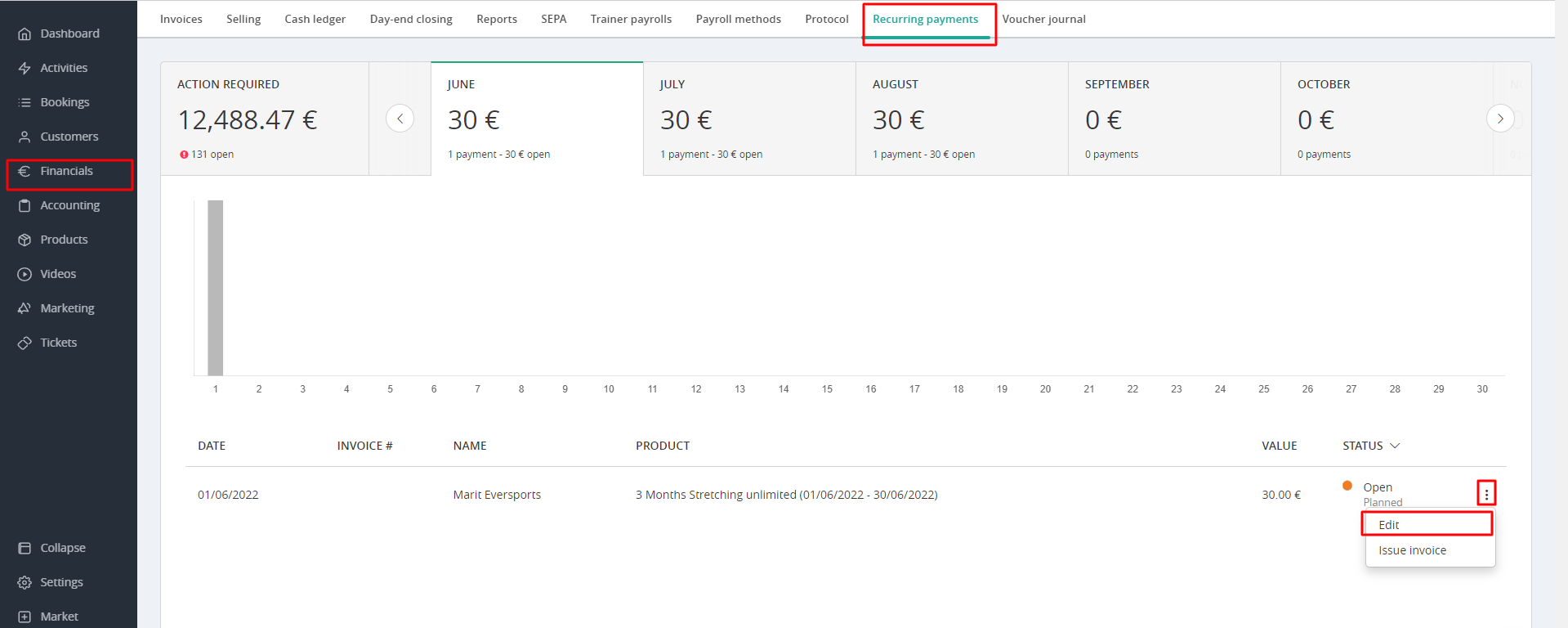
In both cases, a window opens where you can set the amount for the invoice:
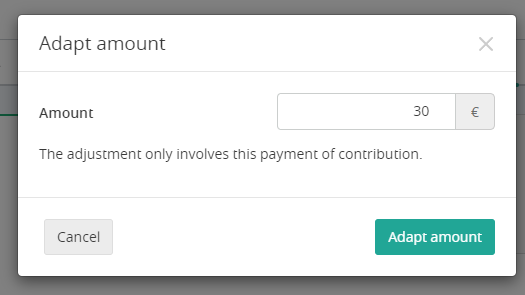
Changes only apply to the selected invoice. Also only to invoices that have not yet been issued.