Analysis of Sold Products
Filter for individual products for more detailed sales insights.
Use the Product Analysis tab to gain insights into your sold products. By applying filters, you can view sales data for individual items, such as specific block cards, and track remaining units.
1. Viewing and Exporting Product Analysis
Navigate to the menu item Products and then on the tab Analysis.
Here, you will see an overview of all sold products.
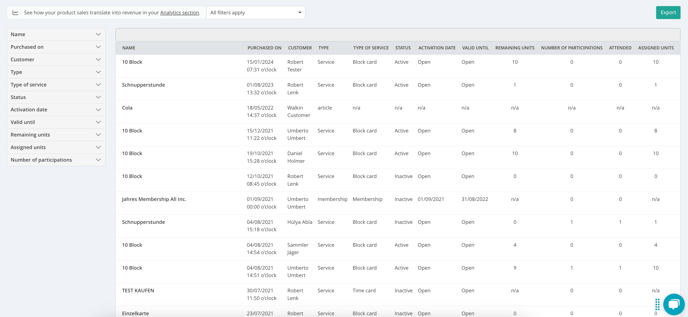
2. Using Filters for a Detailed View
To get an exact overview, use the filters on the left-hand side. For example, if you want to know how many blockcards for ten visits were sold or how many units remain on them, you can use the filters Name > Is > product name (in this case, please note the exact spelling of the blockcard you have created).
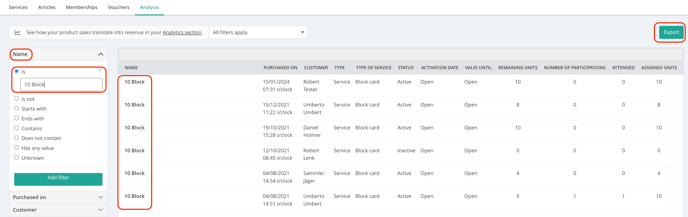
3. Exporting the Analysis
You can download the analysis for further editing via the button Export in the top right-hand corner. The document can then be used immediately.
Note: If you open the file in Excel or Google Sheets, you may see everything in one column.
How to fix this:
- Google Sheets: File > Import > Upload and upload the file here. Then change the separator type from auto detect to custom and add a semicolon.
- Excel: Data > Select Text in Columns. Select separately and in the next window select Semicolon.
