Creating a List of Email Addresses for Your Newsletter
Easily generate a clean customer email list from your Eversports Manager for use in your newsletter tool.
With the customer export feature in Eversports Manager, you can quickly create a list of email addresses for your next newsletter. This article guides you through the process step by step - from exporting data to cleaning the list - so it's ready to import into your email marketing tool.
Step 1: Export Customer Email Addresses
- Go to the Customer section
- Click the More button in the top right corner
- Select Export all customers from the dropdown. A CSV file will be downloaded automatically to your computer.
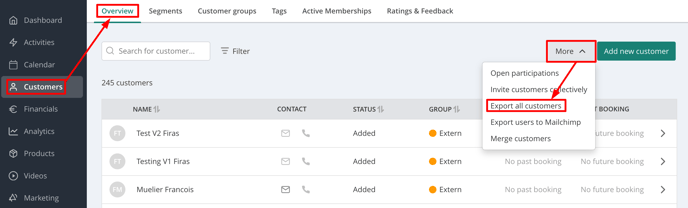
Step 2: Prepare the CSV File
In case you cannot open the file with Excel and need to open the file with CSV, we explain to you here how to adapt the data manually. You can export the file into "Google Sheets".
In order to apply filter to the file activate the filter function by choosing all columns and press on the filter sign.

Select column “A” to format the data per column. Afterwards, you have to click on the tabs “Data” and “Split text to columns”. A new window will open where you choose the option “space”.

The next step is to change the separator to a “space”.

Step 3: Clean the Email List
- Remove all columns except the one with the email addresses. (You may keep the others if needed for segmentation.)
- Select the entire column.
- Click Remove Duplicates in the toolbar.
This will automatically delete duplicate email addresses and any blank cells, leaving you with a clean, ready-to-import email list. You can now import your cleaned list into your preferred email marketing platform and start sending your newsletter.
Tip: Want to create a list specifically for new customers? Click here to learn how.
