Export a List of Email Addresses
Create a list with all email addresses to send personalised newsletters to your customers
You can quickly export a list of customer email addresses and import them into your preferred newsletter platform by following these three simple steps:
Step 1: Export Customer Data
Let's say you want to send a newsletter to all new customers from the past month.
- Navigate to the Customers menu in your Eversports Manager.
- Generate a customer export, which will include all relevant data - such as email addresses - of your customers. Navigate to the More button and click on Export all customers.

Tip: You can apply filters before exporting to narrow down the list according to specific criteria - such as customers who have accepted the Marketing Communication opt-in. To do this, use the Filter and then scroll down to Marketing Communication.

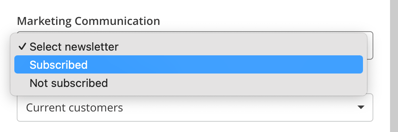
Navigate to the bottom to Apply Filter, click on the More button and choose Export filtered customers. This helps you you to avoid post-processing in Excel and ensures you only export relevant contacts.
Step 2: Filter by "Member Since" Date
In your export file, locate the column titled "Member since". This field indicates the date a customer profile was created in your system.
- For customers who booked online via your booking widget, the "Member since" date reflects the date of their first booking.
To filter the list:
- Open the export file in Excel (or similar spreadsheet tool).
- Go to the Data tab, highlight the "Member since" column, and click on Filter.
- Click the arrow next to the column heading to open the drop-down menu, and apply the desired date filter e.g. last month.
The picture below shows how this can look like in Google Sheets:

Step 3: Import the List into Your Newsletter Tool
Once filtered, copy the list of email addresses and paste or import them directly into your newsletter system.
You are now ready to send a customised newsletter to your target audience!
Want to send newsletters more easily?
Check out our Communication Extension, which gives you the opportunity to send out Newsletters more easily and much more!