Intro to the new Marketing Communication Extension in the Eversports Manager
We’ll give you an overview and show you how to make most of the new communication extension
Good communication is key to building strong customer relationships. It ensures your customers feel understood and valued. With our new feature, you can connect with your customers more easily, share updates, and gather feedback.
Tip: Check out these examples of messages other studios send to their customers:

1. Contact List
You can find a new overview of all your contacts under Marketing > Contacts.
This table lists all your contacts across all locations. It also displays essential information, such as email addresses, the types of communication your customers have consented to through the Eversports Manager, and their last visit.
We distinguish between Marketing Communication (formerly "Newsletter") and Important Studio Updates and Information (formerly "Notifications"). In this Article you will find an explanation of these terms.

2. Audience Filters
Click on the Filter button to refine the target audience for your messages. Available filters include:
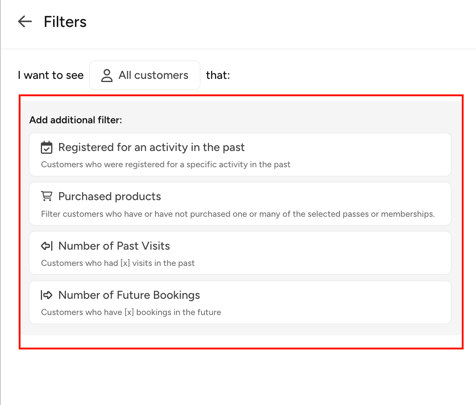
Tip: You can also filter with the "has not" filter. For example when you want to know wich customers have not purchased a certain product.
Examples of how to use filters effectively:
Example 1 - Filter Sets:
You want to motivate inactive customers with a discount code to encourage them to book again. For you, "inactive" means they haven’t visited in four weeks and don’t have any future bookings.
Choose the filter set Slipping away customers, adapt or add to it in the next step and then choose See results.

Example 2 - New filter set:
Upsell your products. You want to find customers who purchased a trial offer and convert them into regulars with a discount for a 10 unit block card.
Start with a New filter set and then click on Purchased products. Choose the trial product you want to filter for and add a timeframe if you want. To make sure these customers haven't bought the product you want to upsell use the Has not purchased filter. Finish the process with See results.

3. Creating an Email
In your contact overview, you'll find a button in the upper-right corner: Create message for [x] contacts. The number x indicates how many people from your (filtered) contact list can be contacted.
There are two ways to design an email:
Option A: Drag & Drop
Create email layouts that suit your brand identity. Add images, buttons, and social links with ease.
Tip: Ideal for marketing communication where visually appealing elements can effectively showcase your offerings.

Option B: Rich Text
Create simple text emails where you can insert links, placeholders, and emojis to enhance your message.
Tip: Simple text emails often achieve higher open rates as they appear more important. This is especially useful for important studio updates and information, where a distraction-free design helps readers focus on the content.

Before sending your email, you can:
-
Save it as a draft for future review or corrections.
-
Preview it or send a test email to yourself to see exactly what your recipients will see.

Reuse an old Template
To reuse a previous newsletter, go to All Emails, click the three dots on the right, and select Duplicate email:

4. Email Insights
For every email you send, you can view detailed insights under Marketing > All Emails, such as open and click rates. These insights help you learn from previous campaigns and refine your future communication strategies.

5. Accessing the Communication Extension and Pricing
The new feature is available as a paid extension in the Eversports Marketplace.

Tip: Here you can find additional helpful articles on the communication extension, as well as on email automations.
We Value Your Feedback
Share your thoughts and suggestions with us! Your feedback is very important as it helps us improve this feature. Send an email to support@eversports.com, or schedule a short call to share verbal feedback directly with our product managers.