Check Your Company Invoices from Eversports
Company billing overview
How to Access Your Invoices
1. Click your name in the top-right corner of the Manager.
2. Go to Billing > Company Invoices.
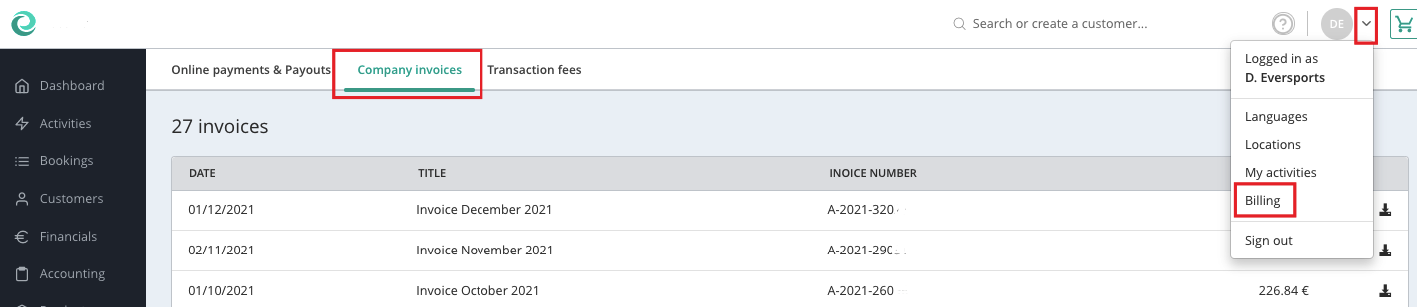
You’ll see a list of all invoices in reverse chronological order (newest first).
To open an invoice, click the button on the right of the relevant entry.
What You’ll See on the Invoice
1. Invoice details
At the top of each invoice, you’ll find:
-
Your business information (from Settings > Master Data)
-
Invoice number
-
Your account number
-
Billing period
2. Breakdown of Charges
Each invoice includes a detailed breakdown of the billed items:
2.1. Transaction Fees for Online Payments
These fees are based on the gross value of revenue collected via online payments during the billing period.
Note: The online payment fee is automatically deducted before the payout.
Example:
If your fee is 2.9% + €0.46 and a customer purchases a block card for €100:
€100 × 2.9% + €0.46 = €3.35 transaction fee.
The second section of the invoice contains a breakdown of the billed items:
2.2. New Customers from the Eversports Marketplace
When a new customer books at your studio for the first time, the customer must indicate the channel through which they came to the studio. If the new customer chooses "Eversports," then a Marketplace fee applies.
The invoice shows the total commissions for these new bookings.
2.3. Monthly or Annual Software Fee
This is the regular usage fee for the Manager (Eversports booking system).
It is charged either monthly or annually, depending on your contract.
2.4. Paid Extensions
Fees for activated extensions (e.g. Zoom or USC) appear here.
These apply only if the features were activated via the Market section in your Manager.
3. VAT & Reverse Charge:
Important: For information regarding VAT and reverse charge, please check here.
How to Pay Your Invoices
Eversports offers two payment options:
Automatic SEPA Direct Debit
If you selected SEPA when signing your contract, the invoice amount will be automatically debited in the middle of the following month.
Bank Transfer
If SEPA was not selected, you can manually transfer the invoice amount.
You’ll find the bank details on the invoice.
