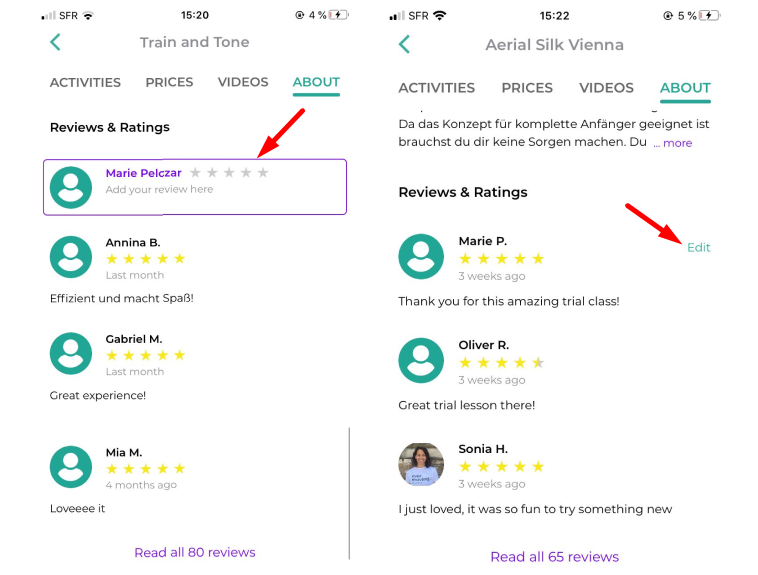How to Review Your Favourite Studios in the Eversports App
Leave a review at a studio
After attending your first activity at a new studio, the Eversports app enables you to provide feedback. This article walks you through the two different types of feedback as well as how to leave a review.
1. Types of Feedback
1.1. Private Feedback (Studio Only)
This feedback is shared exclusively with the studio and is not visible to other users.
- Rating: Select an emoji that best represents your experience.
- Comments: Mandatory, add comments to provide more detailed feedback.
Use this section to share insights about the class, instructor, or suggestions for improvement.
1.2. Public Review (Visible on Studio Profile)
This review is displayed on the studio's public profile and contributes to its overall rating.
- Star Rating: Rate the studio from 1 to 5 stars.
-
Criteria:
-
Room quality
-
Value for Money
-
Atmosphere
- Price performance
- Friendliness & service
-
- Comments: write a review to share your experience.
Your public review assists other users in making informed decisions and supports studios in enhancing their services. It can be edited later.

2. How to Leave a Review
2.1. Right after your visit
After your first class at a new studio, a prompt will appear in the app, inviting you to leave a review.
2.2. If you choose to review later
- Open the Eversports app.
- Navigate to the studio's profile.
- Tap on About.
- Select Leave a Review.