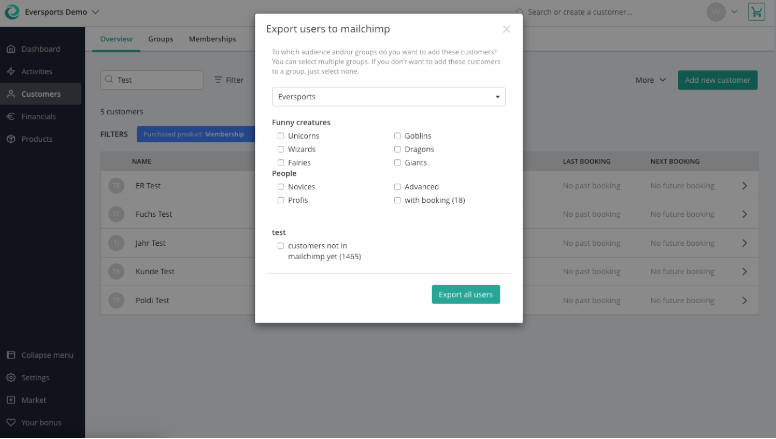Connect your Mailchimp account with your Eversports Manager
Activate the Mailchimp extension in your Eversports Manager
🆕 Tip: Want to send newsletters directly out of your Eversports Manager?
Check out our Communication Extension, which gives you the opportunity to send out Newsletters more easily and much more!
Good communication with your customers is essential for any business.
This is why we offer you the option to connect your Mailchimp account to your Eversports Manager. Mailchimp is one of the most popular tools to send out personalized emails, newsletters or create marketing campaigns.
The Mailchimp extension helps you to easily export the contact details of your customers to your Mailchimp account. This will help with the following:
-
Export & update your customers details in both Eversports Manager and Mailchimp
-
Add your customers to one of your Mailchimp lists by just one click
-
(Optionally) add your customers to any of your Mailchimp groups (only if you use this feature in Mailchimp)
1. Configuration
-
In order to set up the Mailchimp API you first need a Mailchimp account. This can be an existing account or a new one, you can even use the free option.
-
In your Eversports Manager go to the menu Market and activate the extension Mailchimp integration.
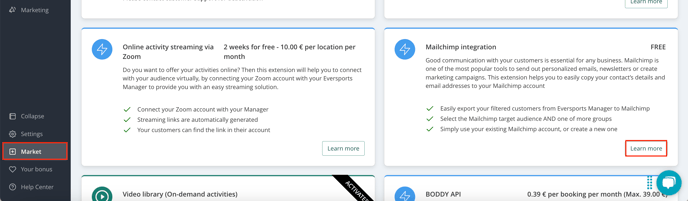
2. Set your API key
-
In order to connect your Mailchimp account with Eversports Manager, you need to know your Mailchimp API key.
This is a long string that you can find in your Mailchimp account under Account > API keys.If you don’t know where to find it, you can look on this page for instructions.
-
In your Eversports Manager, enter this API key in the menu Settings > Integrations.
3. Filter & export customer details
-
Now you can use the Mailchimp integration to export your customer details from Eversports Manager to your Mailchimp lists and groups.
-
Go to the menu Customers in your Eversports Manager and select or filter the customers that you want to export.
-
In order to export the selected/filtered customers, click on the button More > Export users to Mailchimp.
This will export all the listed customers to Mailchimp.
Note: You can export ALL customers or only filtered customers (i.e. customers with the newsletter option).
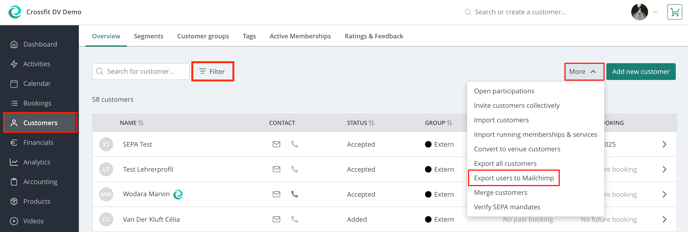
-
Eversports Manager will ask you to which list (audience) or group in Mailchimp you would like to export the customers.
In a pop-up you can then select to which lists and (optionally) groups you want to add the customers.
-
This will directly add their names and email addresses to the selected list in Mailchimp.
It might take a few minutes before you will see the new customers in Mailchimp.
Important: The newsletter settings between Eversports and Mailchimp are NOT synchronized.
-
This means that if customers receive your newsletter via Mailchimp and they unsubscribe from that mailing list, this will not be shown in Eversports Manager.
-
If you export the same customers from Eversports once again to the same mailing list in Mailchimp, these customers will automatically not receive the newsletter as they previously unsubscribed from this mailing list.
-
If you export these customers to another (new) mailing list they did not already unsubscribe from, they will indeed receive your new newsletter.
-
4. Deactivate the extension
-
If you want to (temporarily) deactivate the extension, you can simply remove the API key from the menu Settings > Integration.
-
If you want to completely remove the extension please contact our support team to help you further - support@eversports.com