How to offer tryout classes and free classes
Attract new customers by offering free classes, trial products, or introductory sessions in Eversports Manager.
Trial classes and free introductory offers are a proven way to welcome new customers to your studio and increase bookings. With Eversports Manager, you can easily set up free products, tryout cards, or trial services.
Follow the steps below to create, manage, and promote your tryout offers:
1. Create a Trial or Free Product
- Go to the Products menu and create a new product (e.g. a block card with 1 unit).
- Under Special Type, select Trial Service. This highlights the product with an "Trial Offer" tag in your online shop and the Eversports app.
- If you want to offer the product for free, set the price to 0€.
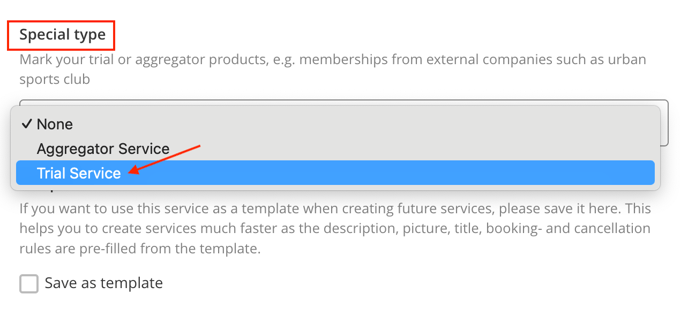
2. Link the Trial Product to Your Activities
In the Product Settings > Participation Settings, define:
-
The number of bookings included (e.g. 1 booking)
-
The validity period (e.g. valid for 3 months)
You must also specify which activities the trial product can be used for:
-
Link it to existing activities,
-
or create a new dedicated activity, such as "Afternoon Trial Class"
For more info, read here how to create an activity.
3. Set Purchase Rules for the Trial Product
In Product Settings > Purchase Rules > Purchase Options, define who can purchase the trial product:
- Allow only one purchase per customer by ticking the first box.
- Limit the offer to new customers only by ticking the second box. (New customers are those who have not yet made a booking at your studio. After their first booking, this trial product will no longer be visible to them.)
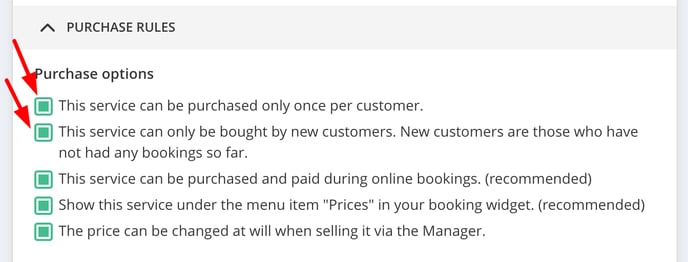
4. Manage Trial Product Availability in Activity Settings
If your product is marked as a Trial Service (see Step 1), you can control where it applies:
-
Go to Activity Settings > Rules > Registration Rules
-
Limit or block bookings with trial products for specific classes if desired
This gives you flexibility to exclude high-demand classes from trial offers.
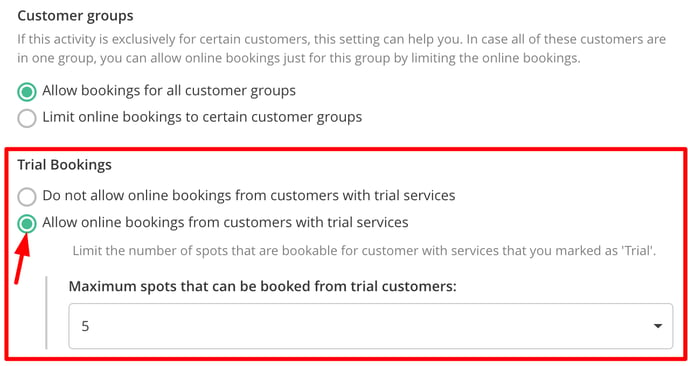
5. Promote Your Tryout Cards
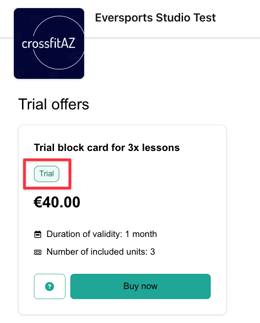
Once created, your trial product will be:
-
Highlighted in your online shop
-
Visible in the Eversports app with a Trial tag
You can easily promote your trial product by:
-
Sharing the direct link to the product (find the link in the Products menu)

-
Advertising via your website, social media, or newsletters