Upload Photos to Your Eversports Profile – Let Your Studio Shine!
Boost Your Studio's First Impression with Great Profile Pictures
As you probably know — pictures speak louder than words! Your Eversports profile is like your digital business card for all sports and yoga enthusiasts. A complete profile with appealing photos and clear descriptions gives potential clients a better first impression and significantly increases the chances that they will book with you.
Here’s why your photos matter:
✔️ Good images build trust and make your studio or sports facility more attractive.
✔️ The more photos you share, the more confident new clients feel about booking a class with you.
1. How to upload pictures
1.1. Profile pictures
These pictures will be shown on your Eversports profile on the Eversports website and on the app.
- Go to Settings > Profile > Profile Picture Settings in your Eversports Manager.
- Upload at least 7 images: 1 logo and 6 additional photos.
- The first uploaded image becomes your profile photo or studio-logo (marked with a green house icon). The format for the logo is 1:1.
- Additional images are shown as cover photos. Use for all other pictures a 4:3 ratio (recommended: 1738 x 1303 px).
- Don’t forget to click Save changes.
⚠️ Important: The recommended format for all images is 4:3, ideally photographed horizontally. This ensures your pictures look their best on both the Eversports website and app.

Here you see an example of a complete profile on the Marketplace:

Tip: You can easily preview your profile by clicking on Profile > Eversports profile link
Here you see examples of a studio without profile pictures, on the right you see an example of a studio with profile pictures on the Eversports App:
📱 App Display: Your logo will not be shown in the app. Instead, the first profile picture is displayed to give customers a quick and engaging first impression of your studio.
1.2. Pictures of Your Teacher/Trainers
➡️ In this article, we explain how to create trainer profiles including photos in Eversports Manager.
- Go to the Customer Profile of the Trainer/Teacher
- On the top 3 right go to 3 dots > Edit Trainer/Teacher Info

- Then click on Update the picture and select the picture of your teacher

- Do not forget to click on Upload and Save changes

On the left you can see an example of a trainer profile in the app without a photo, on the right you can see an example of a trainer profile in the app with a photo:
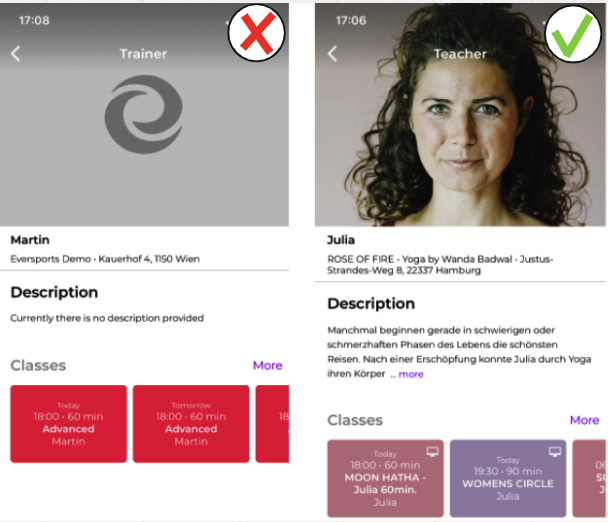
2. What Kind of Photos Should You Upload?
TIP: No need to hire a professional photographer. Today, smartphones can already take high-quality photos. If you don't have professional photos, these are perfectly sufficient to complete your profile.
2.1. Interior Photos
Give visitors a glimpse of your studio's atmosphere. Show the interior space, furniture, equipment, and setup — so clients know what to expect when they arrive.
2.2. Exterior Photos
Exterior shots are helpful, especially if your studio entrance is hard to find. Show the building, entrance, or even your garden if it contributes to the overall vibe.
2.3. Unique Details
What makes your studio special? A cozy tea corner, stylish reception area, or in-house shop? Highlight these details to showcase your studio’s unique personality.
2.4. Pictures of Your Team
Besides the photos of your studio itself, another important part of your profile is the completeness of your teacher information. Teachers are one of the most important factors why participants remember their first visit to the studio and why they keep coming back to your studio.
💡 Good to know:
- Users like to clearly recognize trainers' faces.
-
Friendly, natural portraits work best!
-
Action shots or photos with eyes closed are less effective for profile pictures.
3. Technical Tips for the Perfect Picture
✔️ Use horizontal photos, cropped to 4:3 aspect ratio.
✔️ Smartphone cameras usually use this format by default.
✔️ If your image isn’t the right format, simply adjust it with any standard photo editing tool.
NOTE: "Cropped to 4:3" means a certain ratio between the height and width of the image. If you upload images in a different aspect ratio, they may appear either cropped or distorted on the profile due to system settings.
➡️ If you need to resize a photo, you could use Canva and choose a 4:3 format presentation, upload your photo, and download the photo in the new format.
