Create a Trainer/Teacher Profile
Create profiles for your Trainers/Teachers
In order to create a profile for your teachers or trainers, follow these steps:
1. Create the Trainer Profile
Go to the Customers menu, where all customer and trainer accounts are listed.
- If the future trainer already has a customer profile, you can use it.
- If not, create a new customer account for them.
Once the profile is in place:
- Navigate to the three dots in the top right corner of the profile.
- Select Create Trainer.

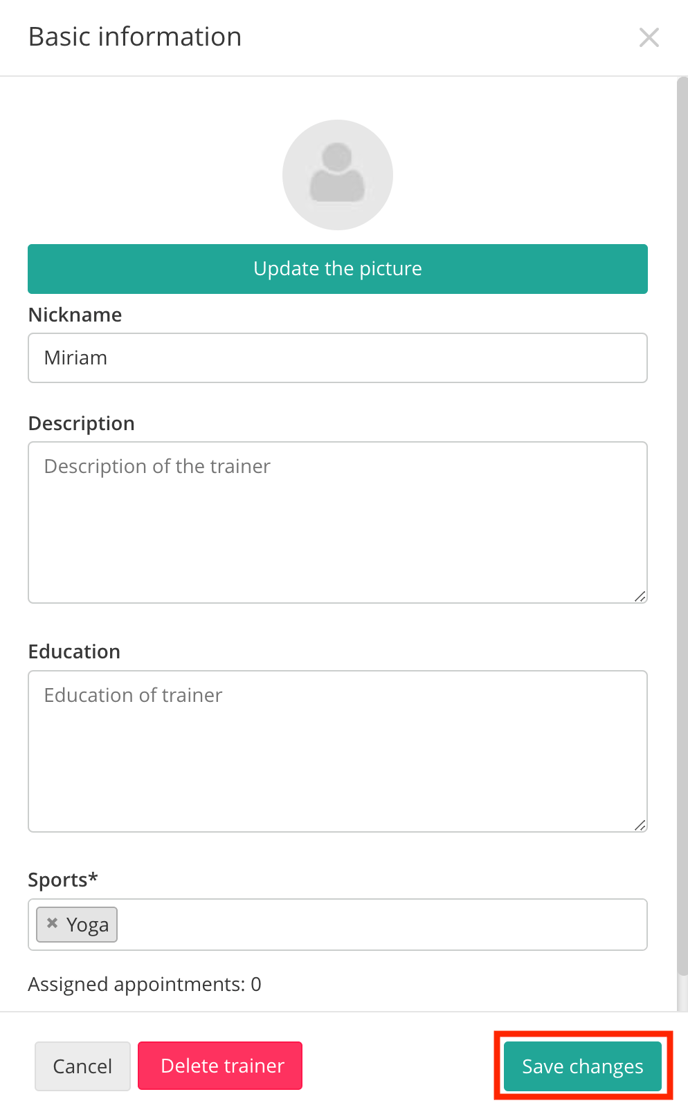
2. Add Trainer Details
A new window will open where you can enter the trainer's:
- Description (visible to customers)
- Profile Picture
- Nickname
- Sports or disciplines they teach
Profile Created
Once saved, the teacher will be marked with a trainer icon in the Customers menu. You can now assign this teacher profile to your classes and activities.

Important:
As mentioned above, the steps outlined allow you to add this person as a trainer to your activities. Please note that this is handled separately from assigning login rights in your Eversports Manager.
For more details on how to assign a trainer access and an overview of the different user roles and their associated permissions, please refer to the following article: Create and Give Login Rights to an Employee or Trainer.