Create or import new customers
Learn how to create or import new customers
You find the profiles of your customers, teachers, and employees in the menu Customers.
There are three ways new customer data can be added to your system:
1. Manually Creating New Customers
In the menu Customers, use the button “Add new customers” to create new customers.
It is obligatory to enter the first name, last name and the email address. After creating the customer account, you can invite your customers so that they activate their Eversports account and can book online. Furthermore, you will be able to send all invoices per mail.
You should not save a customer without an email and later on add it. The email should be entered with the creation.

If you wish to check-in your customer with a barcode scanner, you can enter here the customer number. All further information such as telephone, birthday and address are not mandatory.
You can assign this new customer to a customer group.
You can choose whether to create a person account or a company account. The company account can be useful also for those customers who need to show their company VAT number on the invoice.
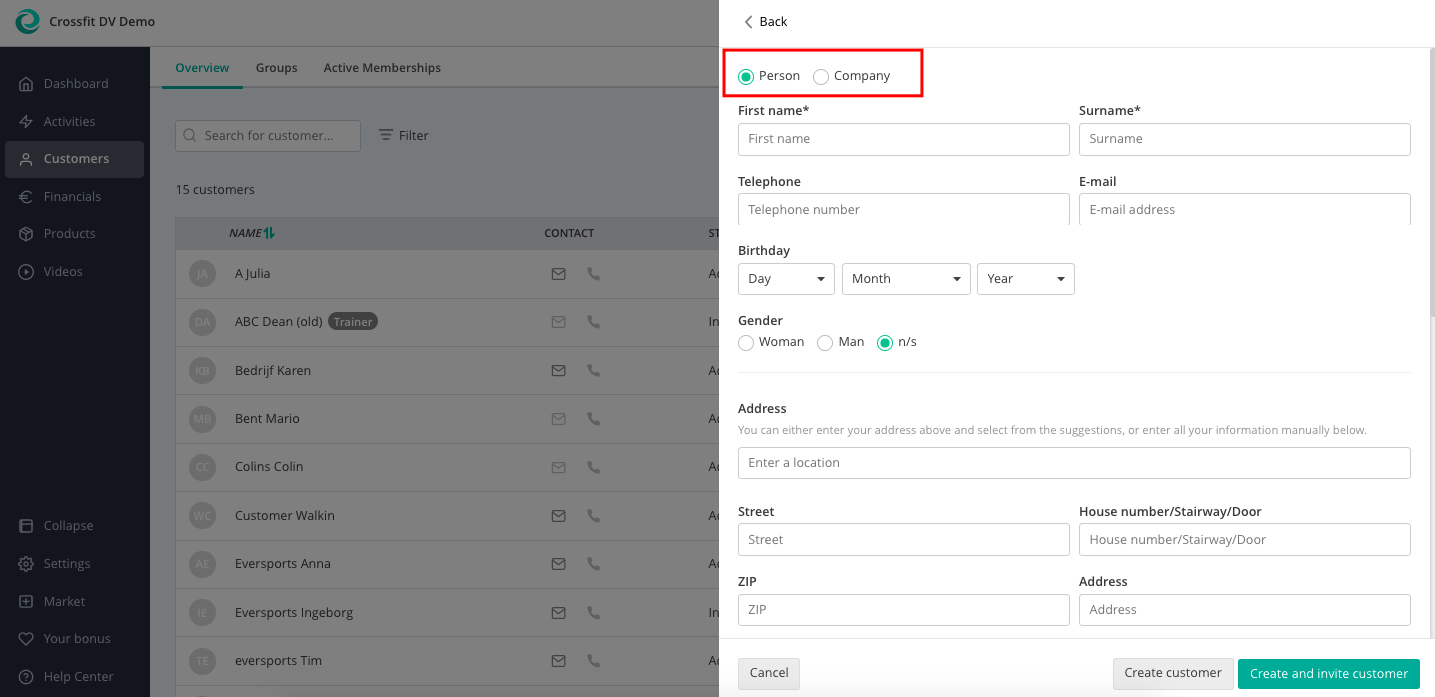
In the customer profile, you can also use the fields Note and Warning to be displayed in the Sign-in to all teachers and employees (not to the other customers!). Here you can indicate important information, e.g. if the customer has back problems and is physically limited.
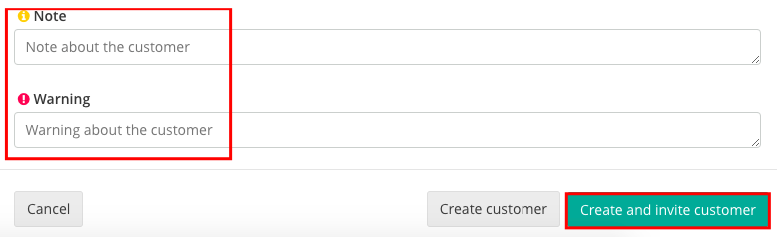
2. New Customer Can Register Themselves
Customers can see your offer on your website, on the Eversports marketplace, or the app and can easily register themselves.
Their data will automatically be transferred to your customer management when they book one of your offers.The new customers will automatically have the Status accepted.
3. Data Import via a CSV File
There is the opportunity that we import all your customer data at once. For that, we would need a customer list in a CSV file. Therefore you can use our draft: Customer Import File
For a successful import, we need at least first Name, last Name and an E-Mail. Please send us the list at support@eversports.com. The customer import will take approximately 2-3 business days.
Tip: If you don´t have both (first and last name, you can use f.e. "x" as spaceholder.
Note: The number of customers you are able to manage in your Eversports Manager is regardless of the Eversports package you purchased.