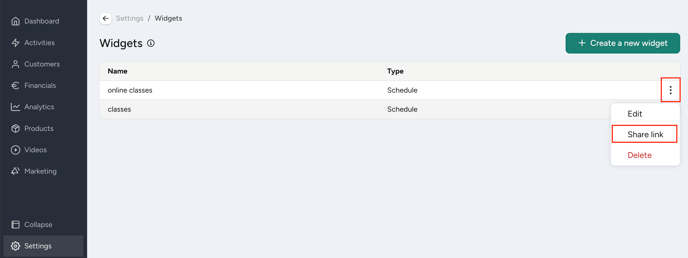Hybride activities (onsite & online)
Offer the same activities online and in the studio
Would you like to offer your customers the possibility to choose between following a class in the studio or via online stream?
Here we show you how to do that with your Eversports Manager:
1. Creating two different classes
We recommend that you create two different classes in your Eversports Manager:
-
One class for the online participants (How to create online classes)
-
One class for the onsite participants (How to create classes)
-1.png)
The online streaming link is only added to the online class. Therefore the computer symbol is only shown for the online class. Both classes have the same duration time.
This way you can use different settings for online and studio sessions, such as:
-
Different number of participants
-
Different linked products - this is especially important if you have discounted products that are only valid for online classes
-
Different registration and cancellation rules
2. Display on the website
On your website, both classes are displayed one below the other:
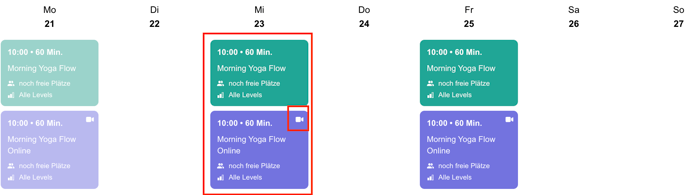
You can create a timetable for only online classes on your website by using the activity groups: Create one (e.g. called "online classes") in the menu Activity > Activity Groups or directly in the class settings of the online class.
- If you then go to settings > Widgets New > create new widget, you can create a widget and pre-filter it by the activity group. After saving you can integrate it directly into your website by copying the HTML Code and inserting it in your website editor. Here you can find more information: New Schedule Widget - Show Your Availability with Style
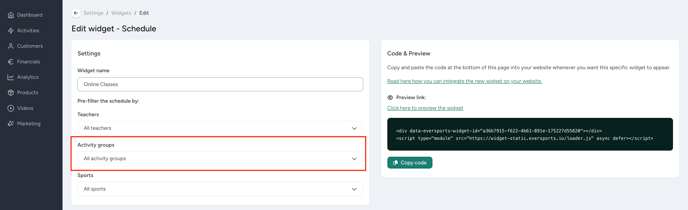
- If you just want to integrate links into your website, you can also just copy the link of the created pre-filtered widget. Go to settings > widgets new and click on the three dots and on share link.