How to offer online activities
How to make your classes more accessible with online classes
Eversports Manager offers you the possibility to offer online classes with livestream. In order to offer your activities online, follow the steps below:
1. Give your online activities a clear name
-
Decide which of your classes you want to offer online and change the title so that your customers know that the class is online.
- In the class description make it clear to your customers that the class will be held online. As an extra indicator the customers can see a screen next to the name.
If you want to know how to offer hybrid classes (online and in person), you can find more information here.

2. Connect existing products or offer new products
In the activity settings, choose which products your customers can use to participate in this online activity.:
-
You can connect your regular products to your online activities. Customers are very grateful that they can continue to follow your classes with their existing products.
- Otherwise, create new "online products" that are valid only for your online activities and link them to the corresponding online classes.
To keep your livestreams secure, we recommend not offering free products or tickets for online classes. This helps ensure that only customers with valid payment methods can join – and protects your sessions from unwanted access.
3. Add the link to the livestream
So that your customers can participate in the online activity, you need the link to the livestream (e.g. Zoom, Google Meet, etc.). Copy the link from your streaming platform and paste it into the corresponding class in your Eversports Manager.
In order to do this, go to the menu Activities > Classes, select the session that you wish to offer online and click on the three dots to the right "Edit appointment." Select "offer online streaming" and add the link to the live stream
There you can also adapt the maximum number of participants, if necessary.
Next to the online class you see now the online symbol.
For your participants:
-
The link to the online class is available to your participants 15 minutes before the start of the class via their Eversports account.
-
Share this information with them so that they know how to join your online classes.
Important:
No email will be sent out to the participants with the streaming link. This is out of security reasons, so the link can't be shared external.
Zoom f.e. has an option to set up a waiting room, so you can let in the customers that are actually signed up to the class.
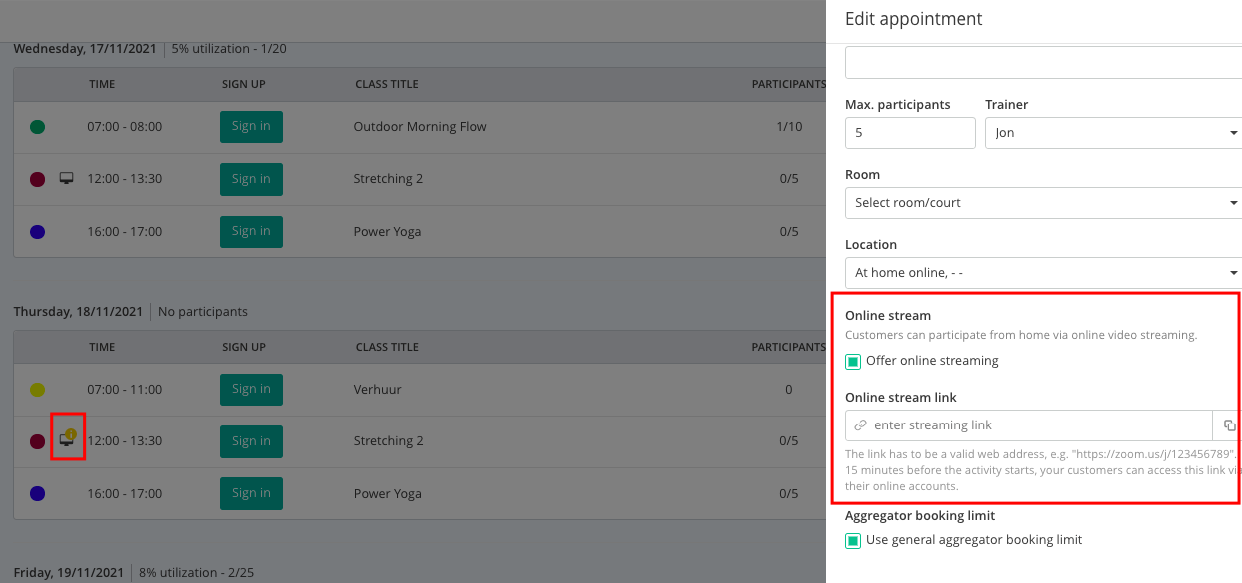
4. Host the online activity
Before class starts, go to the Sign-in of the class in your Eversports Manager and click on the green button "Open Link." This will forward you to log in and open the session manually.

You can also access the link directly from the calendar, when you click on the class and then online stream:

Here some tips for the best experience:
-
Make sure you have a good internet connection. It is best to first do a test class with selected participants to ensure that the quality of the live broadcast is suitable for all customers. If possible, you should switch on the online broadcast 15 minutes before the class starts.
-
Make sure you have good technical equipment. It makes sense that you use a headset to ensure good sound quality. For a good video transmission you can use an external camera.
-
If you are offering online live stream in addition to the class on site, it makes sense that someone (e.g. a volunteer) participates in the exercises in front of the camera. This allows online participants to follow the exercises and also to understand the teacher well via the headset. You should inform participants on site that the class will be broadcast live. You can also tell them what part of the room is on the screen so that they can decide for themselves if they want to be shown or not.
-
It makes sense that one person takes care of the online participants. This way online participants can be welcomed personally (e.g. "Hi Max, glad you are here and participating"). In addition, the chat can be used to help if there are technical problems.
5. Data protection for online activities
While there are little to no problems with data protection for online classes, there are a couple of things you should be made aware of:
-
If you wish to record your online classes, you need proper consent from all people taking part in this class before you use the recording for commercial or public use.
-
Just like in a face-to-face course, the participants also see each other in a video class. But to be on the safe side, you should inform your customers in advance. The Eversports Manager will do this for you. Your customers are automatically informed about this in every booking confirmation.
-
You should add a section in your privacy policy where you inform about how data is handled in your online classes.