Pausing Recurring Memberships
Learn how you can pause memberships by using "periods of rest".
If you want to create a period of rest, you need to go directly in the customer profile and look under products for the membership, that needs to be paused. 
If your customers want a "period of rest" for their membership, you have two options for entering this "period of rest" in your Eversports Manager:
- Option A: Flexible pauses
- Option B: Pause whole membership periods
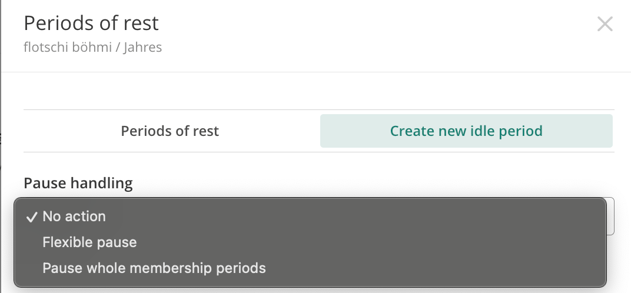
Option 1: Flexible pauses
If you are entering a "period of rest" for a membership, you can select the option "Flexible pause".
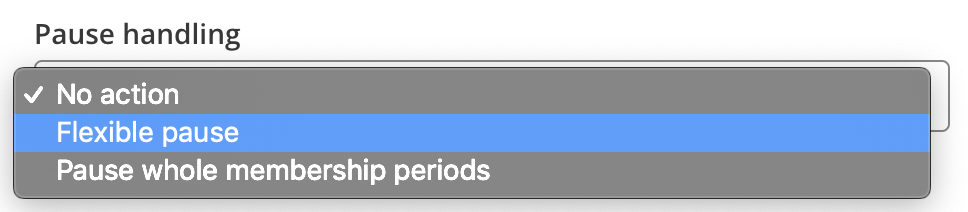
With this option you can set individual "periods of rest". After you have selected the period, you will receive an overview of all periods affected by the "period of rest." Here you have the possibility to change invoice amounts of planned periods manually. Invoices are then automatically created with the adjusted amount.
Important: If you want to skip the payments with the flexible pause, you need to manually set the invoices to 0.
You have the possibility to extend your membership due to the "period of rest". To do so, you can simply check the checkbox that is shown underneath the affected periods. Then you can decide by how many periods you want to extend your membership. An extension is only possible for whole periods. The invoice amount for this new period can be set flexibly.
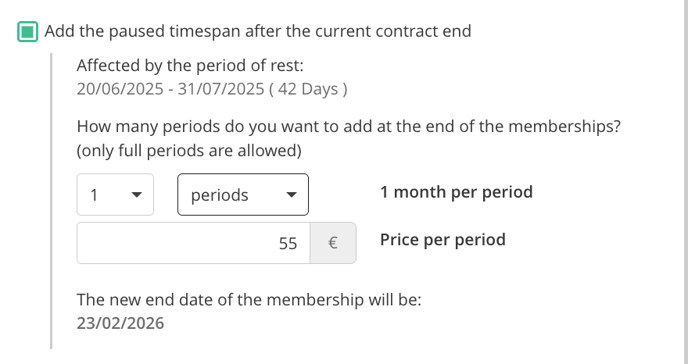
The following points are important for you to know:
-
With this option you can take a flexible break for individual days. However, an extension is only possible for whole periods.
-
If it is a monthly membership, you can extend the membership for single months. If it is a weekly membership for single weeks.
-
By extending the periods, the cancellation date is also moved back. An invoice is also created for each new period. You can set the invoice amount for the new period manually.
Option 2: Pause whole membership periods
When you create a "period of rest" for a membership, you can select the option "Pause whole membership periods".
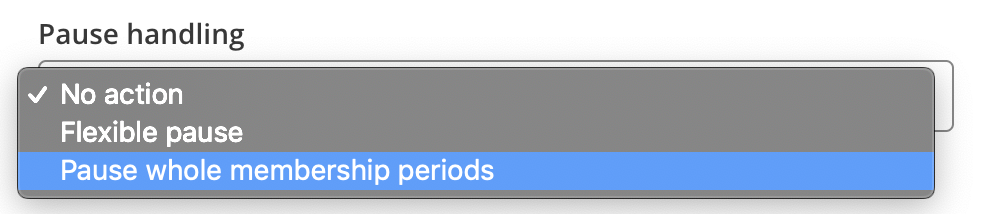
If you choose this option, you will get an overview of all periods with planned billing. In this overview you can select the periods that are to be paused. By default, this period will then be added at the end of the membership period. However, you can deactivate this option directly below the display of the periods.
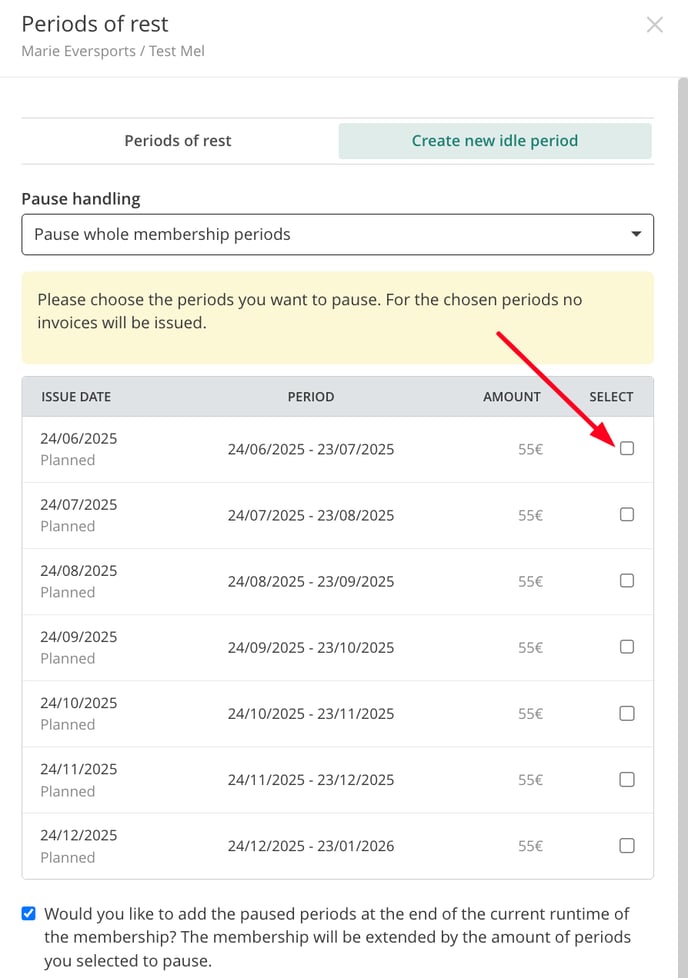
The following points are important for you to know:
-
It is only possible to move entire periods. Individual days can not be adjusted with this option.
-
By moving the periods, the cancellation date is also moved back. The invoice belonging to the period is also moved back. Your customers will not receive an invoice during the "period of rest."
-
It is not possible to move periods for which an invoice has already been issued.
General setting options for "periods of rest"
Participation handling
No matter which option you choose to create the "period of rest", you can always decide what to do with existing bookings within this rest period. These bookings can either be deleted or set to "open visits."
As soon as the rest period is entered, the affected customer can no longer make a booking with this membership during the "period of rest."

Reason of rest period
It is mandatory to enter a reason for the "period of rest." The reason can be viewed at any time at a later date. You can also filter for the pausing reasons in your customer administration under the tab Active members.
Visibility in the Customer Profile
In the customer profile under Periods of rest, you will see all pauses along with the related information.
You can also delete a pause by clicking on the red trash bin.
Workaround - How to pause future membership periods
A pause can only be added during the active runtime of a membership period – not before or after. That means if a future period hasn’t been created yet, it’s not possible to add a pause directly.
-
Create a flexible pause for just 1 day in the past.This is only to trigger the system logic – it won’t affect anything for the customer as long as you pick a day on which the customer has no booking.
-
Manually add a new membership period, but set the amount to €0.00.By saving this, the next membership period will be created in the system immediately.
-
You can now pause the newly created future period as needed.Since it now exists in the system, the pause can be applied successfully.

-1.png)