Automated Emails
Send your customers auto emails with Eversports Manager
Eversports Manager enables you to automate emails, enhancing customer experience from their first visit and encouraging repeat bookings. This article shows you how to activate and configure the Automail tab under Marketing.
1. Where to find the Auto Mails
If you go to Marketing, you will find the tab Auto-emails on the right side of the top bar.
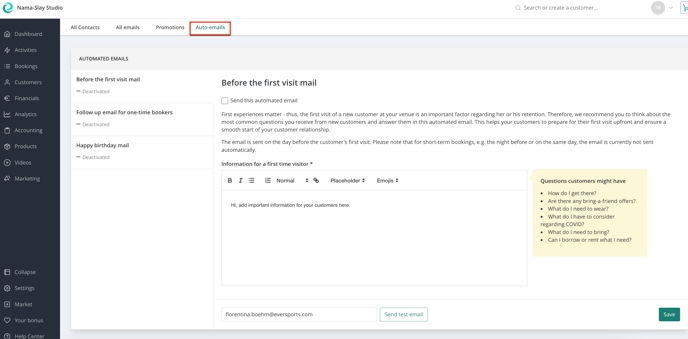
2. Automated Email Types
Within Marketing > Auto-emails, you can customise the following automated emails:
a. Before First Visit
-
Schedule an email to send before a customer’s first class.
-
Include practical details (e.g. directions, what to bring) and a warm welcome.
b. Follow‑Up After First Visit
-
Automatically send to customers who haven’t re‑booked within 7 days.
-
Encourage them with next‑step suggestions or promo offers.
c. Birthday Email
-
Is sent on a customer's birthday (Date of Birth must be in their profile).
-
Great opportunity to offer birthday discounts.
Tip: You can adjust the E-Mail with special formatting, emojis or hyperlinks for example.
To enable automatic emails, you need to write a subject and a message, check the box "send this automated email " and then click "save" at the bottom right.

3. Additional Automated Emails
In addition to core emails, you can set up automatic reminders based on product types. You can access them in the respective settings tab of the product:
-
Block & Time‑Use Cards: Send reminders before expiry, either after booking or attendance (recommended shortly after the visit).

Tip: If you are offering tryout classes or free classes, we also recommend activating this automatic email and changing the text to ask the customer how their first class was, if they have any questions, what product they should buy afterwards, what activity you recommend, etc. This is a very good way to get customers to buy another product after the trial class.
-
Memberships: Automate expiry or renewal reminders - activate via the membership automation extension.

-
Online Activity Instructions: In Settings > Online Stream, enable first-time participants to receive setup guidance via email.

4. Best Practice Tips
-
Use Shift + Enter for line breaks within paragraphs and Enter for new paragraphs to structure your content.
-
Adjust font sizes to highlight headings.
-
Try adding selected emojis to create a friendly tone.
- If you offer trial classes, activate the follow‑up email to engage new leads.
5. Feedback & Support
We welcome your suggestions about the automated email system. To share feedback or request a feature, please contact us at support@eversports.com.
