Using Eversports Manager on Your Phone
Access Eversports Manager easily from your telephone
You can use Eversports Manager on your mobile phone just like on your computer. To make access even easier, you can pin the Eversports Manager to your phone's home screen.
This is especially very helpful for admins and teachers with Eversports login rights, allowing them to check schedules and manage classes directly from their phone.
Important: Please remember that the Eversports App is only for your customers to book classes online. Learn here how the Eversports App works.
Whether you're using an iPhone or an Android device, follow the steps below to add the Eversports Manager to your home screen:
1. For iPhone
-
Open Safari on your iPhone or iPad and go to app.eversportsmanager.com/login.
-
Tap the share button at the bottom of the screen.
- Select "Add to Home Screen" and give the shortcut a name and press "Add" at the top right.
- After adding the shortcut, simply tap it to open the mobile version of the Eversports Manager, where you can use all features just as you would on the desktop version.
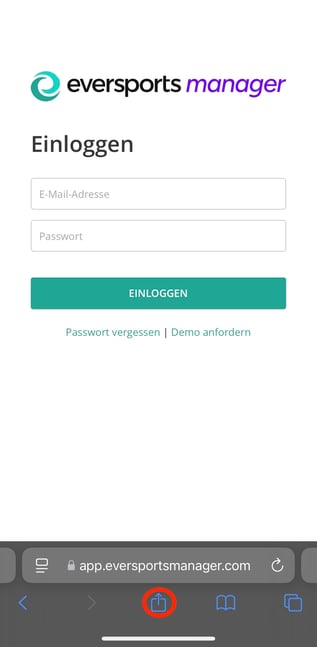
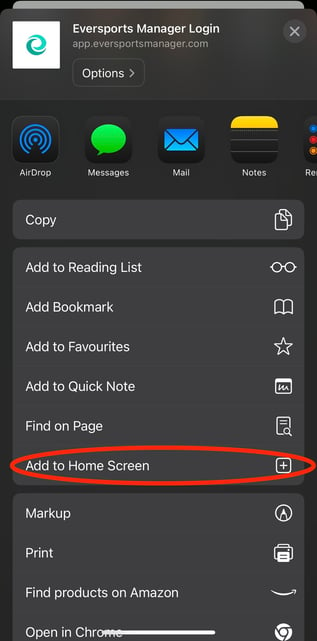
2. Android
- Open the browser on your Android phone and go to app.eversportsmanager.com/login.
- Tap the menu icon (three dots) in your browser, select "Add to home screen", and give the shortcut a name.
- After adding the shortcut, simply tap it to open the mobile version of the Eversports Manager, where you can use all features just as you would on the desktop version.

Tip: Save your login details in the browser so you can log in automatically each time.