How to use the Eversports App (only for your customers)
All you need to know on the Eversports app
Whether you are already a customer of an Eversports studio, or a new Eversports user, the Eversports app is undoubtedly the place to easily manage your bookings and purchases.
You can download the Eversports App in the app store on your phone (iOS or Android).
Tip: Activate on your phone the notification for the Eversports app. This way you can be notified when a place on the waiting list becomes available or a class is canceled at short notice.
You see below a quick overview on how to use the Eversports app.
1. Create an Eversports profile and log in
If you do not have an Eversports profile, the Eversports app will ask you to create one.
For each email address there can be only one Eversports account.



2. Home Page, Favorites & Search
When you log in on the app, your Home page shows all the studios that you saved as favorites (i.e. by clicking on the heart symbol or by accepting the studio invitation email).
You can add or remove favorite studios at any time, simply by clicking on the heart symbol next to the studio name.
In the menu tab Discover you can search studios based on location and filter for specific activities and sports. This section also provides an overview of trial offers and online classes, and allows you to explore nearby sports venues by clicking on the map. New venues on Eversports are highlighted here as well. Go ahead and try something new – you might discover your next favourite studio or activity today :)
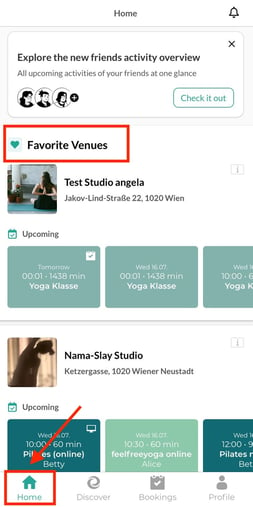

3. Make a booking
If you want to book an activity at your studio, you can look up the studio name and choose on their schedule the class you would like to book.
In order to book an activity, you have to have a valid product for that activity. In case you already have active products, these will be shown first. If you have no valid products for the selected class, you can buy now a valid product. You also can redeem a voucher and view the cancelation conditions.
After finalizing the booking, you will receive a booking confirmation per email. If you bought a new product, you will also receive the invoice per email.
All booked activities can be found in your Eversports account in the menu tab Bookings > Upcoming Bookings.
Tip: If a class is already fully booked, you can put yourself on the waiting list. As soon as a spot becomes available, you will be notified and can then book the activity. Notifications have to be allowed on your phone for this (in the phone settings).
.jpeg?width=223&height=458&name=WhatsApp%20Image%202025-07-14%20at%2014.44.55%20(3).jpeg)
.jpeg?width=227&height=456&name=WhatsApp%20Image%202025-07-14%20at%2014.44.55%20(4).jpeg)
.jpeg?width=227&height=458&name=WhatsApp%20Image%202025-07-14%20at%2014.44.55%20(5).jpeg)
4. Cancel a booking
If you can not make it to a class, you can quickly cancel it in the app.
In order to cancel a booking, go to the menu tab Bookings > Upcoming Bookings.
If you cancel within the deadline, the unit will automatically be credited back to you.
In the app, it’s also possible to cancel a class after the cancellation deadline. This is called a late cancellation. While the credit will not be refunded, your spot will be released so that someone else has the chance to book and attend the class.
Tip: Use this Free your spot option to support your studio and fellow members by making your place available to others, even if you can’t make it.

.jpeg?width=216&height=449&name=WhatsApp%20Image%202025-07-14%20at%2013.23.33%20(1).jpeg)
.jpeg?width=222&height=448&name=WhatsApp%20Image%202025-07-14%20at%2013.23.33%20(2).jpeg)
5. View and edit your profile info
In the menu tab Profile you can do all the following:
- Find here your notifications, your profile, your friends (read here how you can connect with your friends on Eversports) and manage your family account.
-
Edit personal data: Here you can edit your contact details (e.g. name and email address) and your saved payment methods. You can also change your password here.
-
My passes and memberships: This shows the remaining credits of your products and expiration dates.
Here you can edit the creditcard number of your active memberships. -
In the section My video library you see all videos that you previously unlocked.
- You will see your Eversports vouchers in the tab My Vouchers.
- Bring a friend Voucher: Share your Eversports voucher codes with friends who do not use Eversports yet, and obtain a 5€ discount on your next booking.
- App Settings: Here you turn on and off email notifications, automatic calendar exports or can select your favourite map service for opening results of venues in there.
- FAQs & Contact: Find here more help center articles and how to contact us if you have questions: help@eversports.com
- The menu items Join our team and About Eversports give you the opportunity to get to know Eversports better and to check out any open job postings.
.jpeg?width=280&height=524&name=WhatsApp%20Image%202025-07-14%20at%2013.09.42%20(2).jpeg)
