Family Accounts in Eversports: Benefits and How to Use Them
Manage bookings for your family with our Family Accounts
Eversports' family account feature allows customers to manage bookings and purchases for multiple family members under a single account. This guide outlines the advantages of family accounts, how to create and manage them, and important considerations.
Benefits of a Family Account
When customers use family accounts, there are several advantages and implications:
-
Centralised Management: Book activities and manage purchases for all family members using one account.
-
Individual Profiles: Create separate profiles for each family member, each capable of holding individual products like memberships or passes.
-
Single Email Address: Only the family account owner's email is required for all communications.
-
Unified Invoicing: All invoices are issued in the name of the family account owner, simplifying record-keeping.
-
Shared Payment Methods: Utilise the saved payment methods of the family account owner for all family member transactions.
Important: When the family account owner creates a family member and makes the first booking/purchase, both the family account owner and the family member will appear in the database of the studio.
Creating a Family Account
In order to create a family account, follow these easy steps:
- Log In and click on your name in the top right corner, Click on Bookings

- Create Family Account: After you clicked on Bookings you can now click on the Book for a family member option in the top right menu.

- Add Family Members: Enter the first and last names of at least one family member to create their profile.
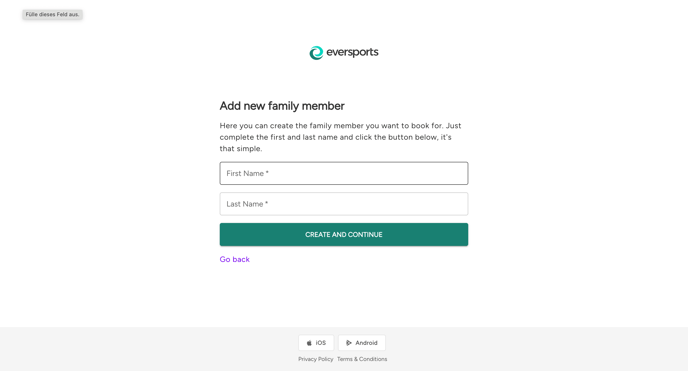
- If another family member needs to be selected, you can do this on the menu on the right side.
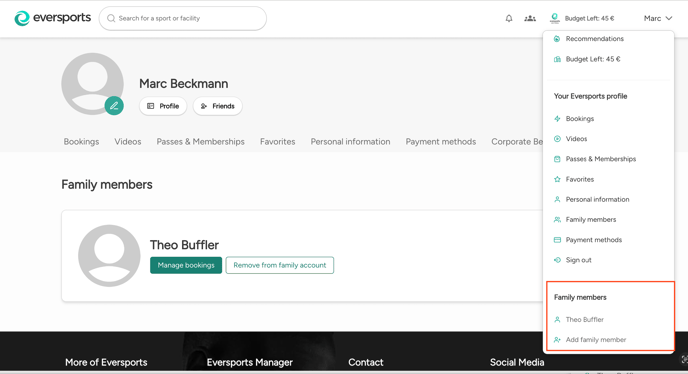
Book for family members
-
Account Selection: When logging in, you'll be prompted to choose which family member's profile to use.
-
Switching Profiles: Easily switch between family member profiles via the menu on the right side of the screen, whether on the studio schedule or the Eversports website.
-
Booking Indicator: During the booking process, the system will display which family member the booking is for, allowing you to confirm or change the selection as needed.
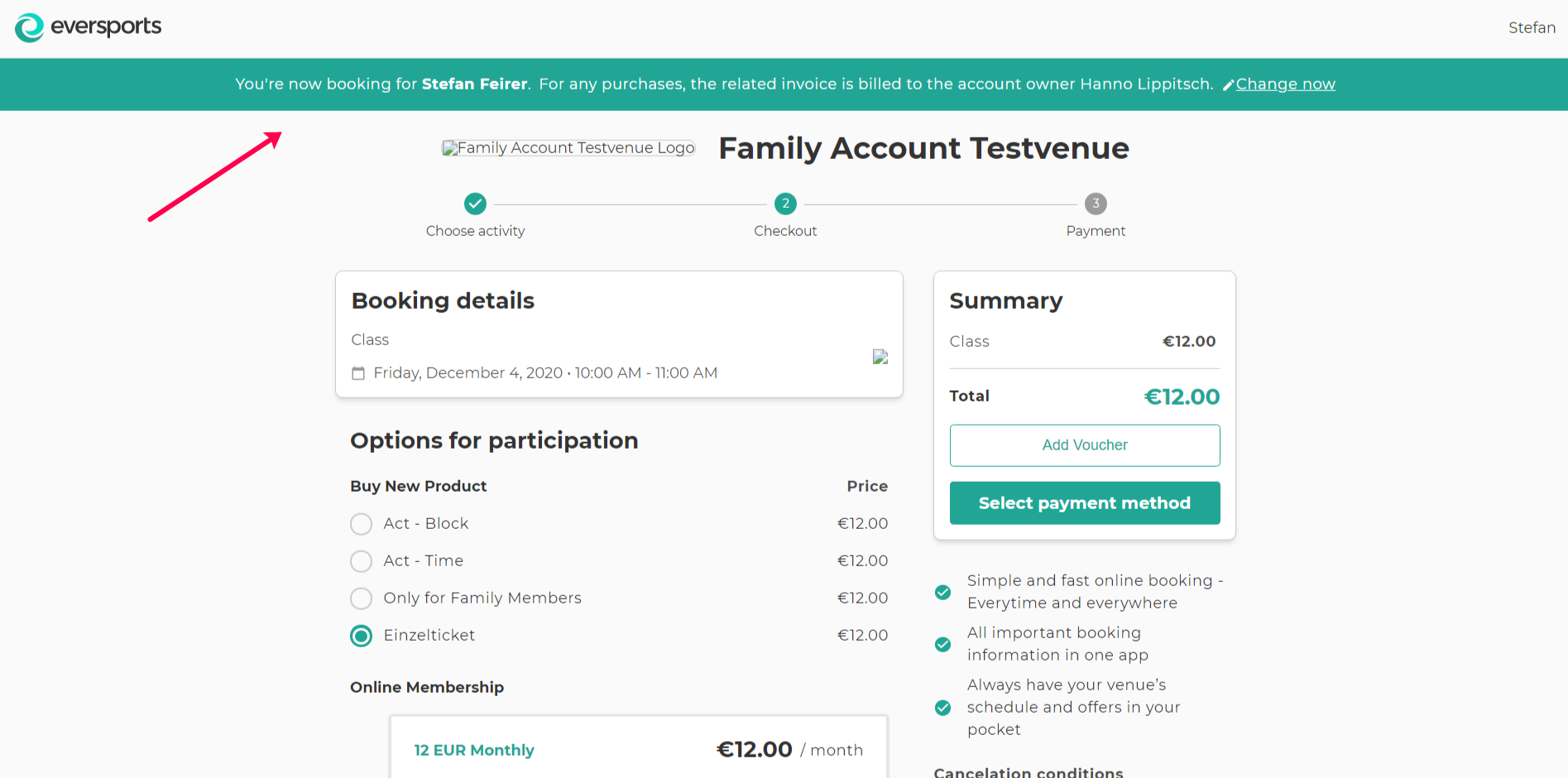
When the family account owner creates a family member and makes the first booking, both the family account owner and the family member will appear in the database of the studio.
Remove family members
If you click on Family members in the menu, you find the removal option and can choose between just removing a family member or removing a family member by granting this member their own login. If the latter is chosen, an email is sent out, inviting this person to create an own account. When this is accepted, the family member is removed from the family account.
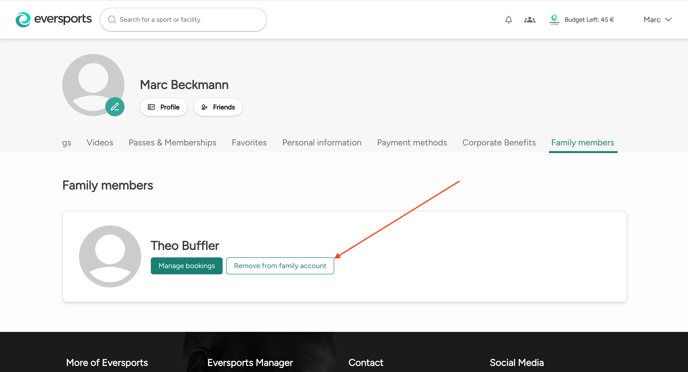
Add an existing family member to a studio
If a family member is already part of your family account and you would like to add them to a specific studio’s customer database, follow these steps:
- Log In via the Studio's Website
This is possible, if the studio has embedded its booking calendar (widget) on its homepage.
Access your Eversports account through the studio’s booking calendar (widget) and switch profile to the relevant family member.
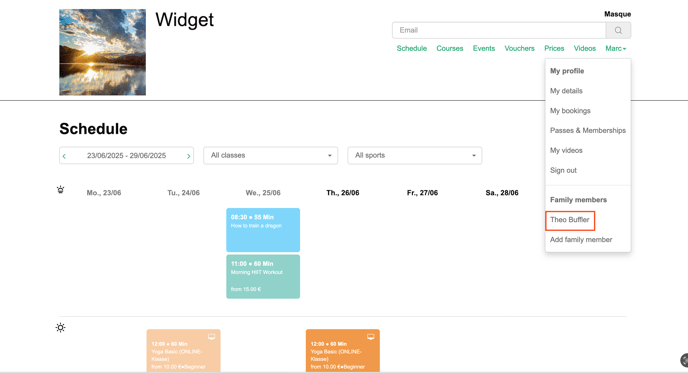
- Navigate to My Bookings:

- Click on the button send notification to transfer the family-member into the studio's system.

- Confirmation: Once the transfer is complete, the studio will find the family-member in its system (Eversports Manager)
Note: If you have trouble finding the studio's booking calendar (widget), please contact the studio directly so they can send you the widget-link.
