Calendar Overview
The Calendar in Eversports Manager provides a comprehensive view of all your scheduled activities, allowing you to manage and monitor them efficiently
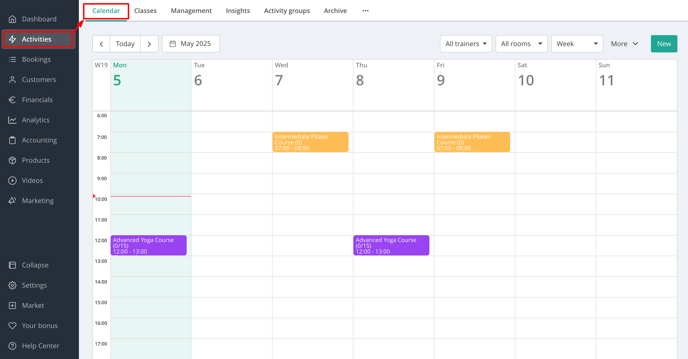
Accessing & Understanding the Calendar
To view all your scheduled activities in a calendar format, go to the menu bar, select Activities, and then click on the Calendar tab.
- All types of activities (classes, courses, workshops, etc.) are displayed.
Tip: Use this article as a starting point to explore the various activity types available in Eversports Manager.
-
Each activity shows the number of customers already signed in.
-
Clicking on an appointment redirects you to its Sign-in page of this session for further management. That's also where you can edit the appointment by navigating further to the Pencil icon in the top-right corner. You can also add a Note for this session directly out of this calendar view:

-
Filter: You can filter events by trainer or room and also adjust the calendar view to display activities by day, week, month, or in a list format.
-
Settings: By navigating to the More button > Calendar Settings you can further personalise your calendar by adjusting the settings such as the default start and end times. Changes of the calendar settings will apply to all the Manager-users (e.g. every user-access for manager):
- Activity Management: By navigating to the More button you will find the options to export, extend or cancel activity appointments in bulk.

- Add new activities or appointments: To create a new activity or add an appointment to an existing class, simply click the green New button located in the top right corner of your calendar.
Tip: This article offers an introduction to creating new activities in Eversports Manager.