Cancel an Invoice from a SEPA Run (SEPA XML)
How to cancel an invoice paid with SEPA XML
If an invoice was paid using a SEPA XML run and you need to cancel it, you must first create a return debit. This guide walks you through the process, step by step.
-
Go to the menu Financials > SEPA and click the menu More > Create return debit.

- Enter the booking number of the invoice you wish to cancel and click on Check. You will now see the amount paid with SEPA direct debit.


-
Click on Continue.
-
Now you can determine the details of the return debit (e.g. if the account was not covered, you can ask for a fee). It is important to select Open as the payment method, so that the invoice can be cancelled afterwards. You also have to select a reason.
-
Confirm the settings by clicking on Create return debit.
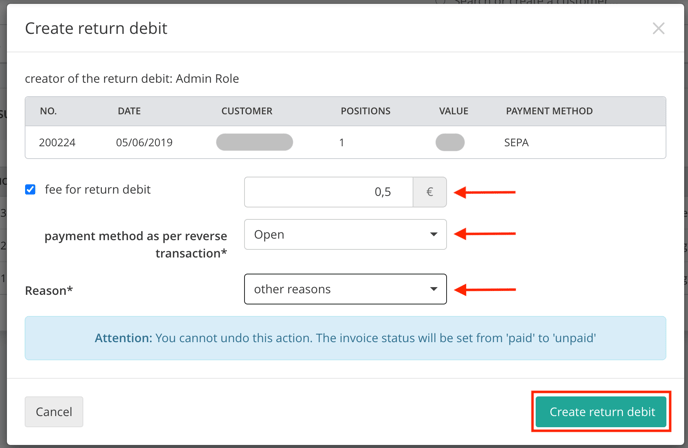
Important: If you have collected the amount, you must refund it manually.