Cash Ledger
How to record manual cash deposits and withdrawals in the Cash Ledger to maintain accurate financial records.
1. 📖 Overview
The Cash Ledger automatically records all cash and on-site card payments. However, there are instances where you might need to manually record transactions, such as:
- Deposits: Adding cash to the register (e.g., starting cash, change).
- Pay-Outs: Removing cash from the register (e.g., purchases, bank deposits).
Maintaining accurate records ensures that your physical cash matches the system’s records, facilitating smooth day-end closings and audits.
Note: The current day is shown by default, but you can select any day or even whole periods by clicking on the date filter.
- On top of the page you will find a summary of the cash balance.
- If you click on Show details, a more detailed overview will open.
-png-1.png?width=688&height=241&name=Screenshot%20(1)-png-1.png)
- Under the overview of the balance you will find an overview of the last entries and outputs paid in cash.
- To find certain transactions, you can filter the table by number, date, payment method, cashier and transaction type.
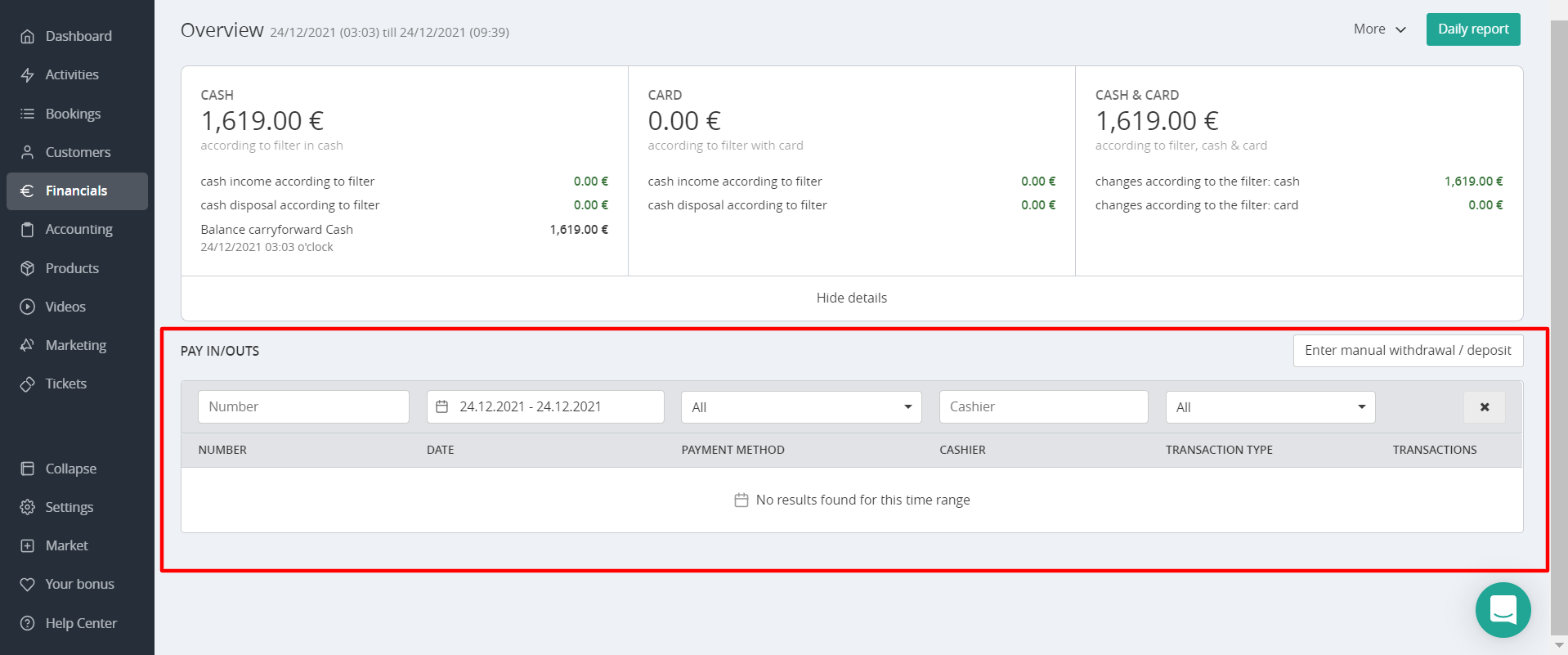
⚠️ Important: All invoices paid in cash or by on-site card are automatically recorded in the cash ledger, increasing your cash balance.
If such an invoice is cancelled, the system will automatically reduce your cash balance by the corresponding amount.
2. 🛠️ How to Create a Manual Deposits or Pay-Out
You can create manual deposits or pay-outs at any time:
-
pay-out: if you take out cash for purchases from the cash register
-
deposit: if you sell something onsite or put change into the cash register.
2.1. Navigate to the Cash Ledger:
- Go to Financials > Cash Ledger.
2.2. Initiate a Manual Entry:
- Click on Enter Manual Withdrawal / Deposit.
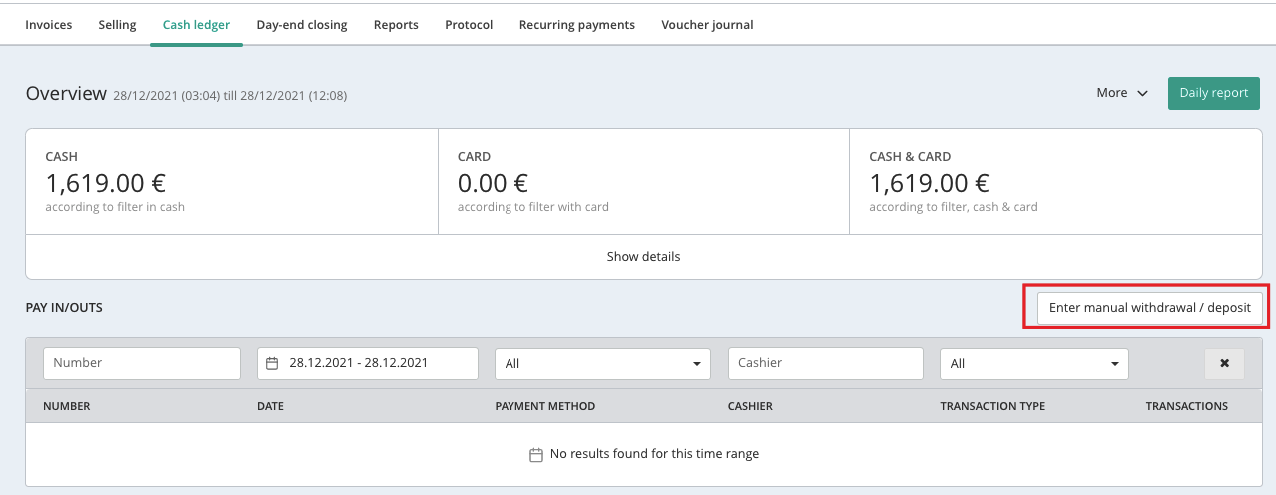
2.3. Enter Transaction Details:
- Select Transaction Type:
- Choose Pay-In to add cash.
- Choose Pay-Out to remove cash.
- Enter Amount:
- Input the exact amount of cash being added or removed.
- Select VAT Account:
- Choose the appropriate VAT account for the transaction.
- Add a Note:
- Provide a brief description or reason for the transaction (e.g., “Purchased office supplies”).
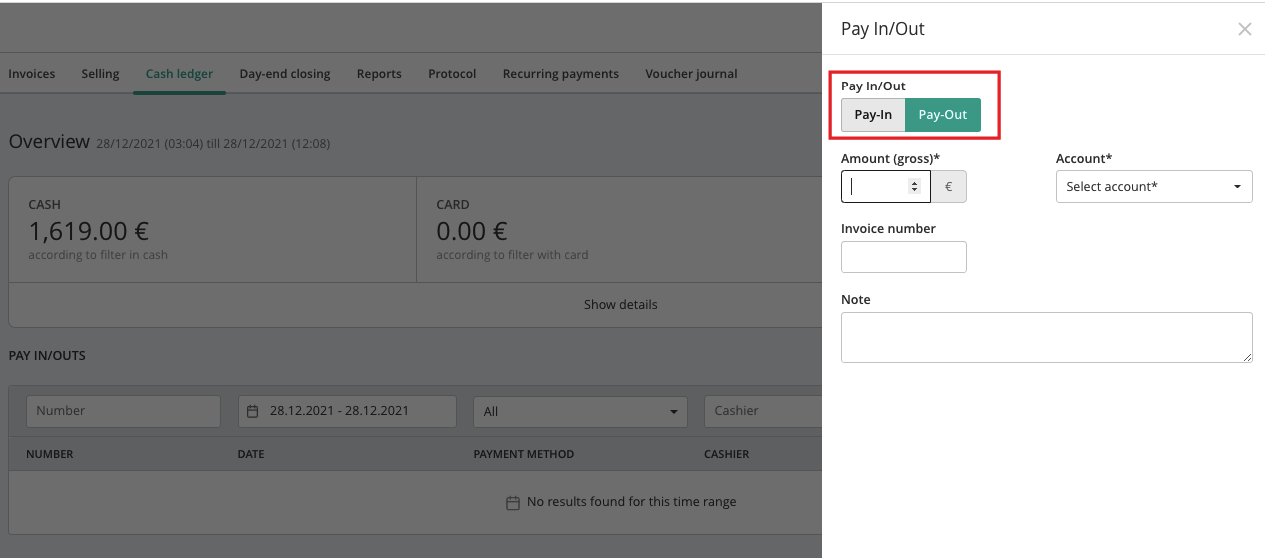
2.4. Finalize the Entry:
- Click on Enter Deposit or Enter Payout on the right bottom in the pop-up to save the transaction.
📌 Important Notes
- Accuracy: Ensure that the cash amount in the system matches the physical cash in the register.
- Receipts: Store all physical receipts corresponding to cash transactions in the register for record-keeping.
- Audit Trail: Regularly review the Cash Ledger to monitor all manual entries and ensure transparency.
3. 📤 Exporting the Cash Ledger
For reporting or auditing purposes:
3.1. Export Transactions:
-
Click on More > Export Transactions via CSV to download a CSV file of all transactions.
3.2. Generate Daily Report:
- Click on Daily Report to view a summary of the day’s transactions, including:
- All cash and card transactions.
- Cashier details.
- Invoice numbers.
-
This report aids in verifying the cash balance and identifying any discrepancies.
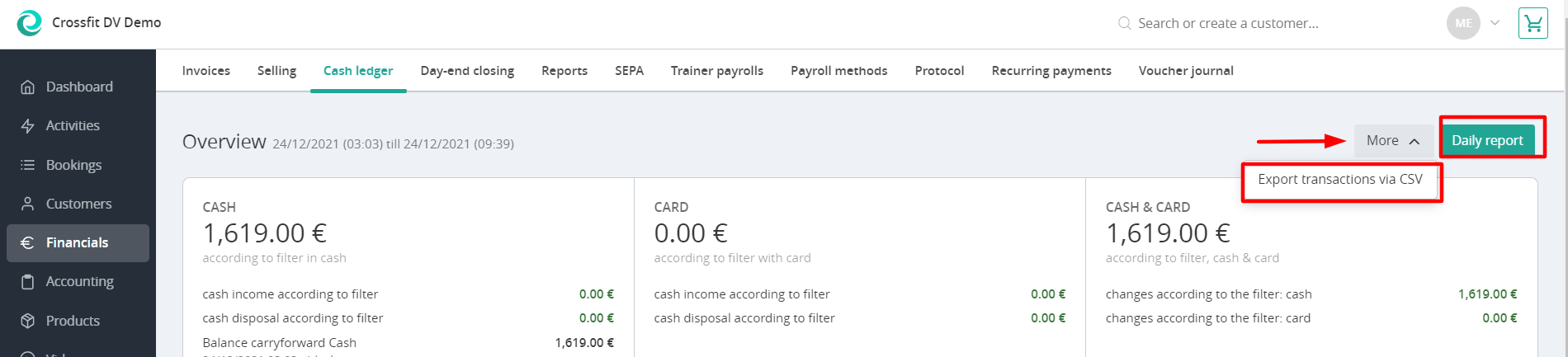
💡 Tip: The daily report shows all cash and on-site card transactions, along with the cashier name and invoice number. It’s a great tool to quickly spot and correct any input errors.