Pausing Time and Block Cards
In this article you will learn how to adjust the validity of your time or block cards to pause them.
1. Pausing a Time or Block Card
If you want to pause your members' time and block cards, you can do so as follows:
1.1. Access the Customer Profile and Edit the Product
- Navigate to the customer's profile and select the Products tab.
- Locate the product to pause.
- Click the three-dot menu (⋮) next to the product and select Edit.
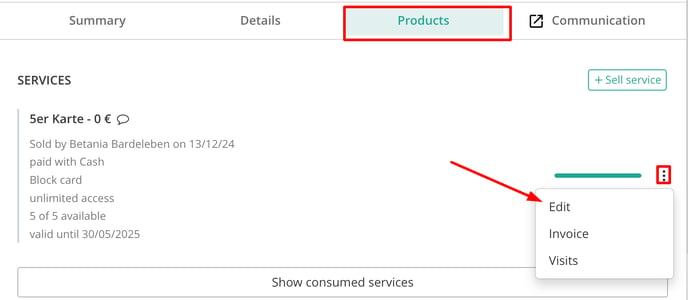
1.2. Adjust Validity Dates:
 In the Dates section, set the Valid until date to the start date of the pause period.
In the Dates section, set the Valid until date to the start date of the pause period.- Note the reason for the pause and the remaining validity (e.g., "Pause starting 15 May 2025; 13 days remaining on monthly pass").
1.3. Document the Pause Reason
- Return to the customer's profile.
- Click Edit Customer, add the pause reason in the Comment field, and save the changes.
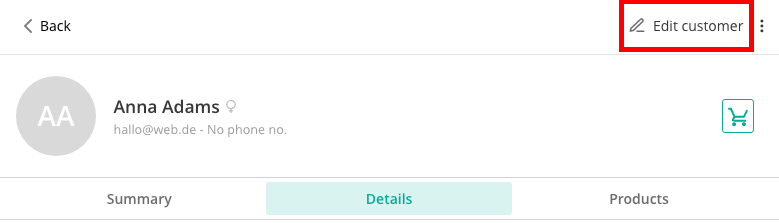
Scroll down to the Comment field:
2. Reactivating a Paused Card
To reactivate paused products:
2.1. Export Customer Data:
- Go to Customers > More > Export.
- Download and open the export file in Excel or a similar program.

Now open this export in Excel, Google Sheets or Pages. There you can now filter the comments column using the filter function: Display all customers who have a comment for pause. So you can see at a glance which customers need to be reactivated.
2.2. Identify Paused Products:
Filter the Comments column to find entries related to pauses.
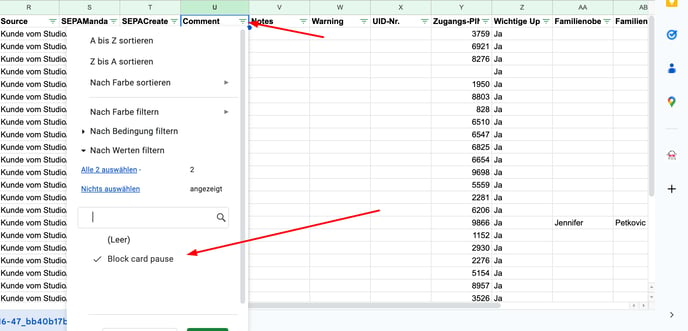
2.3. Update Product Validity
For each relevant customer:
- Access their profile and navigate to Products.
- Under Consumed Services, click the three-dot menu (⋮) next to the paused product and select Edit.
- Adjust the validity period to account for the paused duration.
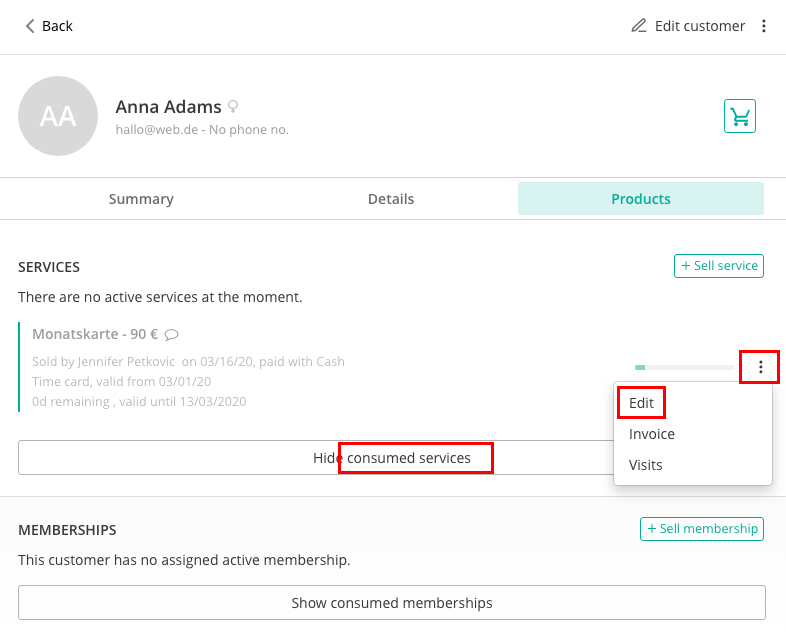
Now you can adjust the period again and add the time that the customer is still entitled to.
 2.4. Alternative Option:
2.4. Alternative Option:
- Assign a new product to the customer.
- Adjust the number of participations accordingly
- Apply a 100% discount to prevent double charging
3. Additional Tips
- Record-Keeping: Always document the reason and duration of pauses in the customer's profile for future reference.
- Customer Communication: Inform customers about the pause and reactivation to maintain transparency.
- Product Management: Regularly review paused products to ensure timely reactivation.