How to verify your online wallet
How to Verify and Manage Your Eversports Wallet for Online Payments and Payouts
1. What is the Eversports wallet?
The Eversports wallet is your digital tool for activating online payments and receiving payouts from customer purchases.
To start offering services online and accept payments, you must first activate and verify your wallet.
Eversports works with Stripe as its online payment provider.
You only need to verify your wallet once.
2. How to activate the wallet?
Follow these steps to activate your wallet in Eversports Manager. You can access the wallet verification via three routes:
-
Click on your profile icon (top right). If your wallet is not yet verified, you’ll see a red exclamation mark with the message "Activate online payment".
-
Alternatively, go to Billing > Online payments and Payouts.
-
Or via Dashboard > To Do’s > Your wallet is not verified.
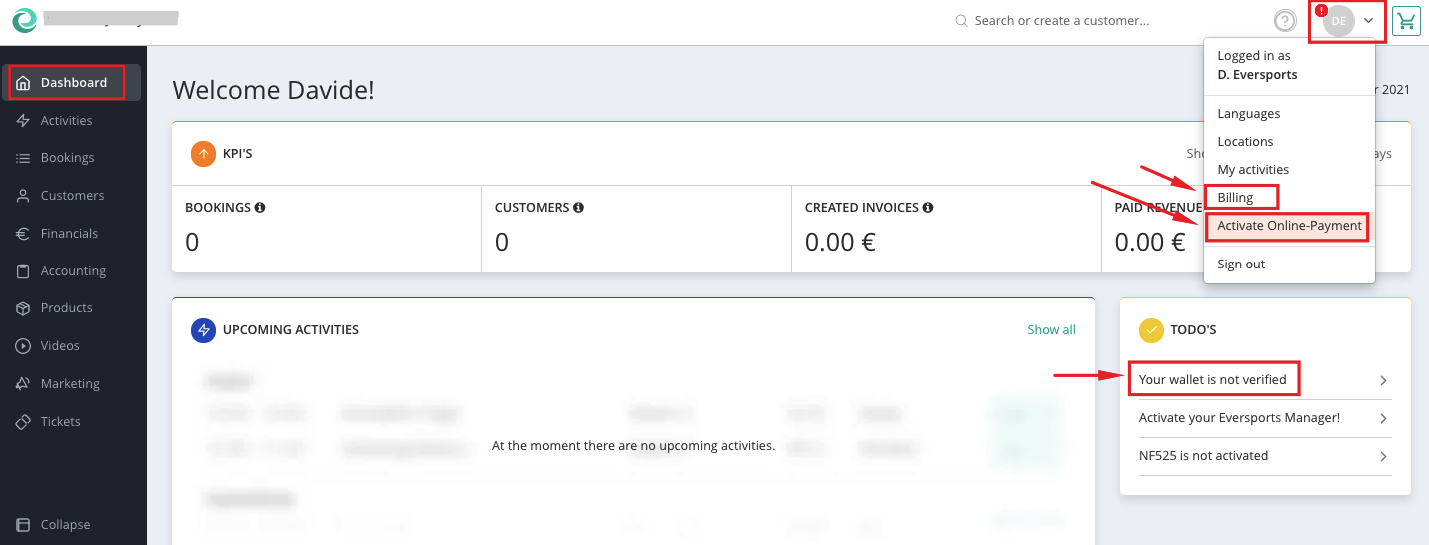
Each option leads you to the Online Payments Dashboard.
Click "Create an online payment wallet" and fill in the required information.

Once completed, the wallet is created and you’ll be redirected back to the dashboard.
3. Wallet Status and Payout Activation
In the Status section, you can check whether your wallet is active and whether online payments and payouts are enabled.
To enable online payouts to your bank account, enter your bank account information and click "Verify the wallet."
You’ll be redirected to Stripe for step-by-step verification. Provide the following details:
-
Whether you are an individual or company
-
Legal name
-
Email address
-
Date of birth

After submitting the information, you’ll return to the Eversports online payment dashboard. The entered data will now appear under "Person."
4. ID Verification
Click "Verify the wallet" again to proceed with ID verification. Provide:
-
Type of ID (passport, ID card, or driver’s license)
-
Issuing country
You can either upload a file or take a photo. Start with the front of the ID, then upload the back.
Upload requirements:
-
JPEG or PNG format
-
In color
-
Max size: 2 MB
-
Clearly readable (no fingers or obstructions)
Once uploaded, you’ll be redirected back to the Eversports Manager. Document review may take a short time. Once complete, the status in your dashboard will change to ‘Verified.’
At this point, payments and payouts will be fully active.
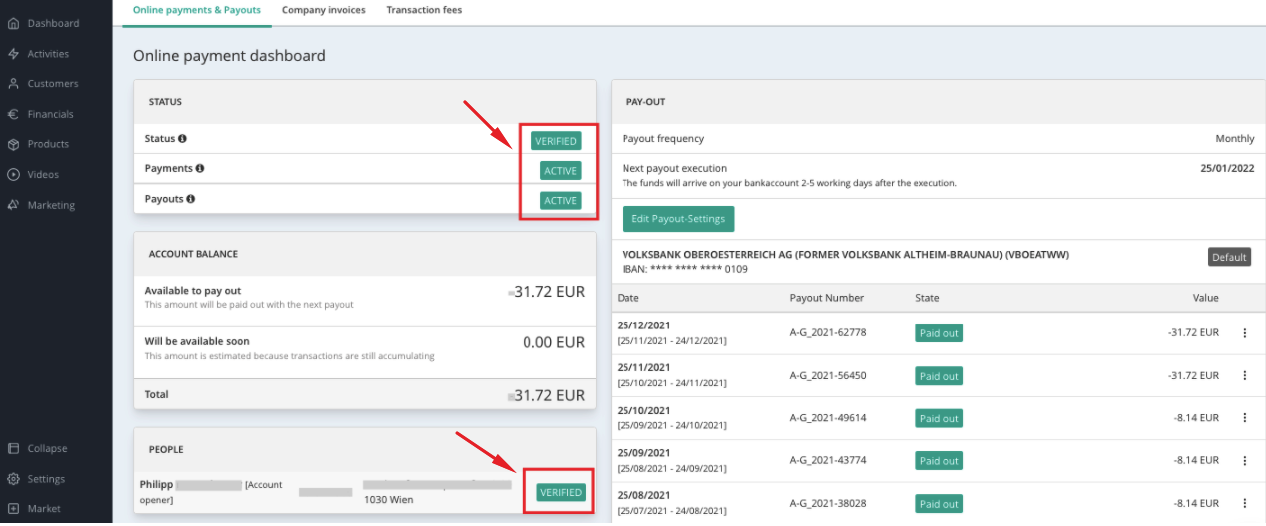
5. Checking Your Wallet Account Balance
Once activated, your wallet can receive customer payments. You can view your account balance and see when the next payout will occur.
Payout Frequency Options
-
Monthly – Funds from paid invoices are transferred monthly (from the 25th of the current month to the 24th of the following month).
-
Weekly – Funds are transferred once a week.
TIP: Set weekly payouts for Mondays to avoid delays.
Processing times: Between 2 to 10 working days, depending on Stripe and your bank.
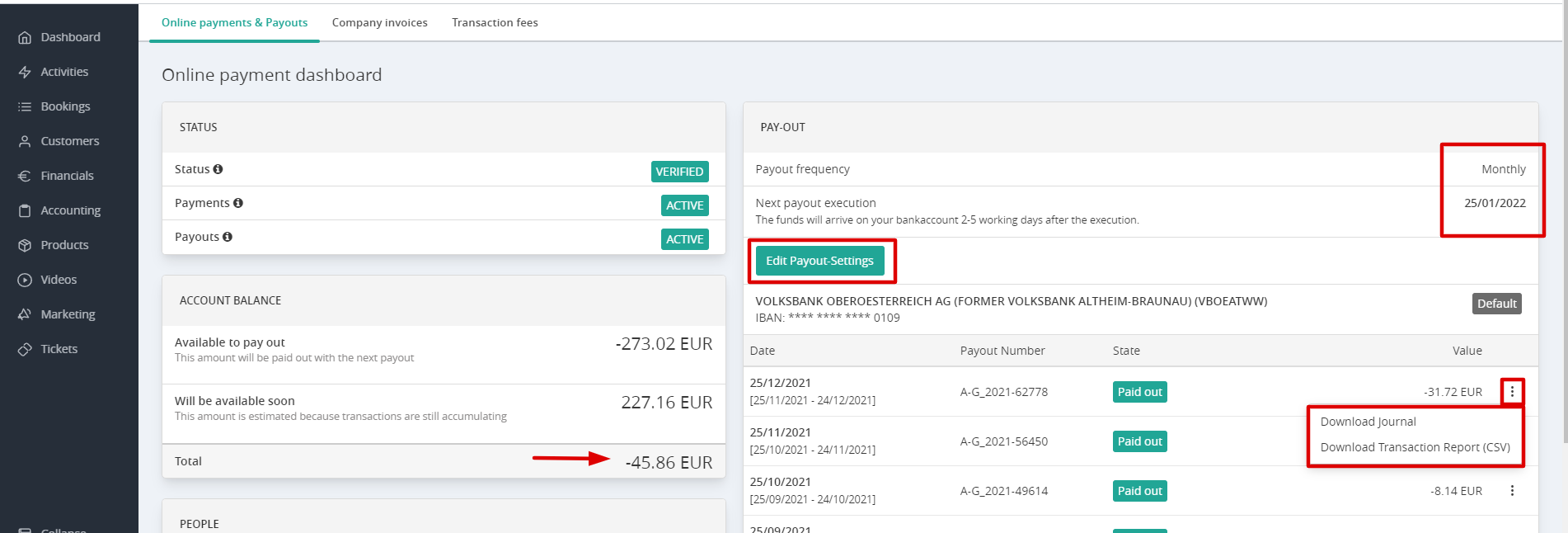
6. Monthly Overview Report
Each month, you will receive an email with a report summarizing the transferred payout amounts.
You can also download this report anytime by clicking the three dots next to each payout.
IMPORTANT - this overview report is NOT an official document and you should not use it for bookkeeping purposes.
All official financial reports can be found under Finance .