Export customer data
Learn how to edit and export customer data into an Excel file
You can export your customer data and save it as an Excel file. This means that you receive a tabular overview of all data that you can open via an application like Microsoft Excel or Google Sheets.
You simply need to click on the button More and then on the option Export all customers. Either the download starts automatically or a popup appears in which the storage location can be selected.
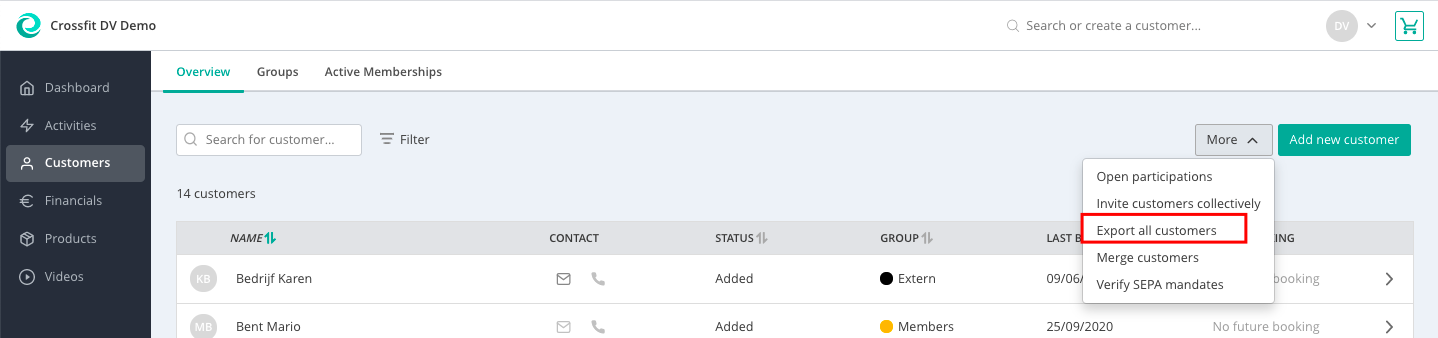
Work manually with a CSV file
In case you cannot open the file with Excel and need to open the file with CSV, we explain to you here how to adapt the data manually. You can export the file into "Google Sheets".
In order to apply filter to the file activate the filter function by choosing all columns and press on the filter sign.

Select column “A” to format the data per column. Afterwards, you have to click on the tabs “Data” and “Split text to columns”. A new window will open where you choose the option “space”.

The next step is to change the separator to a “space”.

The document consists of the following information:
-
Surname
-
First name
-
Customer number
-
Telephone
-
Email address
-
Street
-
ZIP code
-
City
- Country
- Group
- Tags
-
Status
-
Newsletter subscription
-
Member since
If you would like to integrate further filters to search for, e.g. certain groups or newsletter subscriptions, select all columns in row 1 that should be filtered. The filter will be active if you click on the button “Filter” in “Data”.

Click here to find out more about creating a list of all the email addresses of your new customers.
Tip: In case you use Apple, you can open the document via the application “Numbers”.