📧 Newsletter Widget – Collect Subscribers for Your Studio Updates
The Newsletter widget lets you easily collect marketing email subscribers directly from your website or via a shareable link. It helps you grow your marketing contact list outside of the booking flow — perfect for sharing updates, offers, and studio news.
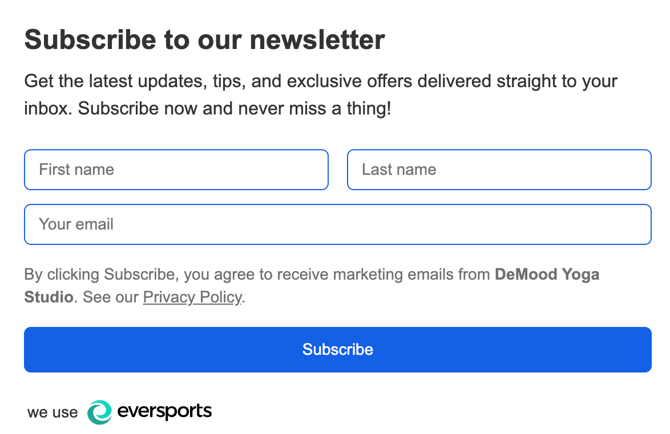
💡 Note: The Newsletter widget is free for all providers. However, it works best when combined with the Eversports Communication tool for sending newsletters and managing your audience.
✨ Key Benefits at a Glance
-
Collect newsletter sign-ups directly from your own website
-
GDPR-friendly with a built-in Double Opt-In (DOI) process for verified consent
-
Match your website branding with full color and font customization
-
Supports both lead and existing customer marketing newsletter subscription
📋 Before You Start
Make sure your privacy policy is set up correctly under Settings → Permissions & Privacy in your Eversports Manager. This link will automatically be shown on your widget.
🧑💻 How to Set Up the Newsletter Widget (Step-by-Step)
-
Open the Widget Overview
Go to Settings → Widgets (NEW) in your Eversports Manager. -
Create a New Widget
Click ‘Create new widget’ and select Newsletter as your widget type. -
Name Your Widget
Give your widget an internal name. This name won’t be visible to customers but helps you organize multiple widgets.
⚙️ Add Required Information
4. Include Your Privacy Policy
The widget automatically displays your privacy policy link and a consent message that reads as:
“By clicking Subscribe, you agree to receive marketing emails from ‹Your Studio›. See our Privacy Policy.”
👉 Make sure your privacy policy link is set up correctly under Settings → Permissions & Privacy in your Eversports Manager.
(You can still save the widget even if you haven’t added your policy yet.)
5. Add Website Domains to protect your widget
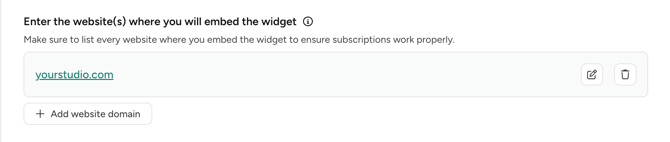
Your form is protected by Google reCAPTCHA to prevent spam and abuse. If embedding the widget on your website, add your website domain(s) to ensure your subscriptions work properly. (If you only share the link version, this step isn’t needed.)
🎨 Customize the Widget Appearance
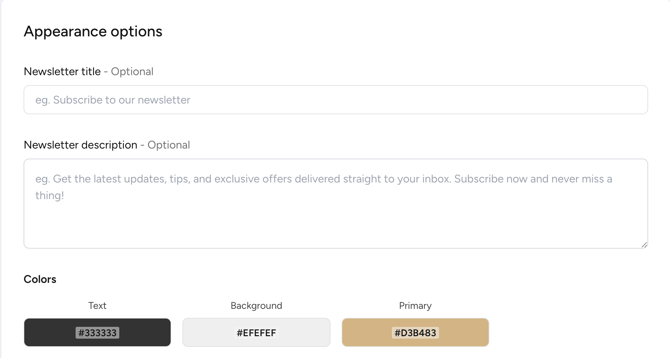
Match the look of your website by customizing the text and color scheme:
-
Newsletter Title: Add an optional title and short description that appear above the subscription form (e.g., “Subscribe to our studio updates”).
- Newsletter Description: Add an optional short description to share more information about your marketing newsletters (e.g., "Receive a monthly heads up of our upcoming specials.”).
-
Text (1): Defines the color for form labels, consent text, and button text.
-
Background (2): Sets the background for the entire widget area — align this with your website’s design.
-
Primary (3): Controls the color of the Subscribe button and key highlights.
Use these settings to ensure the widget blends seamlessly with your website’s branding. Make sure your color choices provide enough contrast for good legibility.
🔍 Preview and Save
Once you’re happy with your setup:
-
Click ‘Save widget’
-
Use the Preview link to see how the widget will look on your site
-
You can always come back and adjust later from the Widget Overview
🎯 What Users See
When customers access your Newsletter widget (via link or embedded form):
-
They’ll see your title, description, and input fields for First name, Last name, and Email
-
After submitting, they’ll see:
“Please check your email to confirm your subscription.” -
They’ll then receive a Double Opt-In email to confirm their consent — protecting you and them from fake sign-ups
Once confirmed, the subscriber is automatically added to your Eversports Manager under your customer list with their marketing preferences saved.
🌐 Integration Hint
You can embed your Newsletter widget directly on your website using the provided HTML embed code, or share it as a standalone link (ideal for social media or QR codes).
👉 Need help? Check: How to integrate the new widgets
💡 Tip – Use Cases
-
Add a sign-up form to your homepage or footer to capture new leads
-
Share the link version in your social media updates
- Avoid embedding the widget in a pop-up modal - this is distracting for users
🌱 Already Growing Your Community?
Once you’ve started gathering newsletter subscribers, take the next step by engaging them through the Eversports Communication tool.
It allows you to send newsletters, automate campaigns, and stay connected with your audience — all directly from your Eversports Manager.