Create Vouchers
Create, sell and share vouchers
Whether at Christmas, birthdays, Mother's Day or any other time of the year, people are looking for beautiful gift ideas for their loved ones. And what could be better than giving someone a voucher to get them involved in a great place like your studio?
That is why with Eversports Manager you can create your own vouchers.
As many people today prefer to buy online, your vouchers can be personalized and purchased by your customers directly online. This gives them the opportunity to offer their loved ones a great, original gift.
Follow these steps to set up and create your vouchers:
1. Activate your voucher settings
-
Open General Settings
Go to your dashboard, navigate to Settings > General Settings > Vouchers. -
Enable Vouchers for Manager Sales
Activate voucher sales by toggling on the Enable vouchers option. -
Save your changes to apply the settings.
This step must be completed before vouchers become visible or usable in your account.
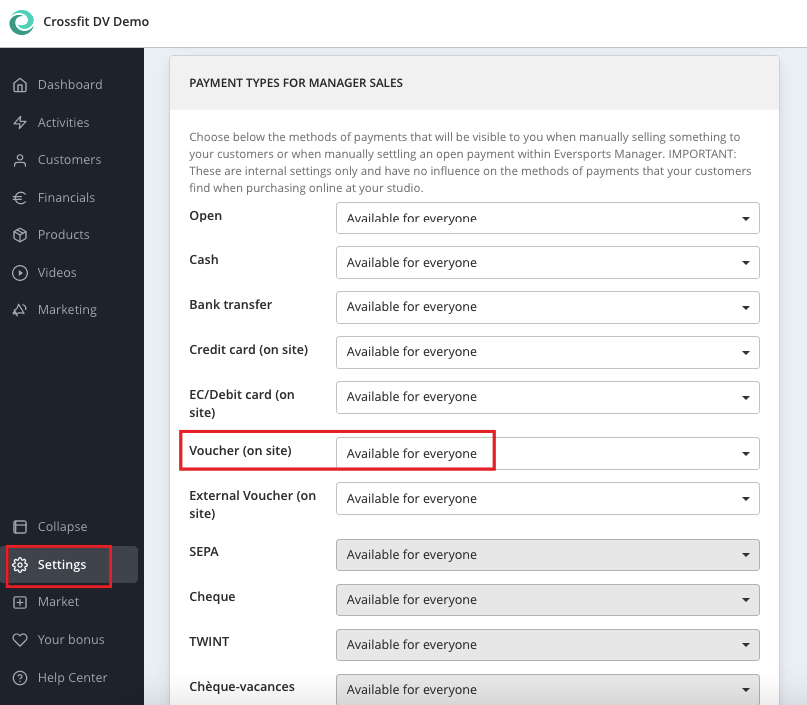
2. Create vouchers
Note: These are value vouchers, that can be redeemed to buy subsequently a valid product.
Once vouchers are activated:
-
Go to the Products section in your Eversports Manager dashboard.
-
Click on the Vouchers tab.
-
Select New Voucher.

BASIC INFORMATION
-
Voucher name: You can enter a general name (i.e. “Voucher EUR 10”) or be more specific (i.e. “Christmas voucher”). The voucher name will appear on the invoice.
-
Voucher amount: Insert the voucher value.
-
Account: Select 0% here, as the voucher itself will not be taxed.
The VAT will be taxed on the product bought with the voucher. -
Validity: Either your voucher is unlimited or you can enter a validity period manually.
Value vouchers must be legally valid for at least 3 years in Germany and 30 years in Austria. Free promotional vouchers are not affected.
FINANCIAL SETTINGS
-
Online sale: in case the voucher can be bought online
-
The amount can be changed individually: in case your customers can freely decide what amount to enter when buying the voucher
-
Show in cash register: You must activate this setting, so that you can later sell the vouchers within your Eversports Manager.
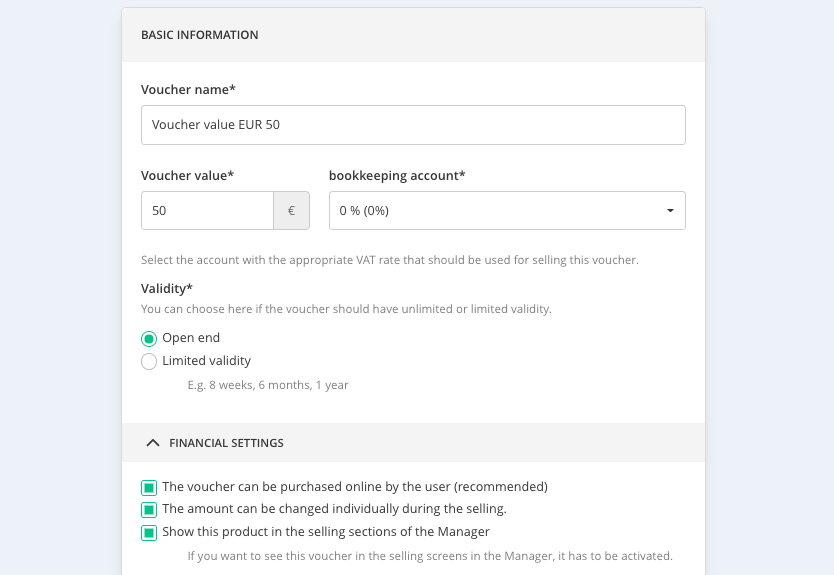
Note: If you select the financial setting "The amount can be changed individually during the selling" then customers will be able to choose an amount themselves.
If you unselect this option for all vouchers, customers will only see the standard amounts.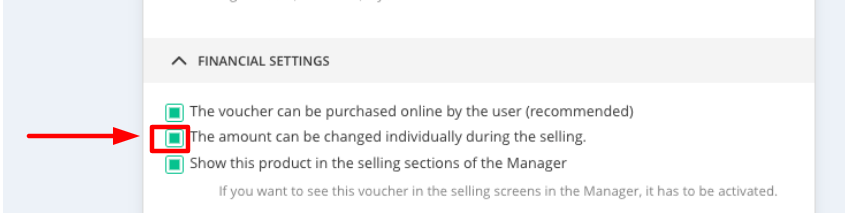
During the purchase this will look like the following for your customers:
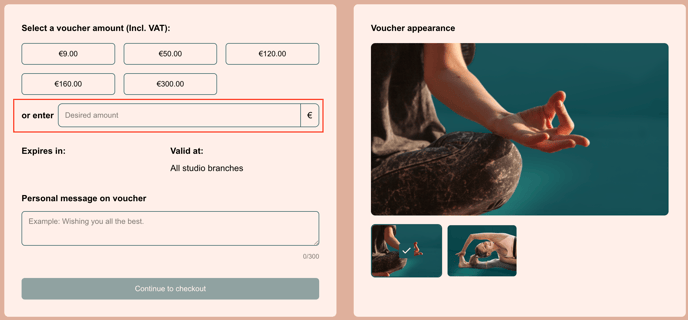
3. Sell and promote your vouchers
After you created your vouchers you can start selling your vouchers.
In this article you can read how to do this.
4. Redeem vouchers on-site
Read here step by step how to redeem a voucher and settle a payment with the payment method "Vouchers (on site)."