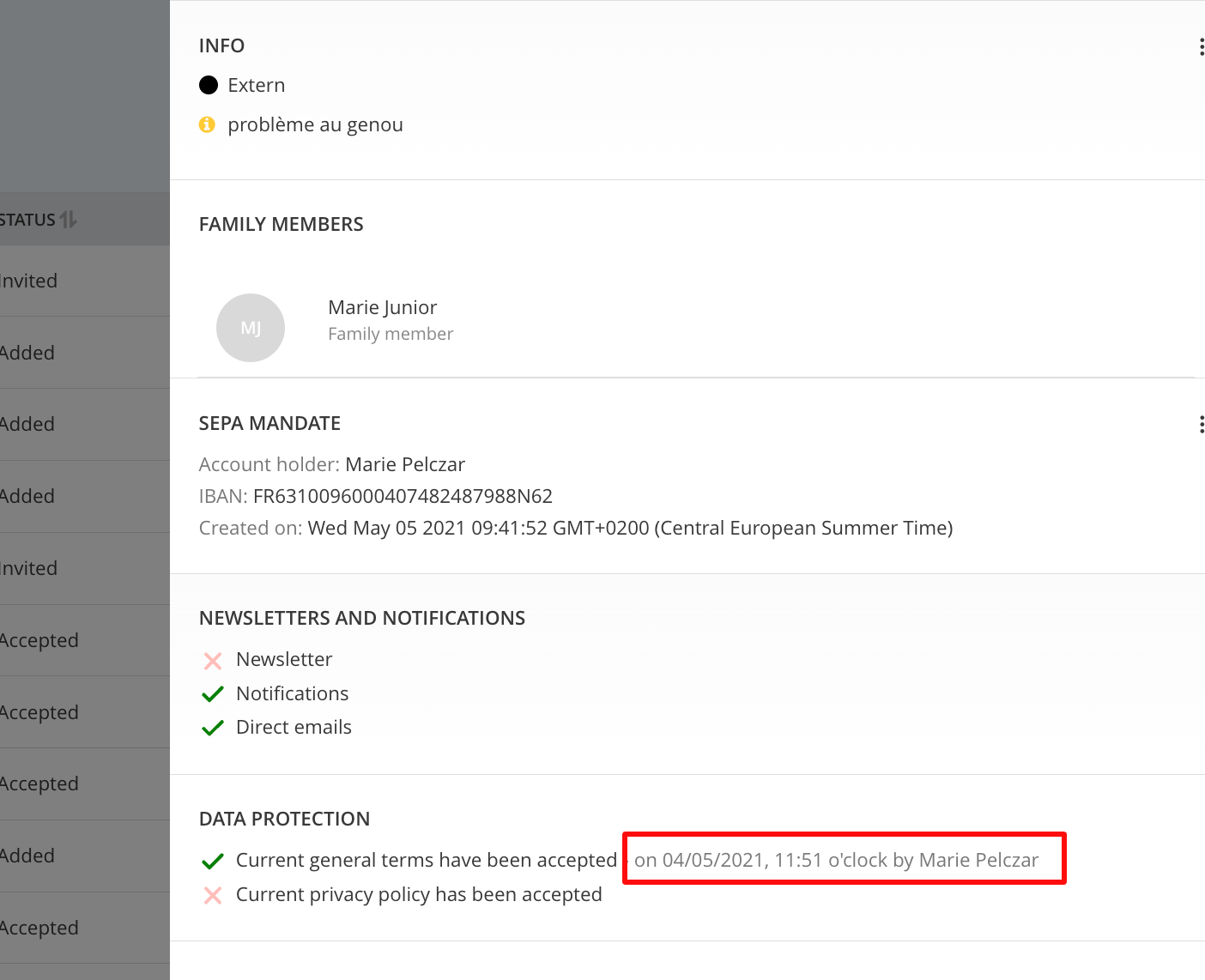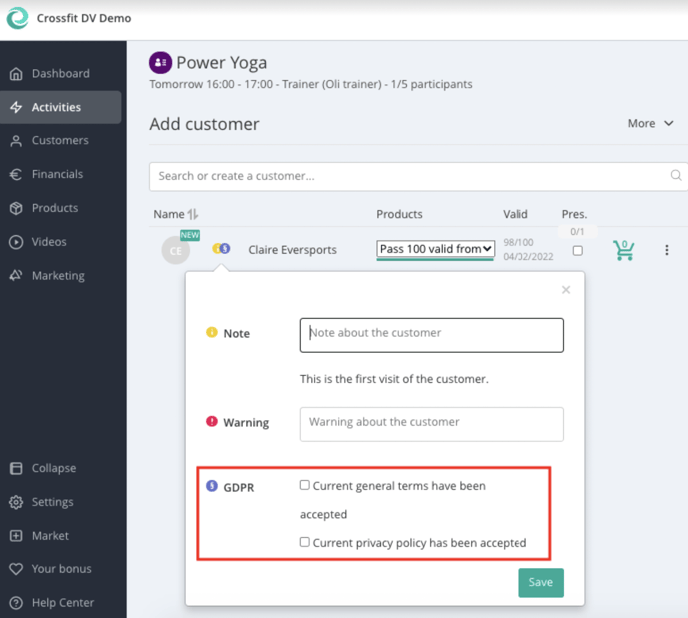Permissions and Privacy Policies
How to update and manage your Terms & Conditions and Privacy Policies
1. Link To Your Terms & Conditions and Privacy Policies
1.1. Terms & Conditions
Go to Settings > Permissions & Privacy to link to your legal documents.
You can update your General Terms & Conditions on the left side of the screen.
- Click Update General Terms.
- A pop-up window will appear where you can paste a URL link.
Tip:
a) If your Terms & Conditions are already published on your website, you can simply paste your website link, which leads directly to your terms, here.
b) Alternatively, use a Google Docs or Drive-link – just ensure it's read-only for customers (view access only, no editing).
Once saved, your Terms & Conditions will be available during customer online booking process and widget registrations.
By clicking Update General Terms you save your changes.
1.2. Privacy Policies
On the right side, you can upload your Privacy Policy using the same method:
- Click Update Privacy Policy.
- Paste the relevant link (website or view-only document).
- Click Save.
Note:
Customers will be prompted to accept both documents (if previously linked to) when they:
- Make their first booking
- Complete their first purchase
- Create an account via your widget
2. Update your terms & conditions | privacy policies
Depending on the type of change, you have two options:
Option A: Update the Link Only
If the content remains the same, and you’re only updating the URL (e.g. moved to a new document), click Update the link to existing General Terms / Privacy Policies.
Customers will not be asked to accept them again.
Option B: New Version – Customer Re-acceptance Required
If the content has changed:
- Click Update General Terms or Update Privacy Policy
- Select: Demand users to accept a new version
- Enter the version label and new document link
- Click Update
Customers will be asked to accept the new version the next time they book.
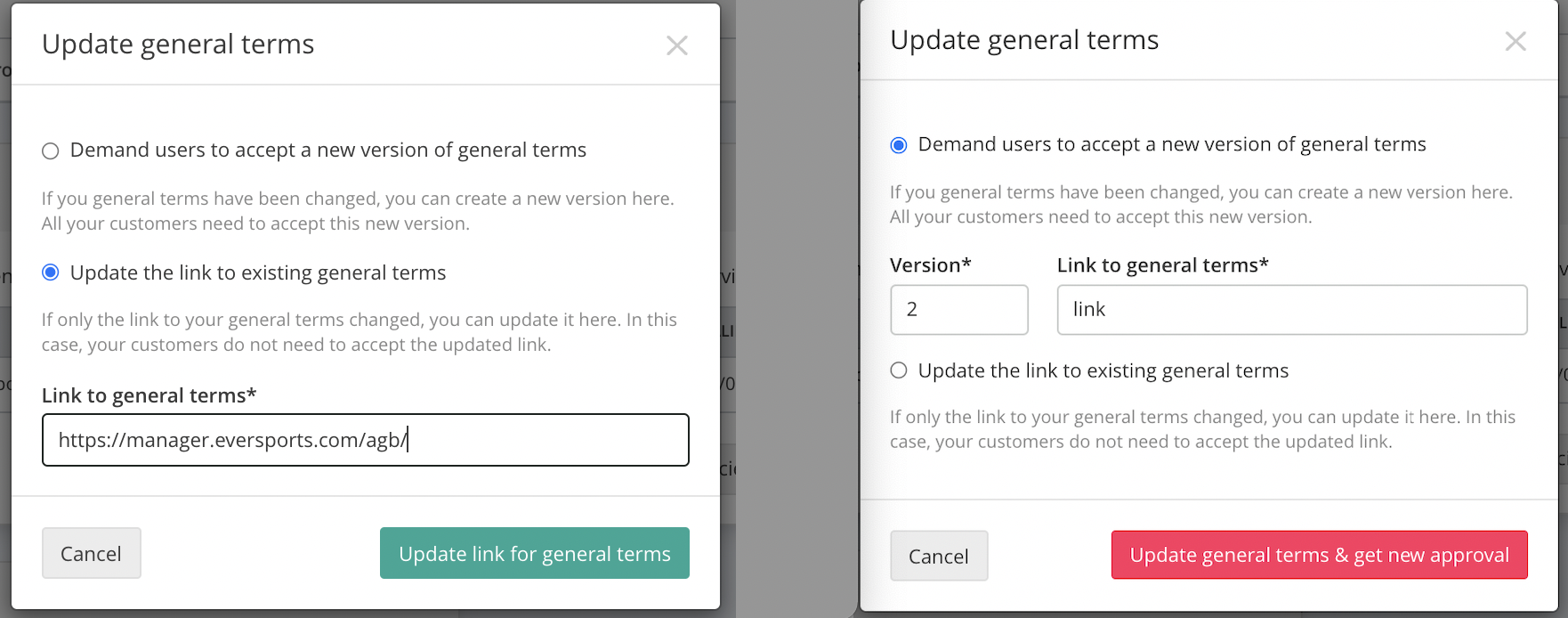
3. Check Customer Approval Status
You can verify whether a customer has accepted your terms in two places:
3.1. In the Sign-in
- Open the Sign-in of an activity.
- If there is a blue paragraph symbol next to the customer's name, they have not yet accepted your terms.
- Click the symbol to see what is missing and request approval on site.
3.2. In the Customer Profile
- Go to Details.
- You'll see when the customer last accepted your General Terms and Privacy Policy.
Customers booking online are required to accept your Terms & Conditions and Privacy Policy before completing their booking, if you have placed both.