Create and Edit Articles
Learn how to create articles to sell or lend additional items on-site to your customers
In Eversports Manager, articles are defined as additional items that do not provide direct participation in activities. These include items such as equipment (for example, yoga mats), beverages, food, or any additional services that can be rented or sold on-site (like charging for equipment).
Articles cannot be sold online. This means that they are not displayed online in the Price section to your customers.
However, you can sell articles on-site and send a payment link to the customer to pay the open invoice online.
1. Create an article
Click on the menu item Products > Articles. In the top-right corner, you will find the button New article:
Now you can fill in the fields from top to bottom (positions marked with * are mandatory fields):
-
Article name*: give the article a name, that appears in the sales process in the manager (e.g. "mineral water" or "yoga mat rent')
-
Article group*: assign each article to a group (e.g. "Equipment") to categorise them better in the selling process. You can create these groups individually by clicking on the button Create new article group. If you have already created a group, you can edit it by clicking on the green pencil icon:

-
Article number: If you use a barcode scanner, you can enter an article number.
-
Description: add a description if needed.
-
Selling price*: enter the gross price and select the bookkeeping account with the right VAT rate. The net price is calculated automatically.

-
Financial settings: Here you can enter information about the purchase price for your internal documentation.
Important: To ensure that the article is available for sale in the Eversports Manager, it is essential to keep the "Show in selling section" feature activated. Additionally, you have the option to enable the "The price can be changed at will" feature, which allows you to adjust the item's price flexibly during the sales process, such as when offering discounts.
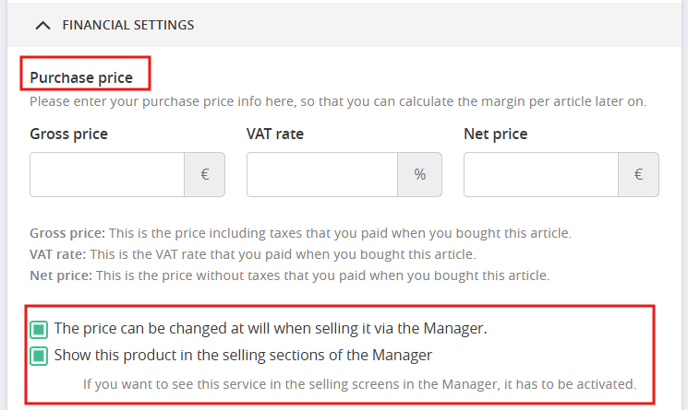
2. Change stock, edit and archive articles
You can edit or archive articles any time by clicking on the three dots next to each article.
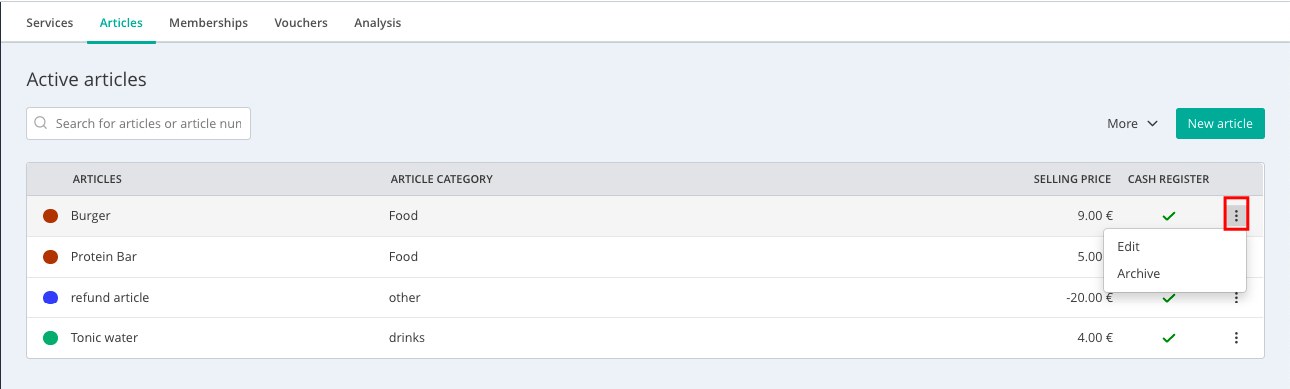
- Change Stock: If you work with the Inventory Management, you can activate the Inventory Management extension in the Market section. This feature enables you to specify and manage the stock levels for each article, allowing for adjustments as needed. When an item is sold through the Eversports Manager, the inventory count is automatically updated to reflect the sale.
- Edit: You can edit the article settings, for example the price. This applies to all future sales. Sales in the past remain unaffected.
- Archive: If you no longer offer an article, you can archive it. You will find the archive section under the tab Articles > More > Show archived articles.
Note: An article cannot be permanently deleted if it has been sold previously.
3. Sell articles
You can sell articles same as other products via the the Sign-In of an activity session or via Financials > Selling: