Edit Sold Products
Change the settings of already sold block cards and time cards
If you’ve accidentally sold the wrong product or need to make changes to a product that has already been sold, don’t worry! You can easily edit or remove sold products from your customer's profile in just a few steps.
How to edit sold products
Go to the menu Customers and select the customer profile.
In the tab Products, you find a list of all active products, divided into Services (block cards, time cards and tickets), Memberships and Videos. The used or expired products are listed under the tab Show consumed services.
Click the three dots next to a service to access three available actions:
- Edit - here you can view and modify the product settings
-
Invoice - shows you directly the respective invoice for this purchase. (If you want to remove the assigned product, you can cancel the respective invoice)
-
Visits - here you can view the bookings that have been made with this given product.
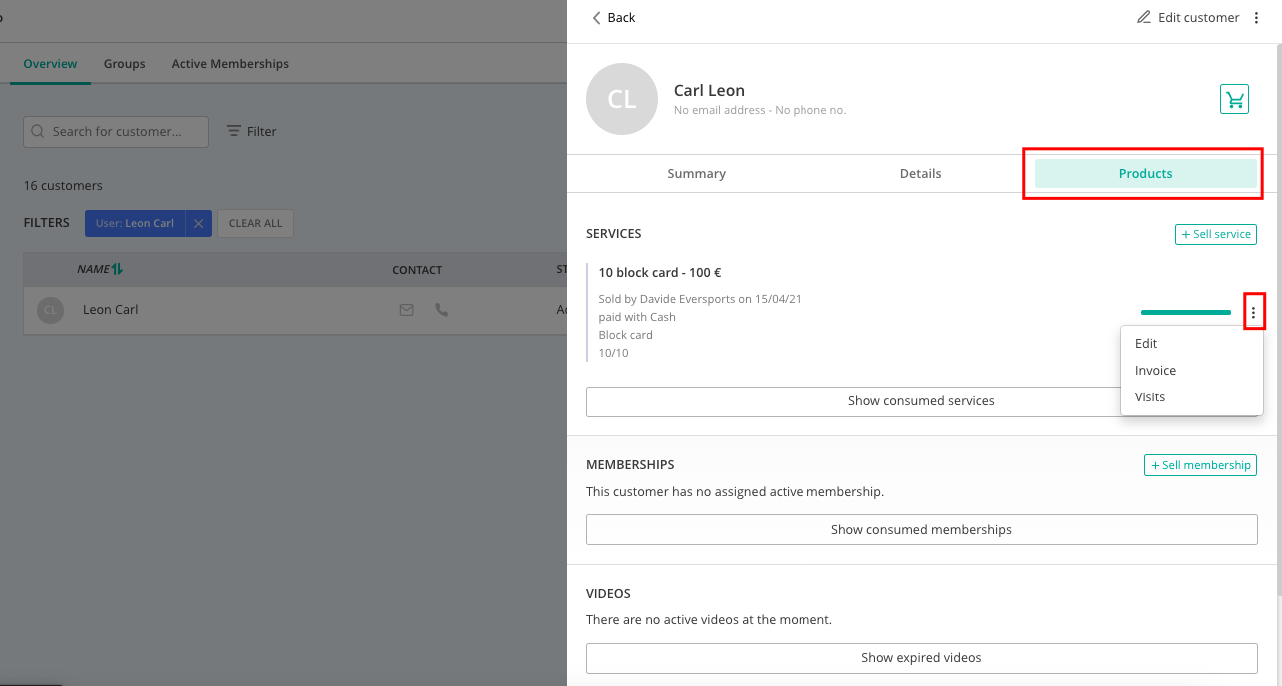
With a click on Edit, a new window will pop up where you can edit the product settings:
- For block cards you can change the period of validity (inserting a new date or changing the product duration) and the number of credits.
- For time cards you can only change the period of validity.
- Tickets can't be edited.
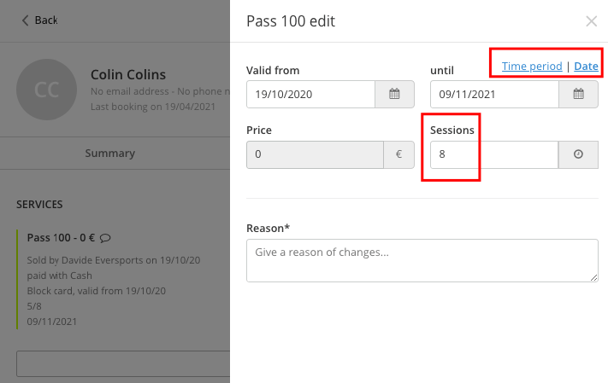
Before you save the changes, you have to state a reason that will be recorded in the protocol.
Once you have saved the changes, you can view them by clicking on the comment symbol next to the product name.

Note: If you link new classes to a product, they will also be linked to already sold products.