Limit Bookings or Block Customers
Learn how to restrict or completely block bookings from specific customers using customer group settings
Sometimes it may be necessary to limit a customer's ability to make bookings or prevent them from booking altogether (e.g. due to repeated no-shows). This guide explains tow approaches you can use in the Eversports Manager.
1. Limit the Number of Future Bookings
If you want to allow a customer to continue booking but restrict how many bookings they can have at once, follow these steps:
- Navigate to Customers > Customer Groups.
- Create a new customer group by clicking on "Add new group" (name it e.g. "Restricted Access").

- Add the relevant customer to this group. Do this by going back to Customers > Overview > click on the customer > Edit customers (in the top right corner) > scroll down to Group and select the group you just created. Finish by Save and close.
- Click on the customer group you just created, a window will pop up, where you can set restrictions for this customer group.
- Under "Max. allowed activity online bookings in the future" you can set a booking limit for this group.

Example: If you set the limit to 1 booking, the customer can only book one class at a time. They must attend or cancel this booking before they can register for another. This is particularly useful for preventing customers with unlimited memberships from booking multiple sessions in advance and blocking availability for others.
2. Completely Block a Customer from Booking
If you want to fully prevent a customer from booking certain services or activities, you can do so by excluding them via customer group settings:
Step 1: Create a Restricted Group
- Navigate to Customers > Customer Groups and create a group such as "Blocked Customers".
- Add the customer to this group

Step 2: Adjust Settings in Products
- Navigate to Products > (Select Product) > Click on the three dots > Edit
- Under Settings > Purchase Rules > Customer Groups, enable the checkbox "Limit online purchase to certain customer groups".
- Remove the "Blocked Customers" group from the list
Step 3: Adjust Settings in Activities
- Go to Activities > Management > (Select Activity) > Click on the three dots > Edit
- Under Rules > Registration Rules > Customer Groups, check the box "Limit online bookings to certain customer groups".
- Remove the "Blocked Customers" group form the allowed list
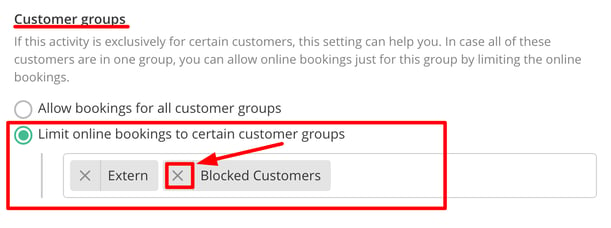
Again, you will need to repeat this for each activity where you want to block registration.