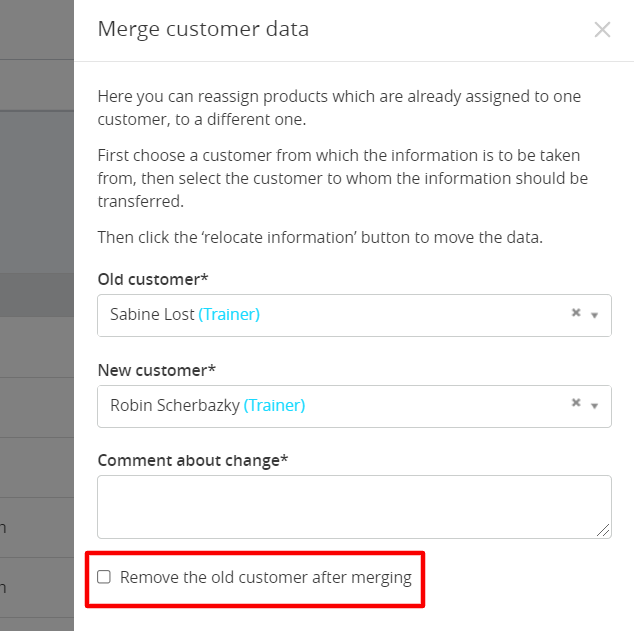Merge Customers
This guide explains how to merge duplicate customer profiles in Eversports Manager to maintain accurate records and streamline your customer database.
1. Why Merge Customers?
Duplicate customer entries can occur if a customer registers with multiple email addresses or if a profile is manually created and the customer later signs up independently. Merging these profiles ensures all data is consolidated under a single customer record, providing a clear overview of their interactions with your studio.
Note: This function is only available for studio administrators.
2. How to Merge Customer Profiles?
- Go to the menu Customers > More > Merge customers (see screenshot).

-
In the merge interface:
-
Select the old customer: This is the profile from which data will be transferred.
-
Select the new customer: This is the profile that will receive the data.
-
- Provide a comment explaining the reason for the merge. This note will be recorded in the data protocol for future reference.
- If you wish to remove the source customer profile after merging, tick the "Remove the old customer after merging" checkbox. If left unchecked, the source profile will remain in your customer list with the label "(old)" appended to the name.
- Click Merge Customer Data to complete the process