Share a Block Card between two Customers
Family account - sharing a block card between two customers
With a family account, multiple customers can be managed under one account using a single email address.
Important: Each person must have their own product (e.g. block card, subscription, etc.) in order to register for a class.
This means that one block card purchased by a family account member, cannot be shared between the other members. However, if someone still wants to share a block card, there is a workaround:
In the example below: Magdalena has a block card with 10 credits, and she wants to share it with Magdalena Junior, so they each have 5 credits.
STEP 1:
-
Go to Magdalena Junior's profile in the menu customers
-
Click on the shopping cart or Sell Service (in the Products tab):
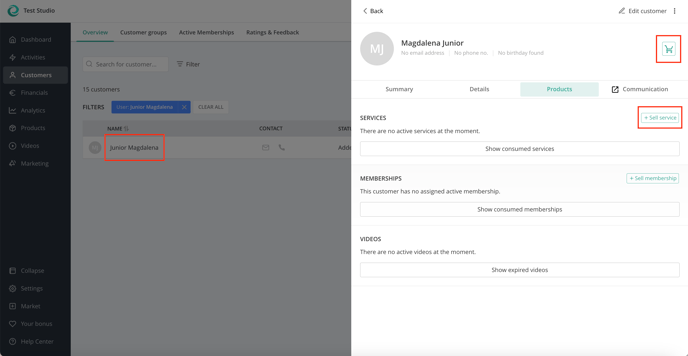
-
Select the block card of 10 lessons.
-
Click on the pencil to change the credits on this block
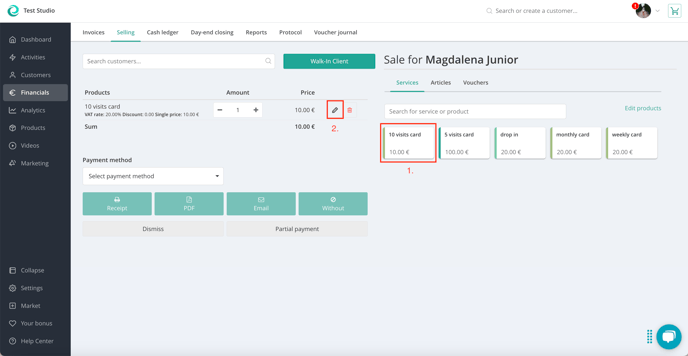
-
Magdalena has already paid for the block card, so you give the card to Magdalena Junior for free, at a 100% discount:
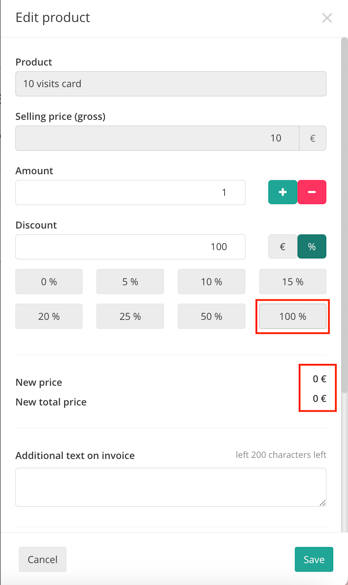
-
Change the number of units on the block card (5 units instead of 10 in the example). Optionally you can also set the start and end date of the block card.
-
Add a reason (not visible to customers) and save
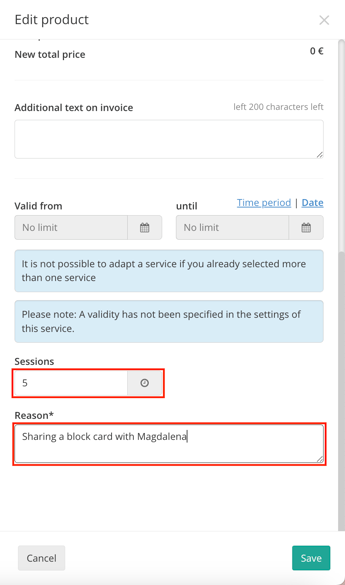
-
Select the payment method Cash
-
Click Without (creates the invoice but doesn't send it per mail or prints the pdf or bon) to complete.

STEP 2:
-
Go to Magdalena's profile (the person with the original block card) and then the Products tab.
-
Click on the 3 dots > Edit next to the block card (in our example the 10-visits block card):

-
Change the number of credits (to 5 credits, for example)
-
Enter a reason (visible only to yourself, to remember the change) and save:
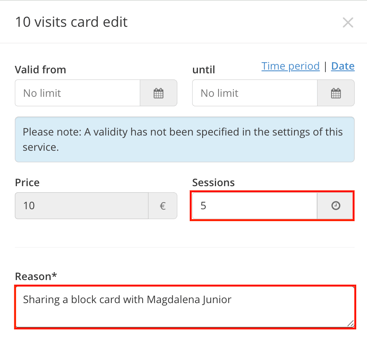
Result:
Both customers now have a 5-block card on their profiles

