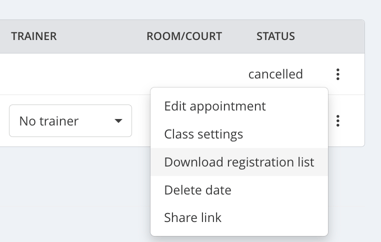How to Cancel Appointments in Eversports Manager
Learn how to cancel individual or multiple class or training sessions in Eversports Manager, notify participants, and manage related administrative tasks.
Whether you need to cancel a single class or remove multiple sessions from your schedule, Eversports provides flexible options to manage cancellations efficiently.
This article walks you through:
-
A: How to cancel a single appointment – including how to notify participants and manage visibility in your calendar
- B: How to cancel multiple appointments at once – and what conditions need to be met for bulk cancellations
-
Important considerations – such as how participant credits, invoices, and irreversibility are handled
Follow the step-by-step instructions below to ensure a smooth and transparent cancellation process for both your team and your customers.
A: Cancel single appointments
1. Access the Appointment
-
Navigate to the Activities section in the left-hand menu.
-
Select either the Classes or Trainings tab, depending on the type of activity.
-
Locate the specific appointment you wish to cancel.
-
If the appointment is scheduled for a future date, use the date filter to find it.
-
-
Click on the three dots next to the appointment and choose Cancel appointment.
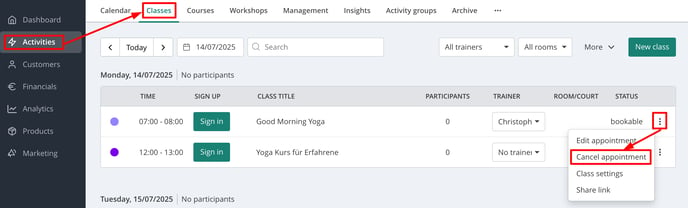
2. Configure Cancellation Settings
In the pop-up window:
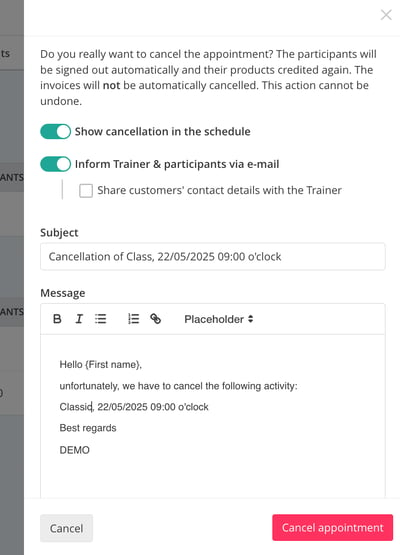
- Show Cancellation in Schedule:
-
Choose whether to keep the cancelled appointment visible in the calendar for informational purposes or to remove it entirely.
-
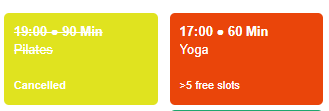
Note: Regardless of this choice, the appointment will no longer be bookable.
- Notify Teachers and Participants via Email:
-
If participants are registered for the appointment, you can send them an email notification about the cancellation.
-
For participants without an email address or who have disabled notifications, their phone number (if available in their profile) will be displayed so you can contact them manually.
-
-
To finalize the process, click on Cancel appointment.
B: Cancel Multiple Appointments
To cancel multiple sessions simultaneously:
-
Go to the Activity Settings.
-
Select all the desired sessions you wish to cancel.
Note: You can only delete multiple sessions at once if no participants are signed up. If participants are registered, you must first sign them out via the Sign-in feature for each class appointment.
→ Important Considerations
-
Automatic Participant Unregistration:
-
Participants will be automatically unregistered from the cancelled appointment.
-
Their booking will be credited back to their product (e.g., a block card).
-
-
Invoice Management:
-
Invoices are not cancelled automatically.
-
If a participant with a single ticket has already been invoiced, you must manually cancel the invoice.
-
-
Irreversibility of Cancellations:
-
Once an appointment is cancelled, it cannot be undone.
-
To reinstate the appointment, you will need to recreate it through the class editing feature.
-
-
Accessing Participant Lists Post-Cancellation:
-
Even after cancellation, you can download the list of participants by clicking on the three dots next to the appointment.
-