Termination of Memberships
Terminate memberships with a regular or extraordinary termination
1. Enter the termination
- To terminate a membership, open the respective customer profile and click on the three dots next to the membership and select the menu item Terminate.

- In the termination pop-up you will see the most important notice of termination on the top, such as cancellation period, last possible date for termination and end date.

There are 2 options of membership termination:
1.1 Regular termination
This type of termination prevents the membership from being extended, while still allowing it to remain active until its current end date.
- In the pop-up window under termination options choose the option "At the regular end of the contract". The current end date of the membership will be automatically selected.
- Request of termination received on: choose the date on which you received the customer's termination request.

The membership will remain active until the current end date and all planned invoices will be regularly issued. After the end date, the membership will not be active anymore and there will be no more future invoices.
1.2 Extraordinary termination
Another option is to terminate a membership extraordinarily. This allows you to end a membership on any chosen date, regardless of the regular cancellation period (also in the past) and it overrules the original end date of the membership. Usually used when a customer is changing to another membership or if there is an extraordinary reason for ending the membership sooner.
- termination options: choose the option "Extraordinary termination"
- extraordinary termination on: choose the date on which the membership should end
- Request of termination received on: choose the date on which you received the customer's termination request
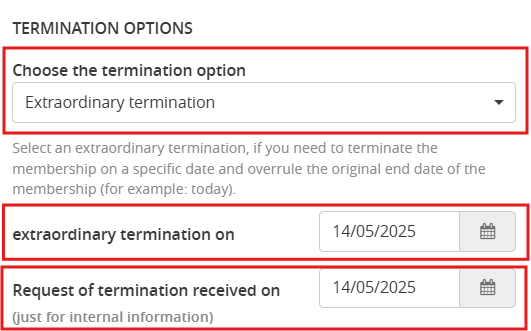
- All bookings made with this membership that would take place after the chosen end date of the membership will be automatically changed to bookings without product.
- All planned invoices that would have been issued after the chosen end date of the membership will be automatically cancelled and won't be issued.
After you have chosen the termination option and date, you should enter the termination reason. You can also decide, if you want to send a termination confirmation email to the customer. This setting is active by default.
Please check again the settings and if everything is correct click on Terminate the membership.

After completing this process, the details of the termination, including the name of the person who processed it, will be accessible directly within the membership view of the customer profile.
2. Cancel termination
The termination of a membership can be canceled as long as the chosen end date is still in the future. You can do so by clicking on the three dots and then on the menu item Cancel termination.
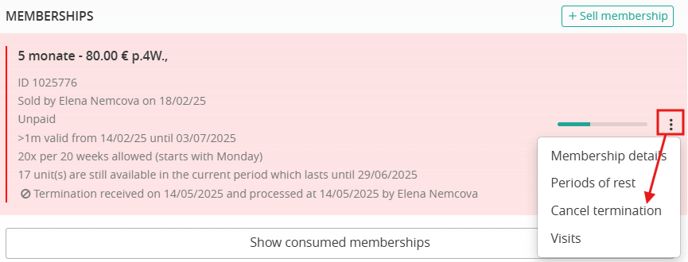
You can track all termination details including the termination reason later on in the Active Memberships export.