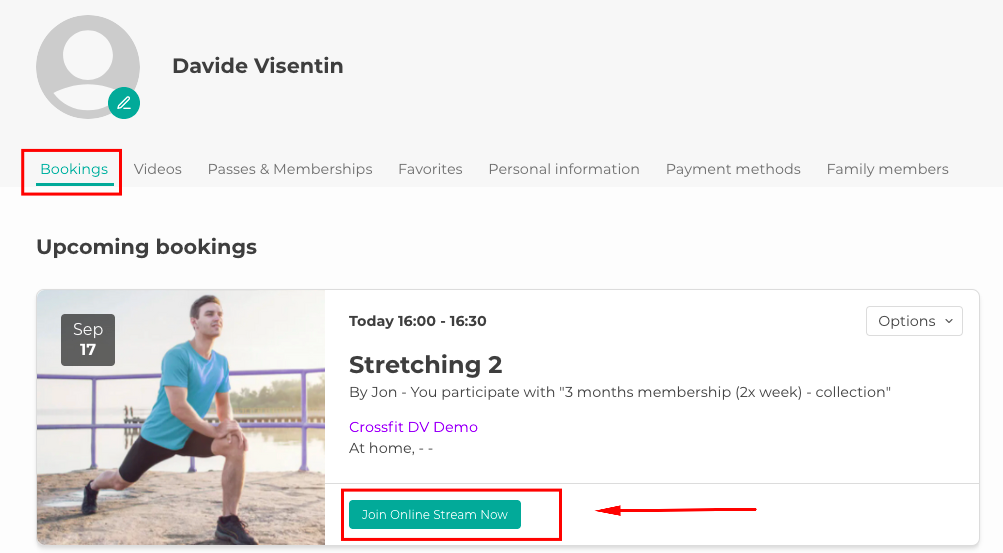Guide for your customers: find now your studio on Eversports!
Your studio is now using Eversports booking software. Learn here how to get started
Your favorite studio is now using Eversports booking software. In this article, we will show you how to navigate in your Eversports account.
Follow these steps to start using your Eversports:
1. Accept the invitation of the studio and create an account
If your studio has sent you an invitation via email:
-
Open the invitation email and click on the provided link.
-
Check your spam or junk folder if you don't see the email in your inbox.
-
Create your account by following the on-screen instructions.
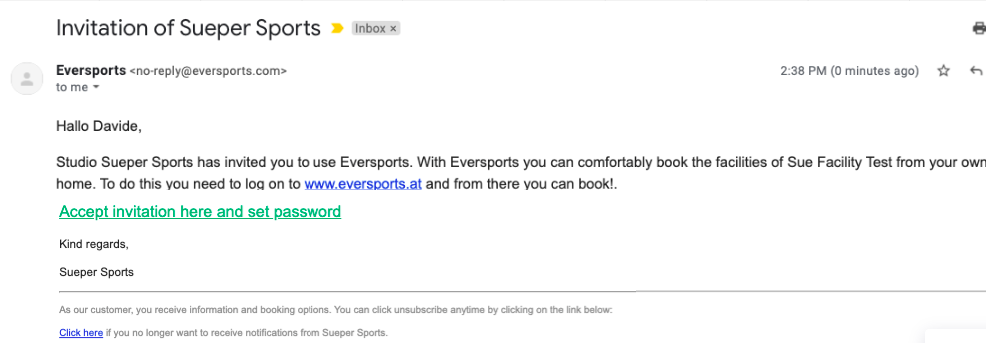
Note: The invitation link in the email cannot be used afterwards to log in.
2. Login to your Eversports profile
Once your account is set up, you can log in through:
-
Eversports website: Visit eversports.com and click on "Login" at the top right corner.
-
Eversports mobile app: Download the app from the App Store or Google Play and log in.
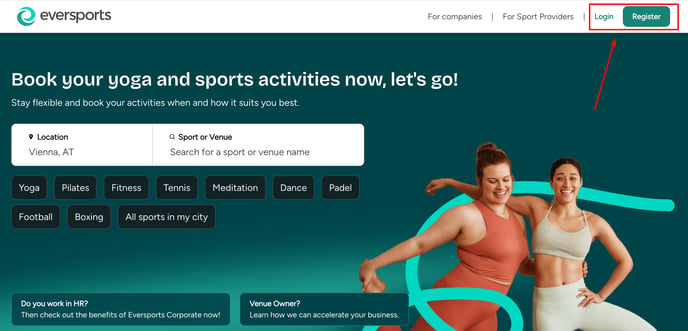
3. Find your current products
If you had a valid product (block card or a membership) at the studio, you can find it directly in the tab "My Passes & Memberships".
Important: If you can't find a current product, please contact your sports studio directly.
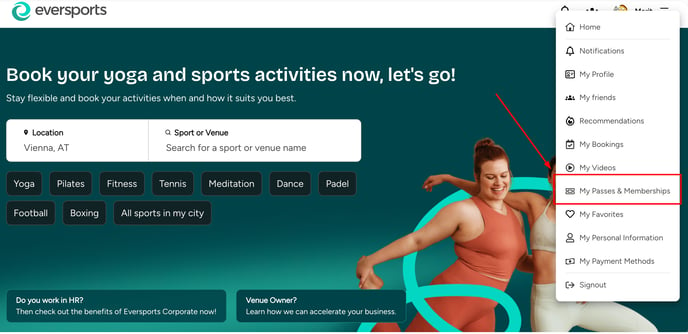
4. Book an activity
To book a class or activity:
-
Via your studio's website: Navigate to the schedule and select your desired activity.
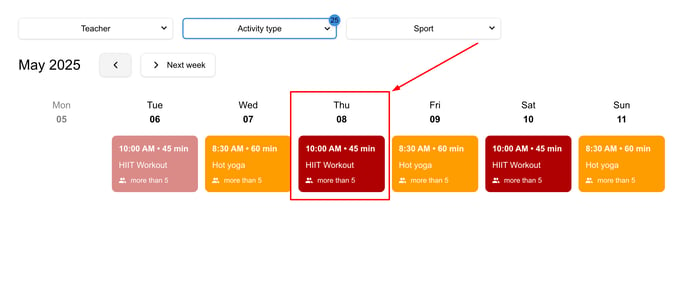
-
Via Eversports website: Search for your studio on eversports.com, go to their profile, and choose the appropriate activity tab (e.g., "Classes", "Workshops").
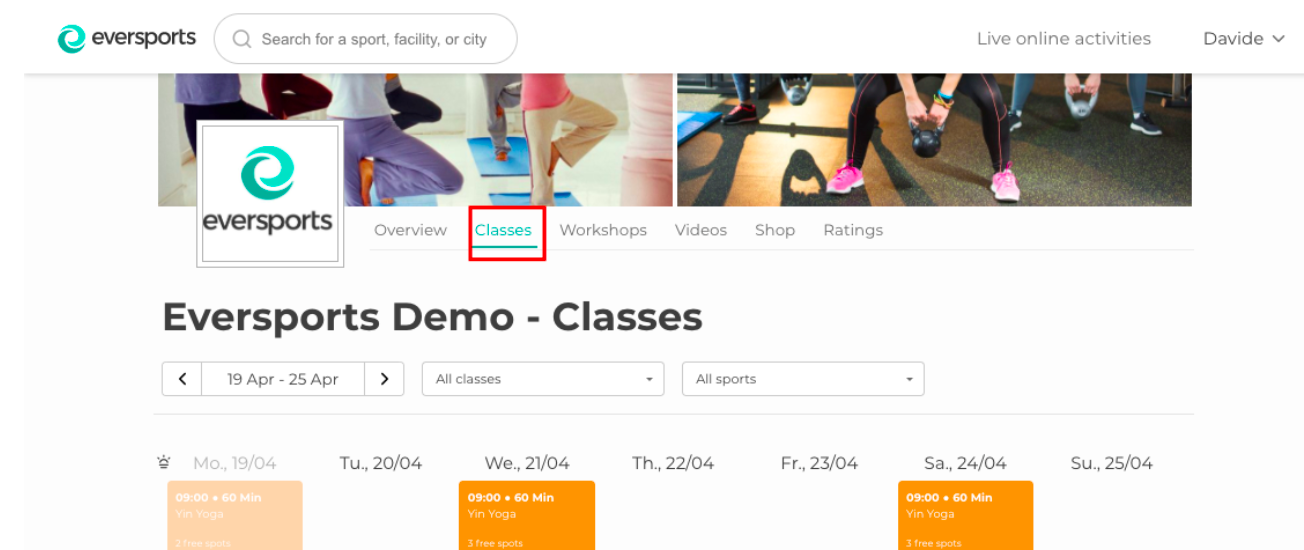
- Via Eversports app: Open the app, find your studio, and book the activity directly.
5. Find your bookings and follow online classes
-
View bookings: All upcoming and past bookings are listed under the "Bookings" tab.
-
Cancel bookings: You can cancel your bookings via this tab, adhering to your studio's cancellation policy.

- Join online classes: For online sessions, access the streaming link directly from the "Bookings" tab. More information about joining online courses here.
Note: Links are not sent by email.
6. Download the application
Enhance your experience by using the Eversports mobile app:
-
Download: Available on the App Store and Google Play.
-
Features: Book activities, purchase products, and join online classes on-the-go.
-
Notifications: Enable push notifications to receive real-time updates about your bookings.
Learn here how to use the mobile app in this article.
Need Assistance?
If you require further information on using your Eversports profile, making bookings, or any other queries, please refer to our Help Center or contact us at help@eversports.com