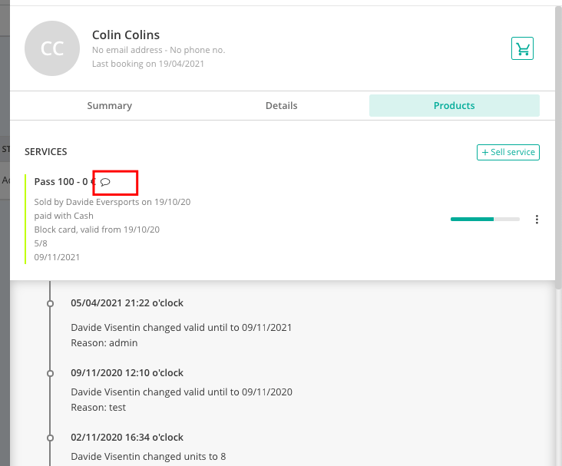Assign existing services
Assign products that your customers already bought in your previous system
If you're transitioning to Eversports Manager and wish to transfer services (such as block cards or time cards) that your customers previously purchased, you can manually assign these products to their profiles. This ensures continuity for your clients and allows them to book classes using their existing services.
1. Select customer
Go either to the menu Customers, select the customer profile and click on the tab Products and here on sell service or go to the menu Financials > Selling and type in the customer name in the customer search bar.

Then choose the product that you want to assign to the customer on the right-hand side, which adds the product to the shopping cart.

2. Edit product settings
In case the product was already (partially) used in the previous system, click on the pencil symbol next to the product name to change the product offer.
Here you can even give a discount, for example, if the product was already paid for in the past.

You have several options to edit the service:
-
Discount: E.g. if your customer has already paid the 10-block card, you give away a discount of 100%. The new price of the product will be EUR 0.
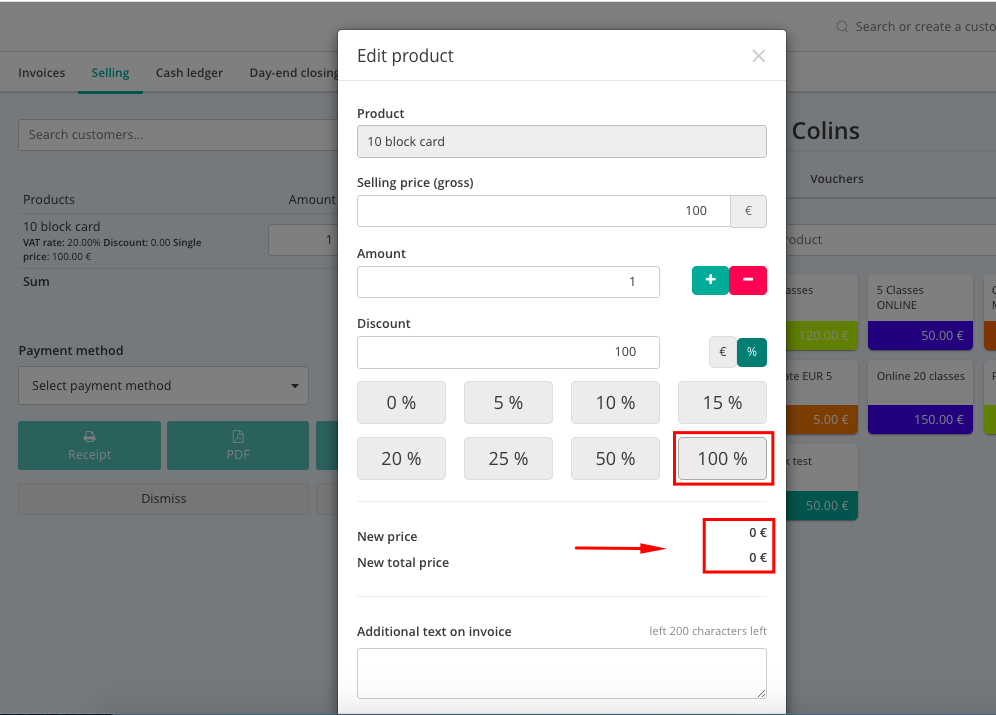
-
Product validity: If the service has a specific time period, you set it here. You simply enter the start date and then determine the period of time (e.g. 6 months validity or enter a specific end date).
-
Number of sessions: Here you can choose how many sessions your customer is still able to book. If the product offers 10 sessions, but the customer already had 3 sessions in your previous system, you enter in this field that they are allowed to book only a further 7 times.
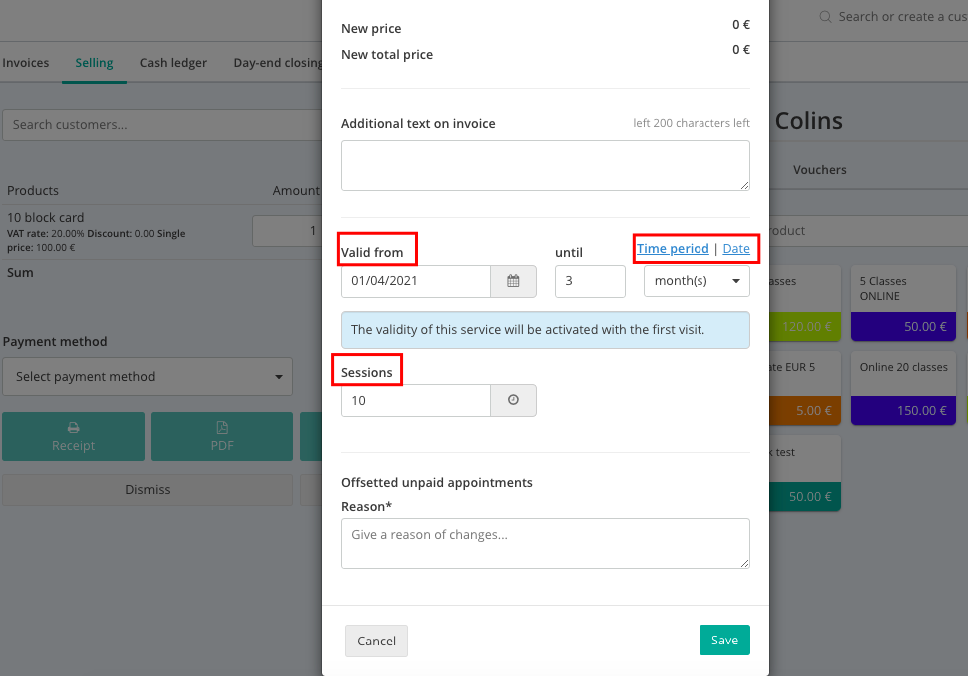
To save the changes, you have to enter a reason for these settings to be trackable (not shown to your customers). In our case, for instance, a brief note like Transfer old ticket would be fine.
3. Finalise the transaction
Back to the Selling overview, you can now finalise this sale by selecting a payment method.
You finish the process by choosing the payment method Cash and clicking on the button Without. This means that an invoice will be generated but it will not be opened as PDF or sent via email, as the customer has already paid this product in the old system and requires no further invoice or notice.
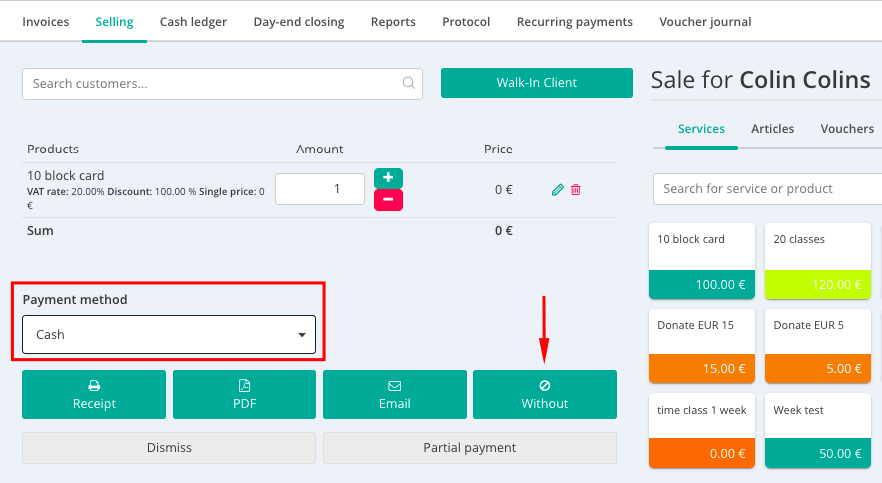
Now the already bought 10-block card is assigned to your customer and can be used to attend your classes.
The service will be listed in the customer profile.
There you can also see all important information at a glance and track any changes that were made, by clicking on the comment icon next to the product name.