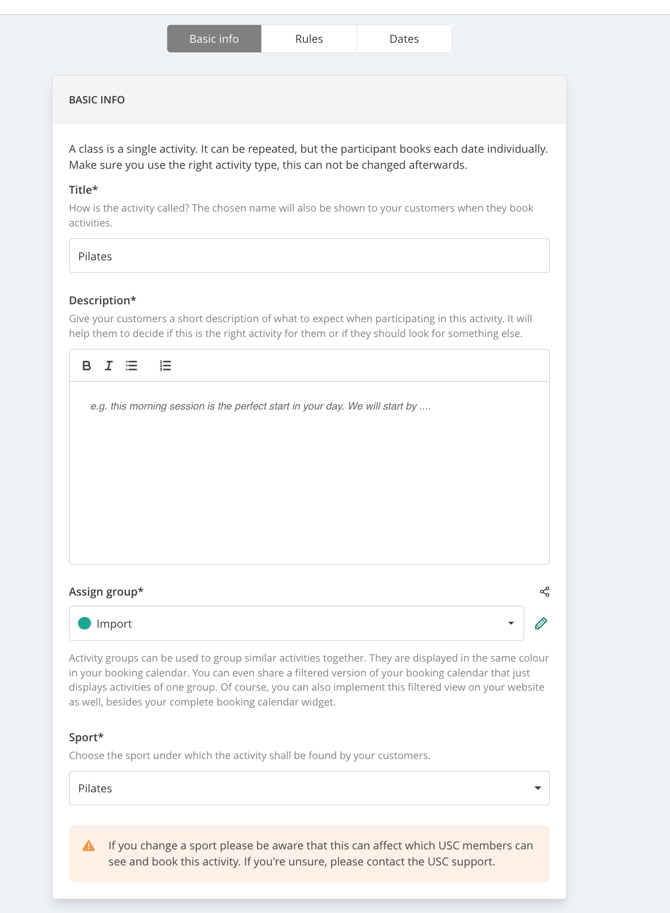How to get started with your Eversports Scheduling Feature?
Here you will find an overview of the steps to get started with your Eversports Scheduling Feature.
The Eversports Scheduling Feature is a lightweight solution that allows you to create classes to stay visible for the Aggregator Platforms.
1. Settings
1.1. Profile
In your profile you can add the sports and locations, that you need to create your classes.
Important for USC:
Sports: If you add or remove sports, please inform the USC support, as this could result in certain USC members not being able to see or book your activities.
Location: For each new location created in Eversports, you also need a new location on USC.
- In Basic Information you can add your sports :

- and in Location for activities you can add your locations:

Note for location:
If you have duplicates in your locations, you can contact the support (support@eversports.com) to merge them.
1.2. Master Data
Make sure that your company informations in the Master Data are correct. This company information will be shown on your Eversports invoices.

2. Activities
2.1. Trainer
We recommend that you start by adding your trainers to the system. Of course, you can also do this at any time later. Once trainers are created, you can easily assign them to appointments.
How to add trainers:
Go to Activities > Calendar > New > Add trainer.
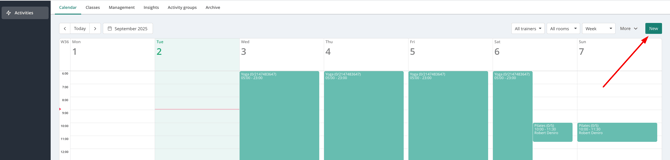
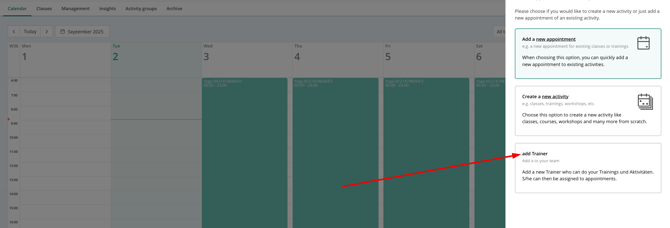
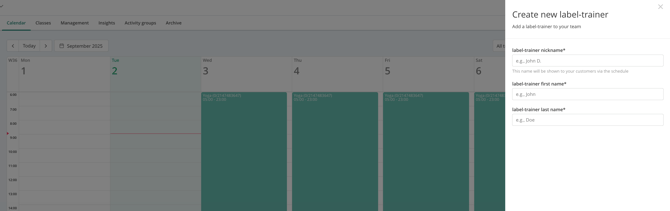
2.2 Classes and appointments
In Eversports, setting up a class involves two key steps: creating a class and scheduling appointments.
- Class: This represents the class type and contains all essential settings, such as name, description, sport category, and aggregator rules. An activity serves as a template for scheduling classes.
- Appointments: These are the actual scheduled class sessions based on the activity setup. Each appointment represents a specific class instance that members can book.
In Activities you can create your classes, in one of the two tabs :
- Calendar > New :

- Classes > New:

Once you have created the classes, you can add appointments by clicking on the Calendar:

2.3. Class Settings
⚠️ Important information from USC
The Urban Sports Club integration does not accept any changes made to class start time, class start date, location, and sport categories. Whenever you make a change to classes with any of the above-mentioned variables, all affected classes will be canceled and recreated on Urban Sports Club. To avoid any loss of bookings, USC strongly recommends not making changes to active classes — that is, classes with a start date in less than 14 days.
Basic Information
- Title: The title of the class will also be shown on USC.
- Description: Add a descriptions to your classes that will be visible on USC.
Currently Urban Sport is not allowing the same formatting as Eversports for the description.
✅ What is currently visible also on USC:
– CAPS for emphasis
– Stars or underscores
– Special characters
🚫 What’s not visible on USC:
– Actual line breaks or paragraph spacing
- Assign groups: You can assign groups to activities, including colors (these can be changed later). These will only be visible in your calendar and not on USC.
- Sports: Here you can chose the sport for your class.
⚠️ Important information from USC
After adding the sport category to your activity, the sport category needs to be manually mapped by the Urban Sports Club Support Team. If your contract supports the new category, they will map it accordingly. USC executes this mapping once a day (excluding weekends). This means that your class is visible within 24hrs. If you would like to add a new sport category to your contract, please contact Urban Sports Club Partner Support Team via our contact form and the contact reasons “Questions about my contract.”
Rules:
Under Registration Rules you can allow Aggregator bookings. We recommend to allow it "unlimited for all aggregators".

- Cancellation rules :
The cancellation window is the period, in which a member is allowed to cancel their attendance in your class without consequences (Late Cancellation fee).
Under the "Cancellation conditions" you can keep "Default (24 hours before start)", this is overridden by the Urban Sports Club cancellation notice and by default, this is 12 hour to ensure a simplified and consistent booking process and member experience on USC side.
Automatic Cancellation does work for Urban Sports Club members. If you would like to use this functionality, please keep in mind that the minimum window before the class starts should be 2 hours. Anything shorter than 2 hours might result in bad member experience because the member can be on their way to the class and miss the cancelation notification.

2.4. Cancel, extend or archive classes
Cancel single appointments
- in the calendar:
You can cancel a single appointment in the Calendar on clicking on the appointment, when the sign-in opens, you can click on the bin on the top right.

- in the classes:
You can cancel an appointment by clicking on the 3 points next to the appointment > Cancel appointment.

Important: It is not possible to send out emails for a cancelled appointment to Urban Sports Club customers. They will automatically be notified about the cancellation via push notification by USC.
Bulk Extend or Cancel Activities
In this article you will find how to extend your activities in bulk and cancel your activities in bulk.
Article : Bulk Extend or Cancel Activities
Archive activities
In order to have a better overview in the Management tab, you can archive activities, you are no longer offering, by clicking on the three dots > Archive/Delete.
3. Inform Urban Sports Club Support
⚠️ Important information from USC
Classes from the Eversports Scheduling Feature will appear on Urban Sports Club only once the integration is activated by them.
How to get the API activated ?
Paste the Location UUIDs from Eversports into the typeform. By submitting the typeform, the Partner Support team of USC will receive all necessary information for activating the integration.
To find your Location UUIDs:
1. Go to Settings > Aggregators.
2. Copy the Location UUIDs using the copy button provided.
Important: If you have duplicate locations or unused locations, please contact our customer service (support@eversports.com) so that we can merge them.
3. Paste the UUIDs into the designated typeform.
You'll be notified as soon as the USC installation is complete.
4. FAQ on Eversports/USC:
What are the cancellation deadlines for USC members?
-
Eversports is sending your cancellation conditions to USC via the API. In general, USC takes over your cancellation conditions from Eversports. However, if a cancellation deadline in Eversports exceeds 12 hours, USC overwrites it with 12 hours as this is a general policy for all their members.
How long does it take until changes in Eversports Manager are updated on USC?
-
Bookings and Cancellations are synched immediately.
-
USC is updating other information, such as changes in the description from the API every 30 minutes. So that is the longest it should take.
In which cases will classes on USC be cancelled when changes are made in Eversports ?
When a studio changes makes changes to:
-
the time of a class
-
the date of a class
- the location of a class
- the sport categories of a class
Online activities
Online activities can only be integrated in USC if you have a contract with USC for the online classes. If you do not have one, please reach out directly to USC.